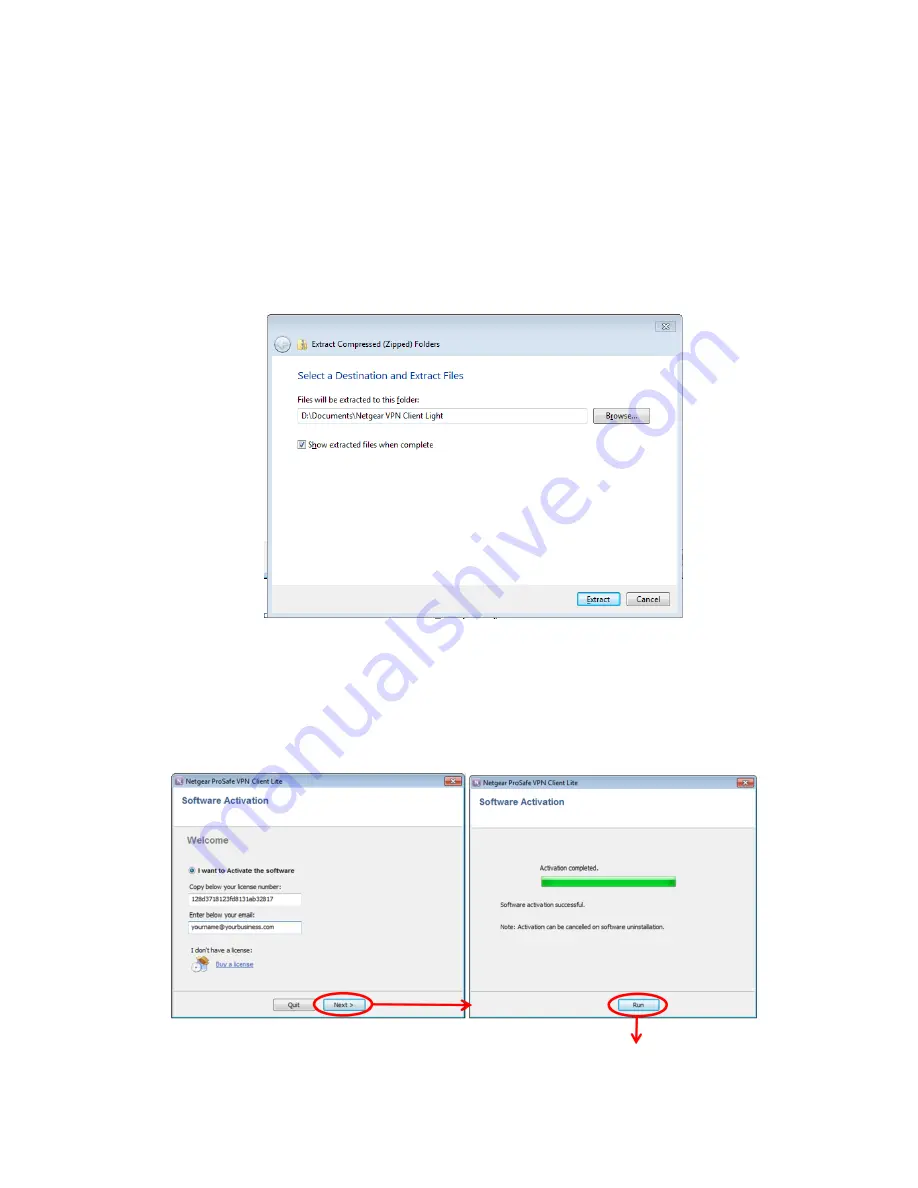
VPN CONFIGURATION GUIDE
PREMIUM BUSINESS GATEWAY - DEVG2020
16
VERSION 2.03
5. PROCEDURE FOR INSTALLING VPN PROSAFE CLIENT LITE FOR
WINDOWS
In order to access your gateway remotely over secure VPN, you will need to install the ProSafe Lite client on a
Windows PC (with minimum system requirements as outlined in Appendix 1), as per the procedure below :
1. Download the ProSafe Lite VPN client zip file from
www.telstra.com/business/vpnsetup
and save it on
your pc.
2. Navigate to the folder where you saved the downloaded zip file.
3.
Right click on the zip file and select “extract all”
4. Choose a folder to extract it to and click extract
5. Double click
on the file
NETGEARVPNClientLite_Setup.exe
to run the installation process. Follow the
prompts through the install process.
6. After completing the installation, launch the VPN client.
7. Enter your License N
umber and email address when prompted for Software Activation, and click “Next”,
as per screen shots below. You will find the license number on a card in the box that the DEVG 2020
gateway came in. Each license number can be used for up to five clients. Note that you must be
connected to the internet in order to complete the activation.
Click “Run” after successful activation.










































