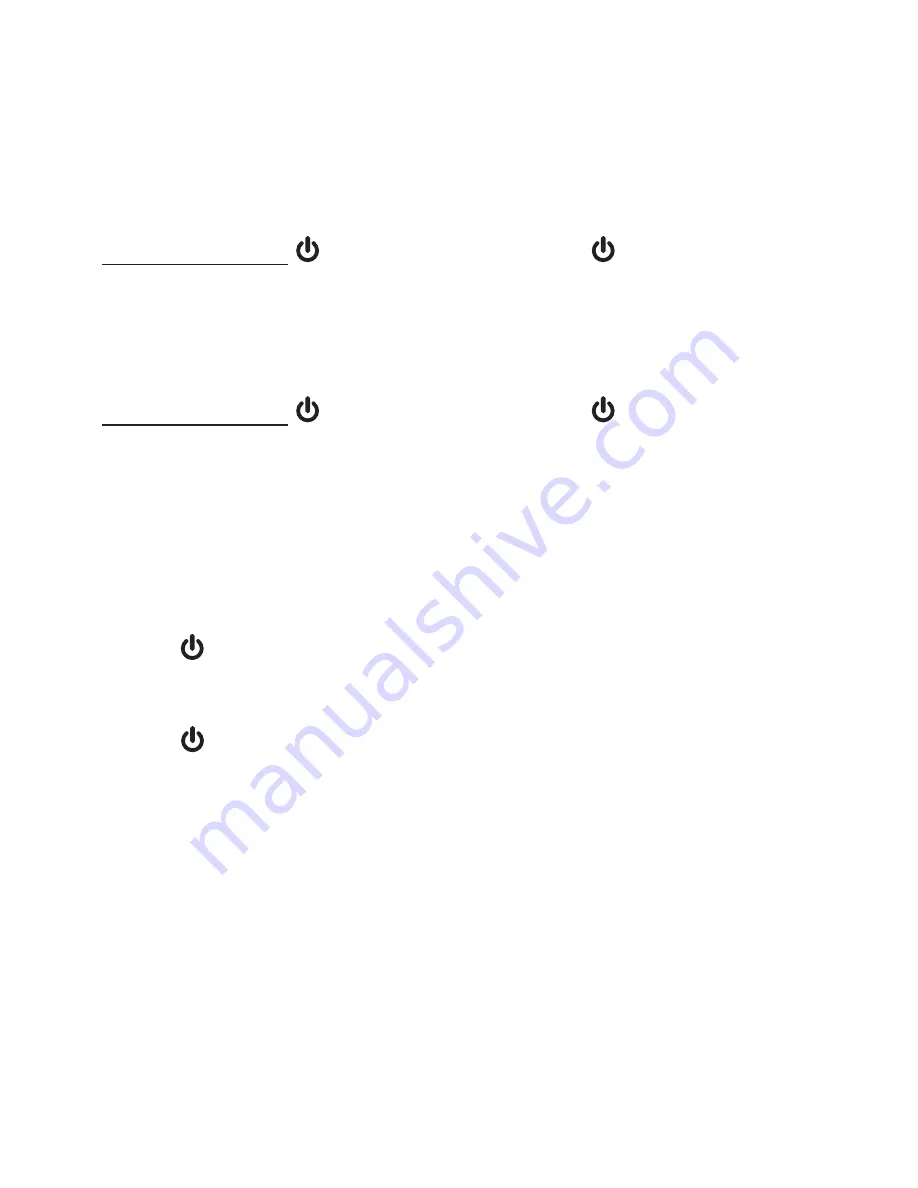
USING THE HEADSET
TURN THE HEADSET ON OR OFF
Turn the headset on:
Press and hold for two seconds. The light will flash
blue for three times and you will hear three beeps as it
turns on.
Turn the headset off:
Press and hold for two seconds. The light will flash
red for three times and you will hear three beeps as it
turns off.
ANSwER OR END A CALL
To answer a call on the headset:
Press to answer an incoming call.
To end a call on the headset:
Press on the headset or place the headset back in the
headset charger unit.
VOLUmE CONTROL
To adjust the headset earpiece ringer volume:
Push the volume switch on top of the headset to
Vol+
or
Vol-
when it is not in use to adjust the volume.
To turn the ringer volume off, push the volume switch
to
Vol-
until you hear two beeps when the headset is
not in use.
•
•






























