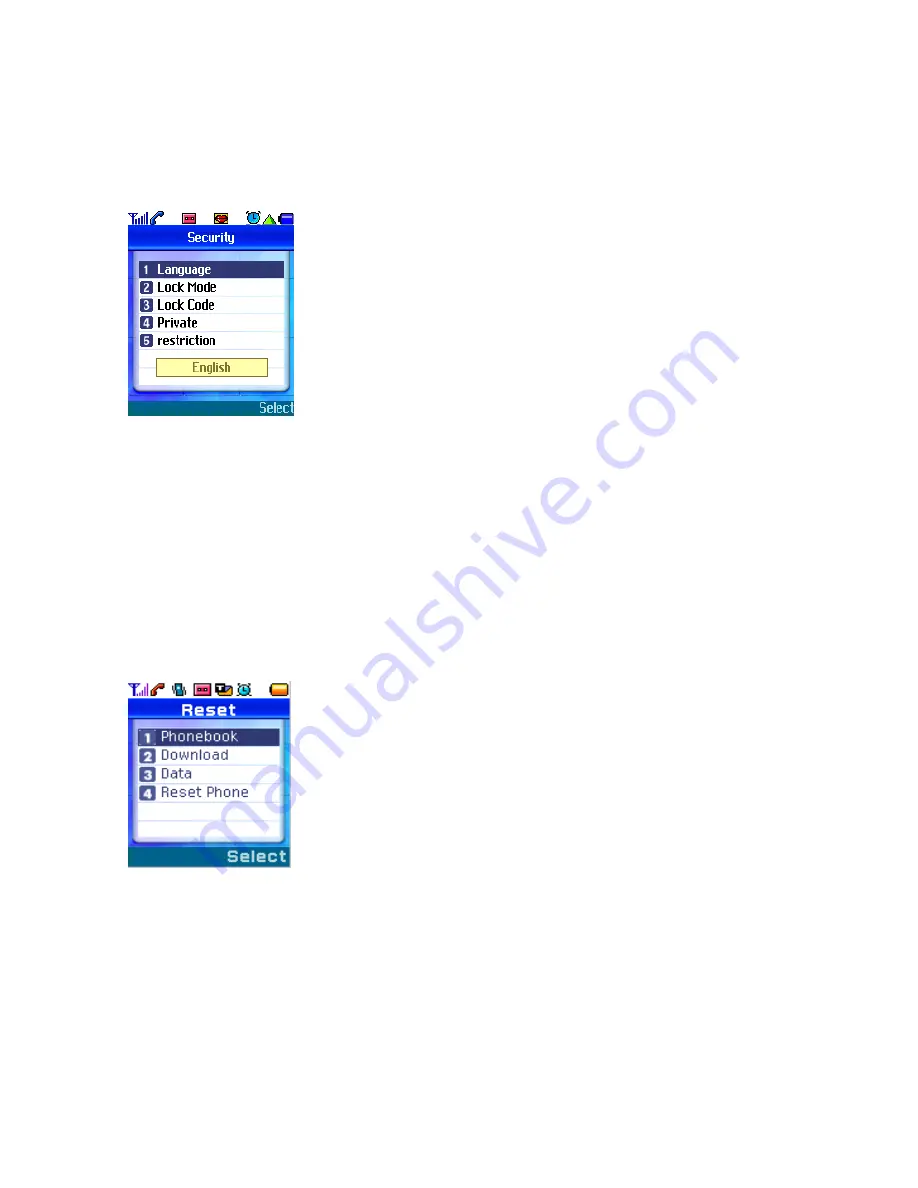
28
Menu 7. Setting
1. Security
1) Select ‘Setting’ in Main Menu.
2) Select [1. Security] in the menu items. If a Lock Code screen is displayed, press ‘0000’ and ‘OK’ soft key,
then the related menus will be displayed.
1. Language – Choose a language to be used for the phone. (English, Spanish)
2. Lock Mode – May lock up the phone and use it only when anyone enters the Lock code in it. Also you can
set when you would check it.
3. Lock Code – Change the current Lock Code into new one.
4. Private – Protect any private information of which item(s) has been checked beforehand.
-
Message, Phonebook, Calls
5. Restriction – Checked items would have set restrictions all of which are related with calls.
-
Out Calls, In Calls, Inter Calls, Internet
2. Reset
1) Select ‘Setting’ in Main Menu.
2) Select [2.Reset] in the menu items and the related menus will be displayed.
1. Phonebook – Delete the information saved in Phonebook.
2. Download – Delete all the downloaded data.
3. Data – Delete all the information but that in Phonebook and Download.
4. Reset Phone – Delete all the information and make the phone initialized in the factory.
3. Time Display
















































