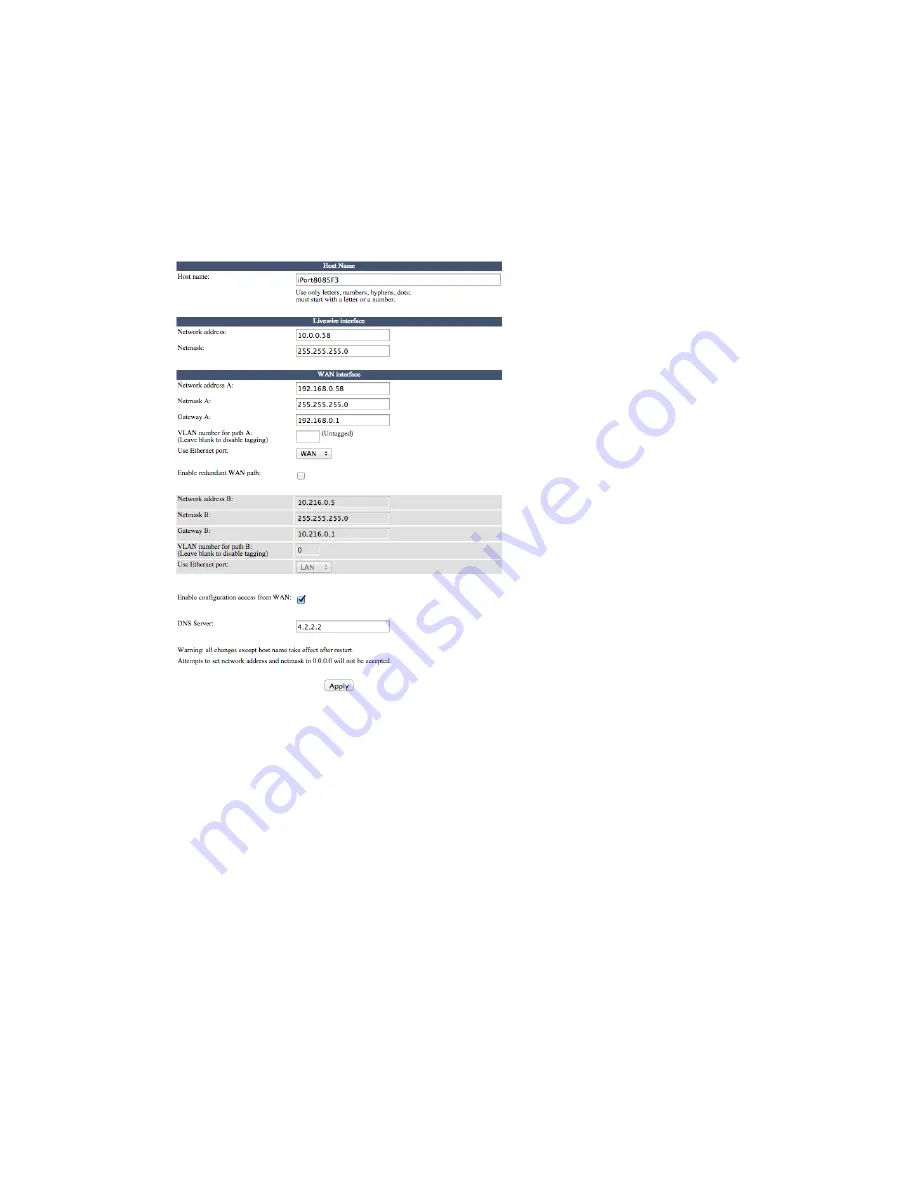
SECTION 1 |
4
INTRODUCTION
Configuration
The first step is to configure the network parameters, so let’s click on the Network link to open that page.
Host Name
This is the Linux host name that is used for device identification, for example, when system logs are being sent to
an external machine. These should be unique for each device in your network. If you have more than one iPort, you
will want to change this from the default ‘ZEPHYR’ text., as we have done here. If this will be your only iPort, you
can keep the default.
Livewire interface
This is the value for the Livewire Ethernet port. Normally, this is set to a value in the same address space as the
Livewire network to which the iPort PLUS will connect. Note that the netmask value needs to correspond with that
of your other Livewire AoIP equipment.
WAN interface
With Zephyr iPort PLUS, you may configure two IP addresses (A and B) on the same WAN port or on each the
WAN and LAN ports for enhanced redundancy.
The WAN port may be set to any needed value for compatibility with the network to which it’s connected. Here,
you must enter a correct gateway IP address for the iPort to work correctly.
This will normally be the IP address of
the router used to access the Internet or other WAN.
By default, Web access via the WAN port is disabled. Click the box if you want to enable it.
When you are finished making entries, remember to click the ‘Apply’ button at the bottom of the page.




























