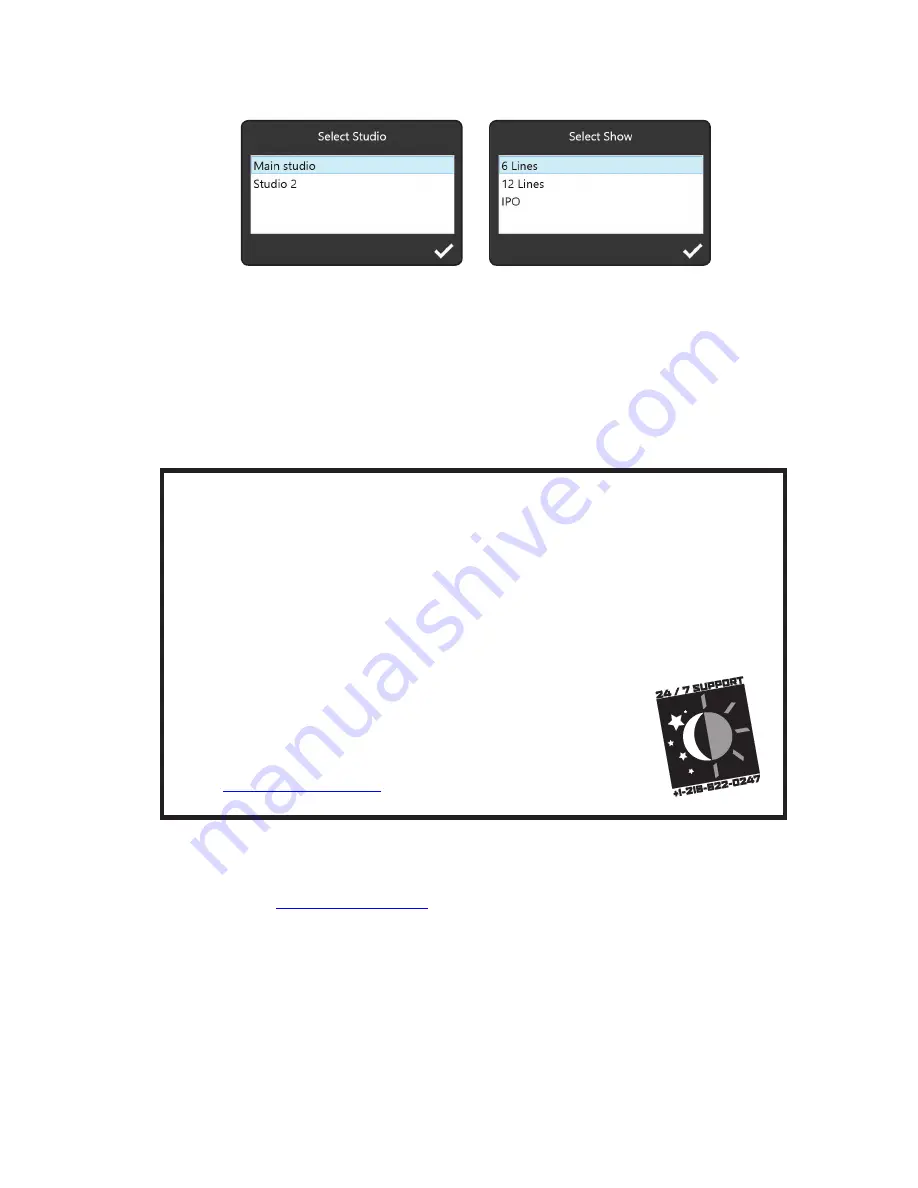
If your system hosts multiple studios or shows, you will be prompted to select which studio configuration
and show profile you wish to control with XScreen.
Note
: VX Prime users with a single studio will not
require this information.
Refer to the XScreen manual for additional instructions to configure your XScreen software for your show.
NOTICE:
XScreen is available as a FREE Lite version. When you install XScreen for the first time, you will
receive a 90-day free trial license for the Full version. After 90 days you can continue to use the full version
with an annual subscription, or continue to use the Lite version free of charge.
Below is a quick overview of what you’ll be doing next to set up the system:
Navigate to the SIP page and tell VX Prime about your SIP server:
(IP address or hostname).
Make an entry for each extension or telephone number, with password.
Define your studios:
Tell the system how many phone faders there are for that studio. Set the Livewire
channel numbers for each fader/hybrid. Set the Program on Hold channel. Set “phone flasher” GPIO
assignments.
Define your shows:
Tell the system the name of the show and what phone numbers will be included in it.
Tell the system what lines get “busied out” when you press the “block all” key. Tell the system what lines
ring audibly.
Set up your Telos nodes or Axia xNodes
if you are using a non-Livewire console.
Set IP addresses on your Vsets:
Power them up and set the phone options if you like.
Need help? We’re here with 24/7 Support. By phone at +1 (216) 622-0247 or
email at
We’d especially be interested in your thoughts about this Quick Start Guide. If you were confused by
something that we missed or there was an item that made everything clear for you, we’d like to know that
too, so we can revise our documentation and make it easier for you next time. Please send your comments
or suggestions to
.
We’re proud of the VX Prime, and we know that it’ll do a great job for you. VX is already installed in the
biggest broadcast facilities around the world. We’re especially pleased to be able to make it available to
broadcasters of every size.








