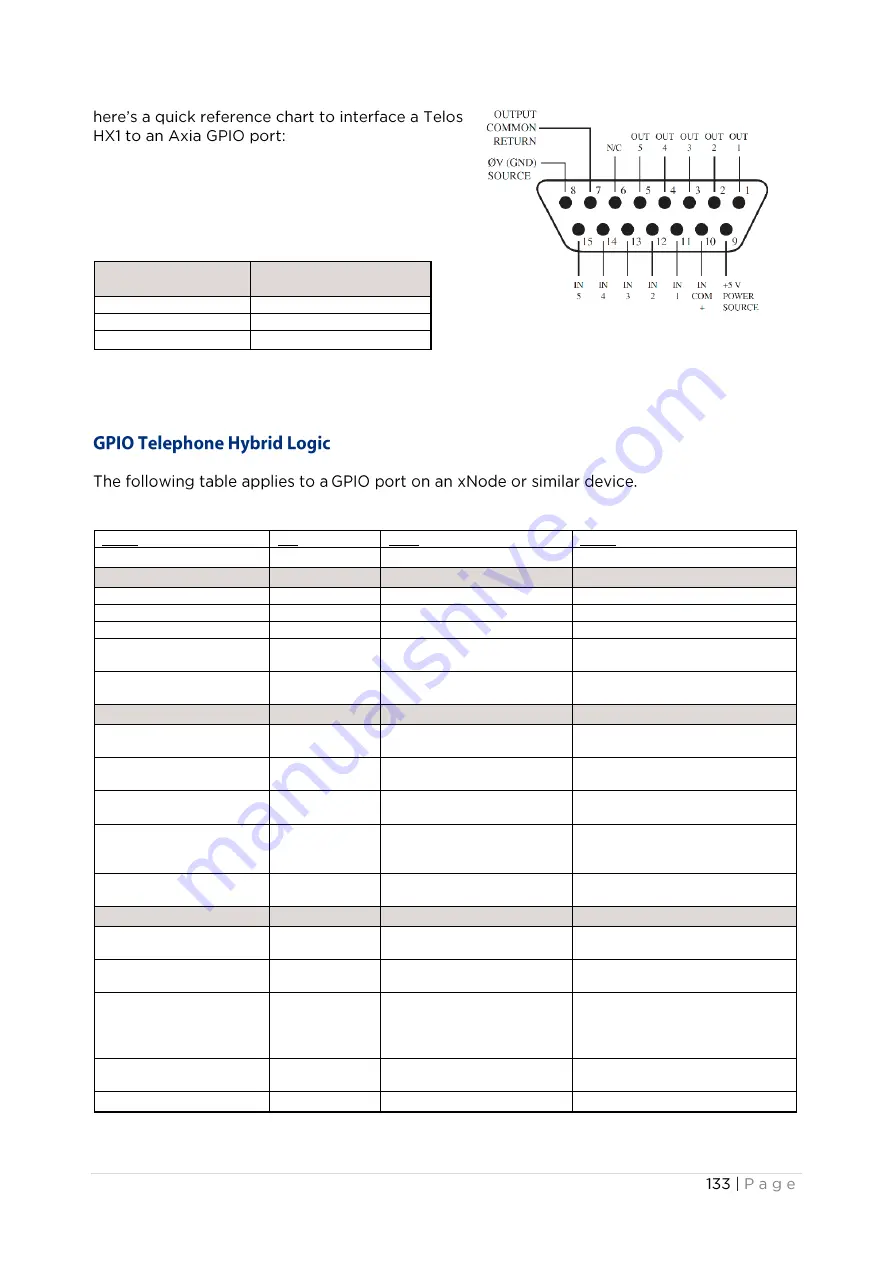
Telos Hx1 DE-9 Pin
Axia GPIO port DA-15
Pin-1
Pin-7
Pin-2
Pin-4
Pin-3
Pin-5
Name
Pin
Type
Notes
INPUTS
ON Command
11
Active Low Input
Turns channel ON
OFF Command
12
Active Low Input
Turns channel OFF
PFL Command
13
Active Low Input
Turns PFL ON
RESET Command
14
Active Low Input
Turns channel off while not
sending a STOP pulse
READY Command
15
Active Low Input
Illuminates OFF lamp to indi-cate
source’s readiness
OUTPUTS
ON Lamp
1
Open Collector to Logic
Common Return
Illuminates when channel is ON
OFF Lamp
2
Open Collector to Logic
Common Return
Illuminates when channel is OFF
PFL Lamp
3
Open Collector to Logic
Common Return
Illuminates when PFL is ON
START Pulse
4
Open Collector to Logic
Common Return
A 100 ms PULSE is sent when
channel is first turned ON or when
PVW is first selected
STOP Pulse
5
Open Collector to Logic
Common Return
A 100 ms PULSE sent when
channel is turned OFF.
POWER & COMMAND
Source Common
7
Logic Common
Connect to ground of source
device or to Pin 8
Logic Common
8
Internal 5 Volt return
Can be connected to Pin 7 if
source is not providing common
Logic + 5 Volt supply
9
Logic Supply, Individually
Fused
Can be connected to Pin 10 if
source is not providing voltage;
active only when source has been
assigned to channel.
Source Supply
10
Common for all 5 inputs
Connect to power supply of
source device or to Pin 9
NOT CONNECTED
6
Summary of Contents for Axia Quasar
Page 1: ...User Manual...
Page 2: ......
Page 3: ...Notices and Cautions Notices Caution Double Pole Neutral Fusing Warning...
Page 5: ...Quasar User Manual Disclaimer Trademarks Warranty After Sales Information Updates Feedback...
Page 6: ...Serial Numbers Service After Sales Modifications Credits...
Page 7: ...We Support You By Phone Fax By Email Via World Wide Web Register Your Product AXIA AUDIO...
Page 8: ......
Page 9: ...Contents...
Page 10: ......
Page 11: ......
Page 12: ......
Page 13: ......
Page 14: ...Creating the Most Exciting and Engaging Audio Experiences Imaginable...
Page 15: ......
Page 16: ...Introduction About This User Manual...
Page 17: ...Startup Quick Start Guide Welcome To Quasar This Quickstart Guide Assumes a Few Things...
Page 19: ...Network Switch Configuration...
Page 20: ...Quasar Surface Connections Network Connections Mains Power Connections...
Page 21: ...Quasar Surface Network Configuration Save Reboot...
Page 22: ...Quasar Console Discovery Configuration Do It...
Page 24: ...Checking the Connection...
Page 25: ...Quasar Engine Audio Outputs Configuration Program Outputs Apply...
Page 26: ...Monitor Outputs...
Page 27: ...Quasar Surface Layer Configuration Understanding Layers Con guring Layers 4 4...
Page 28: ...Disabling Layers...
Page 29: ...Creating and Configuring Input Sources Create New Source Profile Ok...
Page 31: ...Creating a Show Pro le From The Web UI Create new show profile...
Page 32: ...Program Assignment Monitoring...
Page 33: ......
Page 34: ...Operation 1 Control Surface Overview...
Page 35: ...Terminology Used In This Manual Button The MTS MON Master Module...
Page 36: ......
Page 37: ...The Touchscreen User Interface Expert Mode...
Page 38: ...The Touchscreen User Interface Simple Mode...
Page 39: ...The XR 4FAD Fader Module...
Page 41: ...GUI Buttons...
Page 42: ...Labels COMPRESSOR RATIO Frames...
Page 43: ...Gauges Faders...
Page 44: ...Quasar Master Menu orange tabs MASTER HOME...
Page 45: ...SHOW PROFILES LOAD SHOW DELETE SHOW Managing Show Profiles From The Console...
Page 46: ...UPDATE SHOW MONITOR OPTIONS EXT...
Page 47: ......
Page 48: ...AUTOMIX CALL CONTROL...
Page 49: ...MASTER AUXES AUX RETURNS...
Page 50: ...HOT KEYS...
Page 51: ...Quasar Channel Menu blue tabs HOME SOURCE...
Page 52: ...INPUT FILTERS...
Page 53: ...DYNAMICS COPY PASTE CLEAR PRESETS...
Page 54: ...EQUALIZER COPY PASTE CLEAR PRESETS...
Page 55: ...DE ESSER AUX SENDS...
Page 56: ...CONTROL B FEED...
Page 57: ...Operation 3 Working With The Dynamics Dynamics UI...
Page 58: ...Compressor Limiter...
Page 59: ...Expander Gate Some Configuration Examples...
Page 60: ......
Page 62: ...Working With The Automixer...
Page 63: ...Working With The Call Controller LINE LINE LINE LINE LINE...
Page 64: ...LINE LINE LINE...
Page 65: ...LINE 1 SEIZED EW LINE 1 USED EW LINE 1 ON HOLD READY LINE 1 ON HANDSET...
Page 66: ...TRANSFER GO Fader Modules Hardware Keys...
Page 67: ......
Page 68: ......
Page 69: ...Configuration 1 Web UI Reference MTS MON Module...
Page 70: ...System Menu Status Network Setup...
Page 71: ...Software Choose File Upload Software Switch to Selected Bank Reboot...
Page 72: ...Time Setup Set Time from PC Apply Remote GUI...
Page 73: ......
Page 74: ...Configuration Menu Console Discovery Do It...
Page 75: ...Engine Save Customize...
Page 76: ...Apply...
Page 77: ...UI Options o CHANNEL SELECT o o...
Page 78: ...o CHANNEL SELECT o o Hot Keys...
Page 79: ...Apply...
Page 80: ...Brightness Control Apply Apply...
Page 81: ...Backup Restore Backup Settings Choose File Restore settings...
Page 82: ......
Page 83: ...Profiles Menu Presets...
Page 84: ...Create new preset Apply Ok PRESET STORE...
Page 85: ...OK CLOSE COPY PASTE Diagnostics Menu Log Clear Log Log History Delete Selected Files...
Page 86: ...Log Setup Switch Statistics Active Connections Module Information Screenshot...
Page 87: ...Web UI Reference XR 4FAD Module...
Page 89: ...Configuration Menu Connection Layers Setup Hardware Key Map Fader Offset...
Page 90: ...Brightness Control Apply...
Page 91: ...Apply Backup Restore Backup Settings Choose File Restore settings Diagnostics Menu...
Page 92: ...Fader Calibration Screenshot...
Page 93: ...Configuration 2 Profiles Source Profiles...
Page 94: ...Create new source profile Delete Selected Sources...
Page 95: ...Basic Source Settings Create new source profile...
Page 96: ......
Page 97: ......
Page 98: ......
Page 99: ......
Page 100: ...Source Availability Bus Assignment On Manual Source Load...
Page 101: ...Apply Ok Apply Ok...
Page 102: ...Filters Dynamics Equalizer Save as Copy Apply Ok Cancel Source Configuration Examples...
Page 103: ...Create The Operator s Mic Source Profile Create new source profile Apply Upload Apply Ok...
Page 104: ...Ok Create a Guest Mic Source Profile...
Page 105: ...Ok Other Helpful Options the Knob Function...
Page 107: ...Ok...
Page 108: ...Create a Telephone Source Phone Source Type o o...
Page 109: ...o o o o o o...
Page 110: ...Ok...
Page 111: ...Create a Codec Source With Custom Backfeed...
Page 112: ......
Page 113: ......
Page 114: ......
Page 115: ...Show Profiles How To Create a Show Profile CAPTURE SHOW...
Page 116: ...CAPTURE SHOW OK LOAD SHOW RENAME SHOW DELETE SHOW UPDATE CURRENT...
Page 117: ...Capture show profile Ok Create new show profile...
Page 119: ...Show Profile Top Menu...
Page 120: ...Channel Configuration Page Source Control...
Page 121: ......
Page 122: ......
Page 123: ...Bus Assignments Filters...
Page 124: ...Dynamics Equalizer...
Page 125: ...De Esser Default Backfeed Options...
Page 126: ...Guest Individual Headphones...
Page 127: ...Standard Record Mode Options Save Show...
Page 128: ...Monitor Section Configuration Page Control Room and Studio Monitors...
Page 129: ......
Page 130: ...CR Headphones Equalizer Feed to Source...
Page 131: ...Automixer Externals Save Show...
Page 132: ...Aux Masters Configuration Page Aux Master Sends 1 8 Aux Master Returns 1 2...
Page 133: ...Save Show...
Page 134: ...Record Mode Configuration Page Flexible Record Mode Options...
Page 135: ...Phone Control Configuration Page...
Page 136: ...Telos VX Telos AP Hybrid Settings...
Page 137: ...Configuration 3 Setting up Phones Phone Control Types...
Page 138: ...EU Phone Operation Setup Source Profile Settings for EU Phone Operation...
Page 139: ...Telos VX settings for EU Phone operation...
Page 140: ......
Page 141: ...US Phone Operation Setup Source Profile Settings for US Phone Operation VX Nx Systems...
Page 142: ...Phone Control Source Profile Settings for US Phone Operation Hx6 iQ6 Systems Phone Control...
Page 143: ...Show Profile Settings For US Phone Operation Phone Control...
Page 144: ......
Page 146: ......
Page 147: ...GPIO Control Operation Style...
Page 149: ...Configuration 4 Working with Layers The Layer Concept Explained Apply...
Page 150: ...Configuring Layers...
Page 151: ...4 4 Apply Reset to Defaults...
Page 153: ......
Page 154: ...Test 1 Test 3 Test 4 Test 5 Test 6 Disconnect Z IP ONE Z IP ONE Connect Test 2...
Page 155: ...XR 4FAD Module User 1 4 Buttons Remapping The XR 4FAD Module Keys...
Page 156: ...Apply Programming Fader User Buttons With Pathfinder...
Page 157: ......
Page 159: ...When the Studio Guest is the Host...
Page 160: ...Setting Up The Monitors PFL AFL...
Page 161: ...Monitoring PFL in the CR Headphones Monitoring PFL in the CR Loudspeakers...
Page 162: ...Triggering an ON AIR light GPIO Control Room Monitor Logic...
Page 163: ......
Page 164: ...Setting Up Mix Minuses...
Page 165: ...Standard Vs Flexible Record Modes The Standard Record Mode...
Page 166: ...The Flexible Record Mode...
Page 167: ......
Page 168: ...Configuration 6 Audio Metering Options...
Page 169: ...The Main Meters Meter Ballistics...
Page 170: ...Quasar Meter Types Specifications...
Page 171: ......
Page 172: ...LOUDNESS START STOP RESET The Analog VU Meters...
Page 173: ...Reference Level Alignment The Loudness Meters...
Page 174: ...START STOP RESET Relative Loudness Loudness Range Control LOUDNESS START STOP RESET...
Page 175: ...Configuration 7 GPIO Configuration GPIO Port Definitions...
Page 176: ...GPIO Operator s Microphone Logic...
Page 177: ...GPIO Control Room Guest Microphone Logic...
Page 178: ...GPIO Producer s Microphone Logic...
Page 179: ...GPIO Line Input Logic...
Page 184: ...Comparative Table Of GPIO Commands...
Page 185: ...About GPIO Connections...
Page 186: ......
Page 187: ...Configuration 8 The Quasar Engine Web UI...
Page 188: ...System Menu Home...
Page 189: ...Hardware Info Software Commit Choose File Upload...
Page 190: ...Apply Selected Bank Status Menu Fader Channels...
Page 191: ...Aux Returns and Monitor Inputs...
Page 192: ...Prog Mon Aux Outs VMIX and VMODEs I Os...
Page 193: ...Configuration Menu Program Monitor Outs...
Page 194: ......
Page 195: ...Auto Ch Apply...
Page 196: ...Integrated Omnia Processing Apply...
Page 197: ...Auxiliary Outputs AoIP and Options...
Page 198: ......
Page 199: ...Network Setup Apply...
Page 200: ...Backup Restore Backup Choose File Restore...
Page 201: ...Diagnostics Menu Stream Statistics...
Page 202: ......
Page 203: ...Logging...
Page 204: ...Download Trace Clear Trace View Startup Log DSP Parameters Back to Main Page...
Page 205: ...V Mixer and V Mode V Mixer V Mixer Main page...
Page 206: ...Auto Ch Apply V Mix Submixer Settings...
Page 207: ......
Page 208: ...Apply...
Page 209: ...Some VMix Examples...
Page 210: ...Combining VMix with Pathfinder Core PRO Routing Control...
Page 211: ...GPIO control of your VMIX with Pathfinder...
Page 212: ...V Mode V Mode Main Page...
Page 213: ...V Mode Settings page...
Page 214: ......
Page 215: ...Import SDP Apply to AES67 Settings...
Page 216: ...Preview Refresh Apply...
Page 217: ......
Page 218: ......
Page 219: ......
Page 220: ......
Page 221: ......
Page 222: ......
Page 223: ...Appendix A Previous Quasar Engine Platforms...
Page 224: ...Appendix B Quasar Surface Specifications...
Page 226: ...Mechanical Data Power Supply Operating Temperatures CE CONFORMANCE INFORMATION...
Page 229: ...Appendix C CE Declaration Of Conformity EU...
Page 230: ...UK Conformity Assessed...
















































