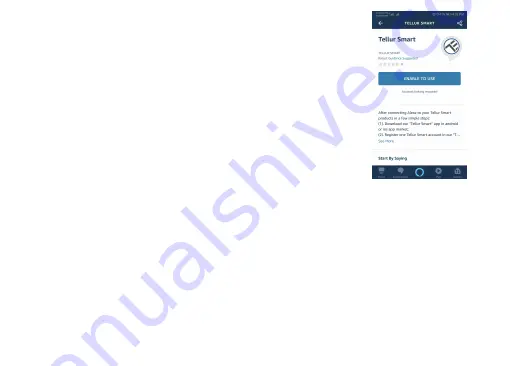
Failed to add device?
1. Make sure the device is powered on.
2. Check the WiFi connection of your phone.
3. Check if the device is in pairing mode.
Reset your smart device to enter pairing mode. Please refer to the "How to reset device"
section below.
4. Check router or related:If you use a dual-band router, select the 2.4GHz network to add
the device. You also need to enable the router's broadcasting function. Set encryption
method as WPA2-PSK and authorization type as AES, or set both on "auto".
5. Check if the WiFi signal is strong enough. To maintain the signal strong, keep your
router and the smart device as close as possible.
6. Wireless mode should be 802.11.b/g/n
7. Make sure you don't exceed the maximum number of registered devices supported by
the app (150).
8. Check if the router's MAC filtering function is enabled. If so, remove the device from the
filter list and make sure the router is not prohibiting the device connection.
9. Make sure the WiFi password entered in the app is correct.
EZ and AP connection modes:
Smart devices can be connected using two modes: EZ and AP.
EZ represents the easiest way of connecting and enabling a smart device. You will need to
have the device, active wireless network through with login password and Tellur Smart
APP installed on a smartphone / tablet.
AP mode can be used to configure and enable a smart device first with the smartphone /
tablet and later on to the WiFi network.
How to add device under EZ mode?
1. Make sure the LED indicator/light flashes quickly.
2. Make sure the phone is connected to WiFi.
3. Tap "Add device" in Tellur Smart app and enter the WiFi's network password.
4. In the device list, select the device you want to pair and add it.
How to add device under AP mode?
1. Make sure the LED indicator/light flashes slowly.
2. Tap "Add device" in Tellur Smart app and select "AP mode" from the top-right corner.
Connect to the device's hotspot first and then proceed to connect it to the WiFi network.
3. Tap "Next" to add device.
Can I control device with 2G/3G/4G network?
When adding the device for the first time, the device and the phone need to be connected to
the same WiFi network. Once the device has been successfully paired with Tellur Smart app,
you can remotely control it via 2G/3G/4G networks.
How can I share my device with family?
Open Tellur Smart app, go to "Profile" -> "Device sharing" -> "Sharing sent", tap "Add
sharing" and share the device with the added family members. Notice - users have to install
the Tellur Smart app on their device in order to see shared devices.
How can I manage the devices shared by others?
Open the app, go to "Profile" > "Device sharing" > "Sharing received" then you can find the
devices shared by other users. It also allows to add remarks to users or delete certain
sharings by long pressing or swiping left.
7. Control your smart devices through Alexa
Now you can control your smart devices through Alexa. Take
bedroom light as the example, the supported voice commands are
as below:
“Alexa, turn off bedroom light”
“Alexa, turn on bedroom light”
“Alexa, dim bedroom light”
“Alexa, set bedroom light to red”
Quick Guide of Using Google Home to Control Smart Devices
Before using Google Home to control your devices, make sure you meet the following
conditions:
You have a Google Home device or an Android device with Google Assistant.
You have the newest version of Google Home app.
You have the newest version of Google app (Android only).
The device display language is set to English US.
You have the Tellur Smart app and a related account.
Add devices in Tellur Smart app (Refer to app instructions)
You can skip this part if you've already added some devices’ to your Tellur Smart account,
and in the meantime the devices names are easily recognizable.















