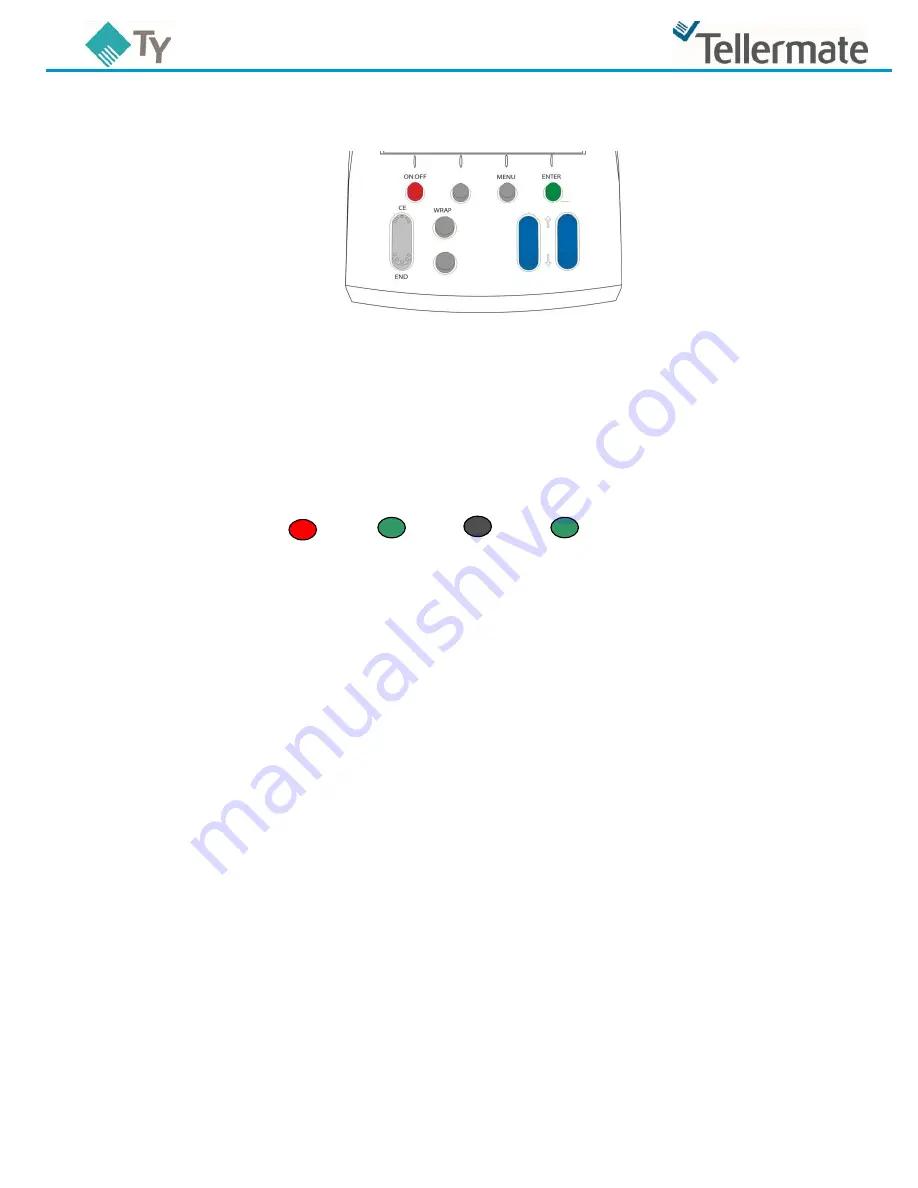
TY Instructions
2
3/20/12
TY Calibration Instructions for the new $50CAD Bill
You will need (10) x New $50 bills to complete this task.
1.
While in the count screen, press the
MENU
key. This takes you to the “
Menu
” screen.
2.
Ensure
‘
Options
’
is highlighted and press the
ENTER
key.
This takes you to the
‘
Options
’
screen.
3.
Using the
BILLS
key, select
’
Supervisor
’
and press
ENTER
.
4.
This takes you to the
’
PIN Number
’
screen, press the following keys in the order shown below:
ON-OFF ENTER $ ENTER.
This takes you to the
’
Supervisor
’
screen.
5.
Ensure
’Setup/Calibrate’
is highlighted and press
ENTER.
6.
Ensure
’
BILLS
’
is highlighted and press
ENTER
.
You will now be in the screen entitled “
Press WRAP for Setup
”.
7.
Using the
BILLS
key scroll and highlight
‘$50N’
.
8.
With
‘$50N’
highlighted press the
MENU
key to change the
X
to a
.
9.
With
’$50N
’ highlighted press the
WRAP
key.
This takes you to
‘Calibrate Bills’
screen.
10. Now press the
ENTER
key.
This takes you to
‘Calibrate $50N’
screen.
11. The TY will now display
‘Put 10 loose Bills on hod and press ENTER’
. Place the 10 new $50 bills on
to the hod, and then press
ENTER
.
12. The screen will now display
‘Add another 5 to 10’
. Instead remove the bills from the hod.
13. Use the
BILLS
key to scroll and highlight
‘Save new weight’
and then press
ENTER.
14. Press
END
repeatedly to return to the Count screen. Your TY is now setup for the $50N.
If you require assistance, please call the Tellermate Help Desk:
1-800-TELMATE
FLOAT
BANK
$
COINS
BILLS





