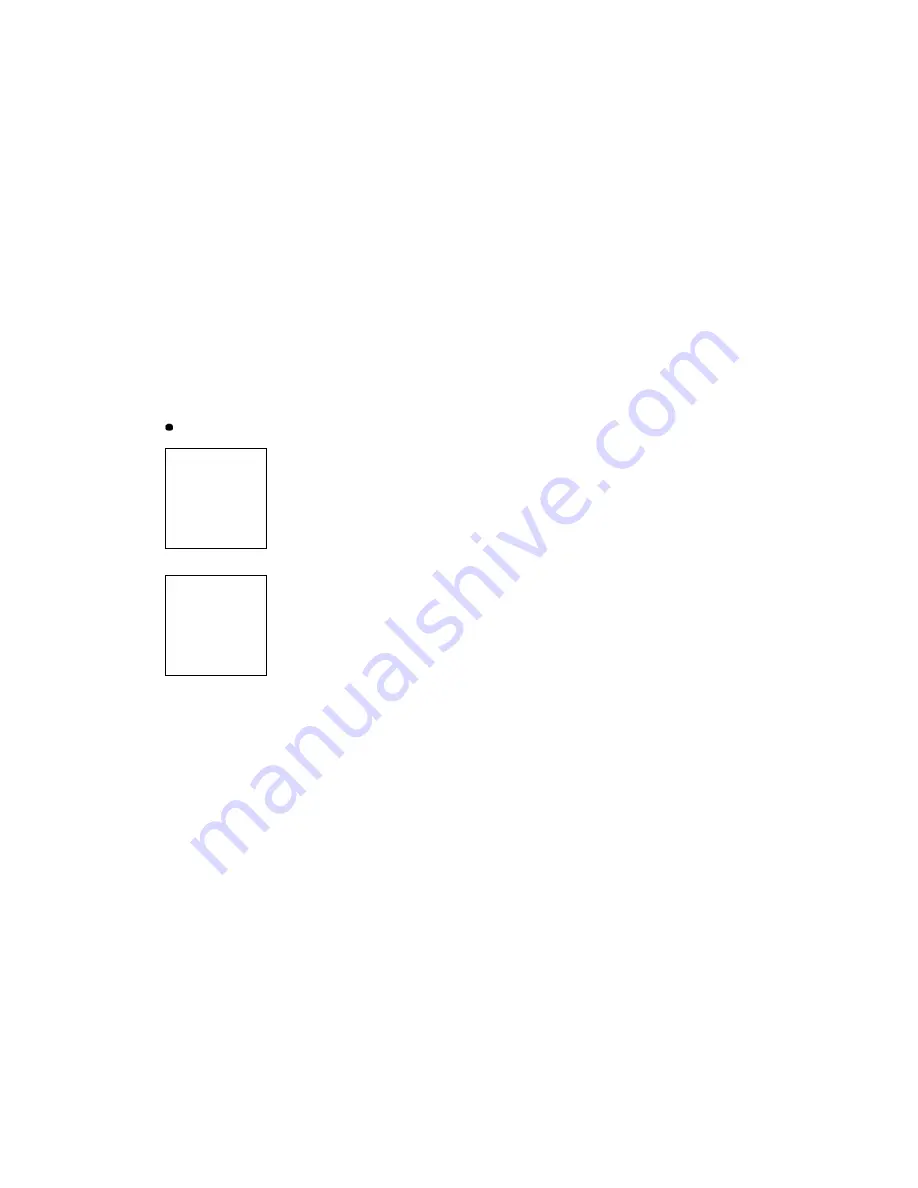
- 13 -
2. PREPARING YOUR PHONE FOR USE
2.1 Install the battery
Simply place the battery in the grooves on the back of the phone. Then slide the
battery upward until clicks.
2.2 Remove the battery
Note:
Switch the phone off before removing the battery!
Press and hold the button at the top of the battery.
Slide the battery toward the bottom of the phone.
Lift the battery off the phone.
2.3 Charge the battery
Connect the lead from the charger to the bottom of the phone.
Connect the charger to an AC wall outlet. The battery indicator bar starts to
scroll.
Note:
If the battery is totally empty, it may take a few minutes before the
charging indication appears on the screen.
Tip:
The phone can be used while charging if the phone is switched on.
Note:
Disconnect your phone from the charger if the phone becomes hot during a
call.
The battery is fully charged when the battery indicator bar stops scrolling, and the
Battery full text is briefly displayed if the phone is switched on. Charging time




























