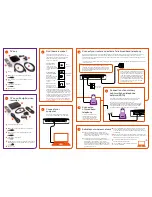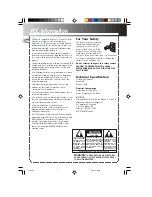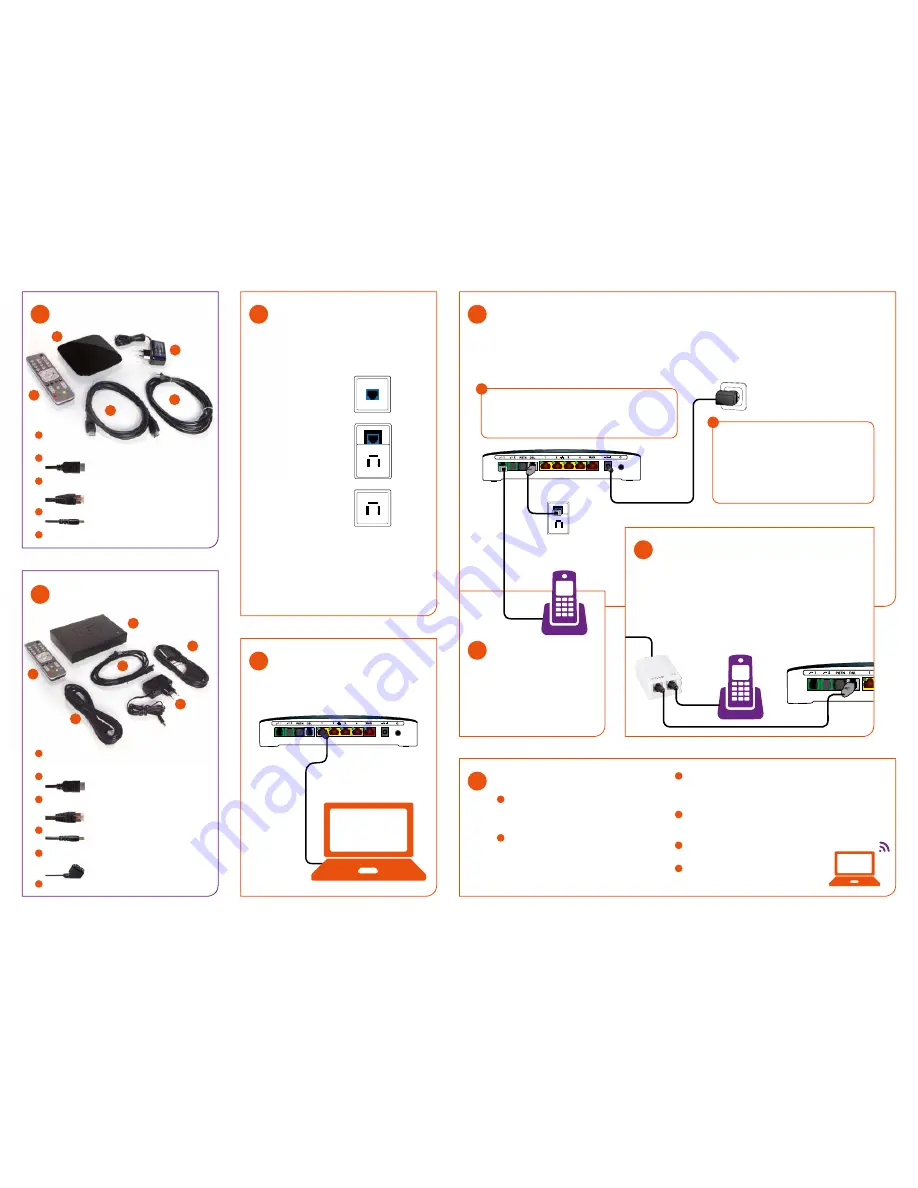
Find the main socket
Your broadband must be connected to the
household's main socket because it has the best
signal. The household's main socket is the first
telephone socket that goes into your home.
Your main socket may be:
A multi-connector
If you have a multi-
connector and all the
others are three-pinned,
it is probably the main
socket.
A combined multi-
connector and three-
pin socket
If you have a combined
multi-connector and
three-pin socket, it is
probably your main
socket.
A three-pin socket
If you only have three-
pin sockets, one of
them will be your main
socket. If you have a number of three-pin sockets,
the quality of the main socket will be better than the
other sockets. If you do not know which is your main
socket and the broadband quality is not good, you
may have to try the various sockets until you find the
one with the best quality.
Before you connect your
router, all telephones and equipment must be
removed from your three-pin sockets. When your
router is connected, you can connect your three-
pin sockets again.
2
3
Connect your router and activate Telia broadband telephony
Note! It is important that you do not install equipment before your broadband connection has been activated. If you have an ordinary
public switched telephone network and have ordered switching your number to broadband telephony, you must not install your
broadband telephony connection until it has been activated. The activation dates for your products are stated in the welcome email that
you have received from Telia.
If you want to use an ordinary public switched telephone network, you must connect your equipment slightly differently. Please follow the
instructions in box 5.
Connect the transition cable to the grey DSL port on the
router and then connect the other end of the cable in your
main socket. If your main socket is a three-pin socket, you
must use the hermaphroditic connector as an extension of
the telephone cable.
A
Connect the power cable between the router and
an ordinary 230 V socket and turn on the router
using the off switch next to the inlet for the power
cable. It may take up to three minutes before the
router starts. When the broadband diode stays
green without blinking, the connection is ready
to use. If the broadband diode continues to blink
after five minutes, there is no connection in the
chosen telephone socket.
B
5
6
Connect your
computer
Connect the network cable with the yellow plugs
in one of the four yellow LAN ports on the router.
Multi-
connector
7
Activate your wireless network
A
Open the overview of wireless networks on your
computer. If your computer cannot find your router, it
may be because your computer's function for wireless
networks has not been activated.
B
On the back of your router or on the label that is in
your package, you can find the following information:
Network Name: This is the name of your wireless
network. Wireless Key: This is the access code for your
wireless network. You must use the Wireless Key as the
access code when you want to connect your computer
to your wireless network.
Combination
connectors
Three-pin
socket
TV box
1
1
2
3
4
5
1
TV box
2
HDMI cable to connect the television to the TV box
3
Network cable to connect the broadband router to the
TV box
4
Power adapter for the TV box
5
Remote control
1
TV box with digital video recorder
2
HDMI cable for connecting the television to the TV box
3
Network cable for connecting the broadband router
to the TV box
4
Power adapter for the TV box
5
SCART cable for connecting the television to the TV box. If
the HDMI cable is used, the SCART cable is not necessary.
6
Remote control
TV box with digital video
recorder
1
1
2
5
4
5
6
4
Connection
of broadband
telephony
Connect your telephone to the
outlet marked 1 on your router.
You can use the transition cable
if your telephone's three-pin
sockets cannot be disconnected.
C
If your computer finds more wireless networks, choose the one that
has the same name as the one that is on the back of your router or
on the label that is enclosed. Your wireless network always starts with
TeliaGateway.
D
When you have connected your wireless network, your computer will
request the access code. Here you must use the access code that is on
the back of your router or on the label that is enclosed.
E
Your computer will indicate when the connection to
a wireless network has been made.
F
You can find more help with setting up the wireless
network at telia.dk/wifi
Main socket
(see point 2)
Connection of an ordinary
public switched telephone
network (PSTN)
If you have ordinary public switched telephone network, you must
use a splitter filter between your main socket and your router.
The connection must look like the illustration below:
Connect the splitter filter to the main socket. Then connect the long,
black telephone cable from the splitter filter's port marked MODEM
to the port marked DSL on your router. Finally, connect your fixed-
line telephone directly to the splitter filter's port marked TEL.