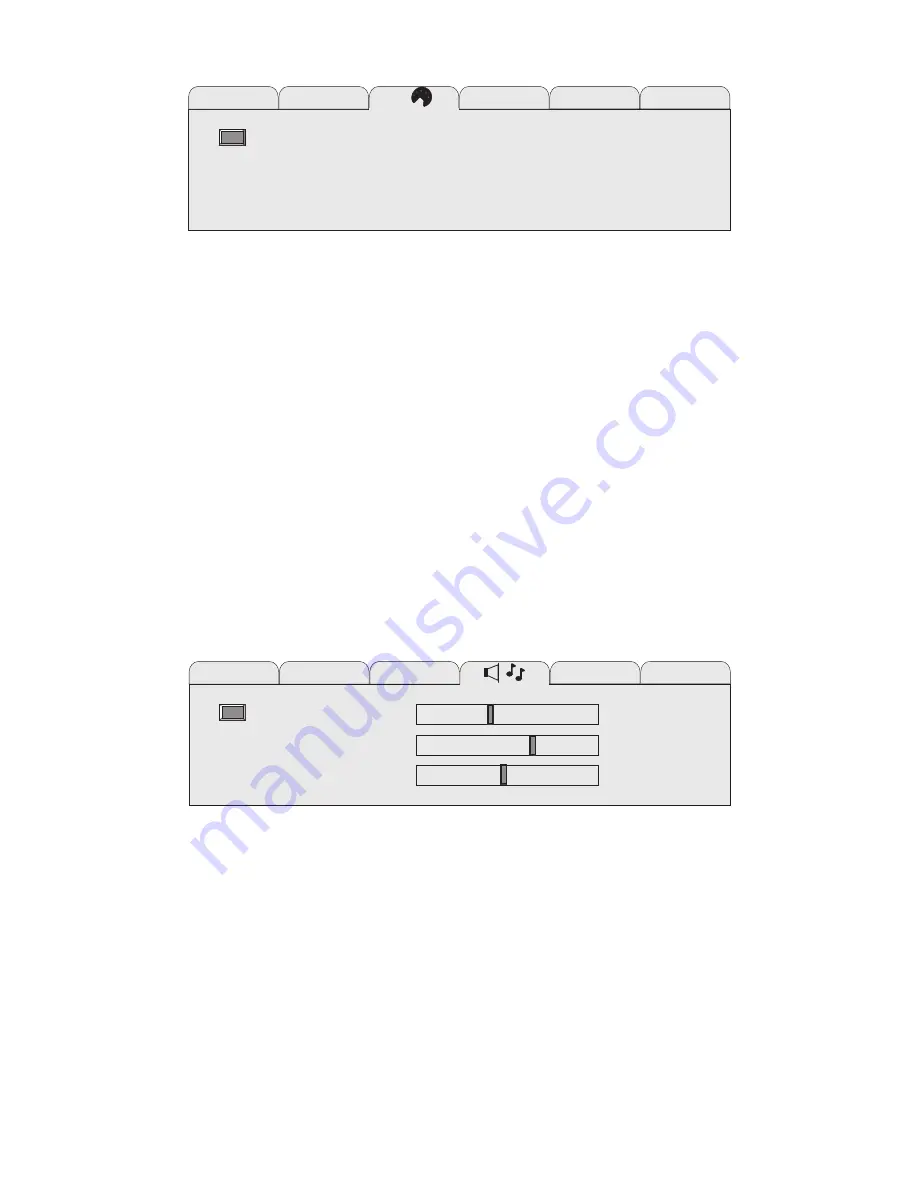
MIRROR
To access the menu page with the
MIRROR function, press page-down
two times or page-up five times, then press either the up or down arrow
key to “step” to the line where
MIRROR is displayed. Press either the
right or left arrow key to switch between the standard or mirror (reverse)
image. An on-screen graphic will indicate the
MIRROR setting.
INVERSE
To access the menu page with the
INVERSE function, press page-down
two times or page-up five times, then press either the up or down arrow
key to “step” to the line where
INVERSE is displayed. Press either the
right or left arrow key to switch between a positive and negative image.
An on-screen graphic will indicate the
INVERSE setting.
PALETTE
To access the menu page with the
PALETTE function, press page-down
two times or page-up five times, then press either the up or down arrow
key to “step” to the line where
PALETTE is displayed. Press either the
right or left arrow key to switch between one of two color modes: 8-color
or 16,194,277-color. An on-screen graphic will indicate the
PALETTE
setting.
VOLUME
To access the menu page with the
VOLUME function, press page-down
three times or page-up four times, then press either the up or down
arrow key to “step” to the line where
VOLUME is displayed. Press the
right arrow key to increase the volume of the built-in speakers, or
increase the level at the
AUDIO OUT jack. Press the left arrow key to
decrease the volume of the built-in speakers, or decrease the level at the
AUDIO OUT jack. An on-screen graphic will indicate the relative value of
the
VOLUME setting.
MIRROR
OFF
INVERSE OFF
PALETTE
16M
A
A
B
B
VOLUME
BASS
TREBLE
18 User Manual
















































