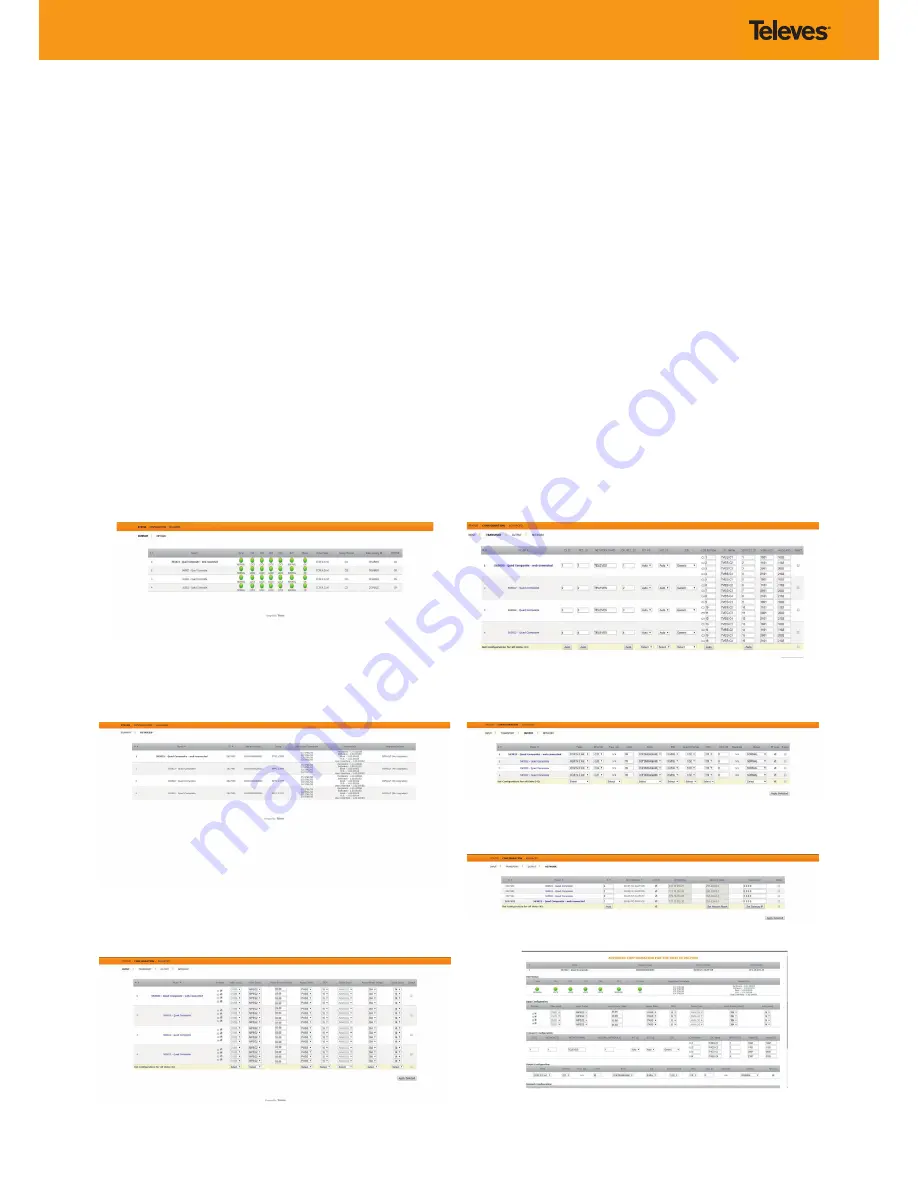
Fig. 7
- Status > Summary tab.
Fig. 8
- Status > Detailed tab.
Fig. 9
- Configuration > Input tab.
Fig. 10
- Configuration > Transport tab.
(example picture with only the web connected unit)
(imagen de ejemplo sólo con la unidad de web conectada)
Fig. 11
- Configuration > Output tab.
(example picture with only the web connected unit)
(imagen de ejemplo sólo con la unidad de web conectada)
Fig. 12
- Configuration > Network tab.
Fig. 13
- Configuration > Advanced configuration
The
Status
>
Summary
page should appear as the first page.
This provides a summary of all the units installed in the network and the
units will be sorted by the number entered in Step 5.
The “Change Password” option only changes the password of the encoder
currently logged in to. To change the password for the remaining
modules, each one will need to be logged into with its unique IP address
and the change made for each.
Figure 8 shows an example of a detailed status page.
9.
Configure all units:
Select “CONFIGURATION”. This page has 4 options, INPUT, TRANSPORT,
OUTPUT, and NETWORK, shown in Figures 9, 10, 11, and 12 respectively.
For each configuration page, the last column is “Select”. Any changes
made, will be saved only to the units with this associated “Select” box
checked when “Apply Selected“ is clicked. This applies to all 4 of the
sections under the Configuration Menu.
Some items have an automatic configuration option, such as “Automatic
channel numbering” shown in figure 10.
The network configuration page allows a change to the Number assigned
in Step 5. This option also has an “Auto” assignment feature.
The “Auto” option will ask for confirmation since it will overwrite the
settings of all units set in Step 5 and the ordering will likely not be as the
units were placed in the rack.
Clicking on the unit name, a new window is opened and show the unit
settings summary.
La página
Status
>
Summary
será la primera en aparecer.
Esta proporciona un resumen de todas las unidades instaladas en la red y
ordenadas por el número indicado en el paso 5.
La opción “Change Password” solo cambia el password del encoder
conectado en ese momento. Para cambiar el password de los restantes
módulos, deberá conectarse a cada uno de ellos y cambiar el password.
La figura 8 muestra un ejemplo de una página de “status” detallada.
9.
Configure todas las unidades:
Seleccione “CONFIGURATION”. Esta página tiene 4 opciones: INPUT,
TRANSPORT, OUTPUT y NETWORK, mostrados en las figuras 9, 10, 11 y
12 respectivamente.
La última columna para cada página de configuración es “Select”.
Cualquier cambio hecho será guardado solo en las unidades con la
opción “Select” marcada cuando pulse “Apply Selected“. Esto se aplica a
las cuatro opciones que hay bajo el menú “Configuration”.
Algunos elementos tienen una opción de configuración automática,
como “Automatic channel numbering” mostrado en la figura 10.
La página de configuración de red permite cambiar el número asignado
en el paso 5. Esta opción también tiene la función “Auto”, asignación
automática.
La opción “Auto” pedirá confirmación al haber modificado los parámetros
de todas las unidades fijados en el paso 5 y el orden probablemente no se
corresponderá con la posición de las unidades en el rack.
Haciendo clic en el nombre de la unidad, aparece una nueva ventana
donde se muestra un resumen de su configuración.






























