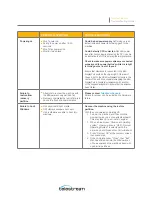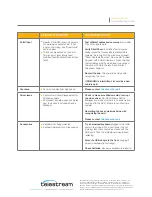REPORTED SYMPTOM
TROUBLESHOOTING
Crashing
■
Blue screen
■
Entire unit crashing / freezing
Use System Restore.
If your system recently
started blue-screening, crashing, or if you believe
you are affected by a virus,
roll its system software back to a previous state.
If this works, you’ll know that it’s likely a software
problem.
To do a System Restore:
Right click the Start Menu > Go to Settings >
Update & Security
Click “Recovery” > click “Get Started”
You will be prompted with two options:
Keep my files (Keeps software installed)
Remove everything (Factory Reset) –
Recommended
Set Optimize Defaults.
There may be a memory
issue or overclocking of the unit, we’d like to
confirm it is set to Optimize defaults to do this:
1. Turn off the Gear unit
2. Turn unit on, hold down the “Delete” key,
this will direct you into the BIOS Settings
3. Go to the “Save & Exit” tab
4. Click/Arrow down to “Restore User
Defaults”, click “Enter”
5. Click “Save Changes and Reset.”
REPORTED SYMPTOM
TROUBLESHOOTING
Crashing
(continued)
■
Blue screen
■
Entire unit crashing / freezing
Boot Into Safe Mode.
If your computer is
blue-screening every time you turn it on, try
. In safe mode, Windows
loads only the essential drivers. If a driver you’ve
installed is causing Windows to blue screen, it
shouldn’t do so in safe mode. You can work on
fixing the problem from safe mode.
Check for Hardware Problems.
Blue screens
can be caused by faulty hardware in your
computer. Try
testing your computer’s memory for
checking its temperature to ensure that
. If that fails, you might need to
test other hardware components.
Wirecast Gear 3 Series Troubleshooting Guide
Wirecast Gear 3 Series
Troubleshooting Guide