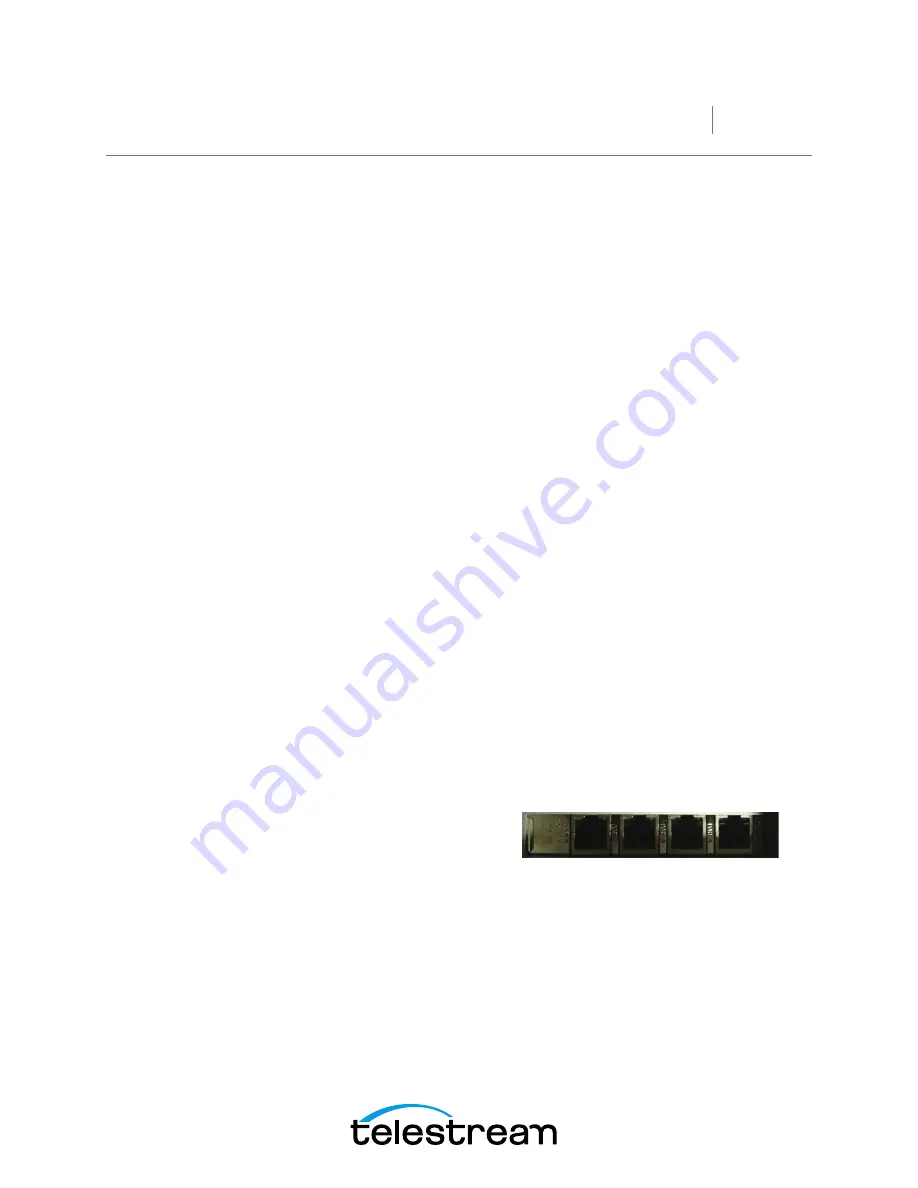
Pipeline
System Setup
•
For Pipeline channels that are directly connected to
the Pipeline host server’s network adapters,
disable all Networking Property components
except Internet Protocol Version 4 (TCP/IPv4)
•
Turn off all power saving options on the Network
Adapters used for Pipeline traffic
•
Set Network Adapter transmit and receive buffers
to 1024
•
Use static IP Addresses for all Pipeline channels
•
Disable any screensaver functions.
Pipeline network
For best results Pipeline device hardware should be
connected directly to a Pipeline host computer or via a
single enterprise class, fully non-blocking professional
quality Ethernet switch via CAT6 Ethernet cabling.
Multiple hops via routers and switches increase the risk
that video frames will not be processed in a timely
manner resulting in lost frames. While not absolutely
required it is highly recommended that the Pipeline
host’s network adapter be based on an Intel Gigabit
Ethernet controller (82571EB, 82546GB, 82576EB,
I340, I350). Only adapters using Intel controllers have
been fully tested with multiple Pipeline channel net-
works. Non-Intel Ethernet adapters embedded on the
Pipeline host workstation or server’s motherboard
should not be used for Pipeline traffic.
Approved Network adapters for Pipeline HD Dual
Intel based enterprise-class Ethernet Network Server
Adapters with Advanced Network Services (ANS)
installed.
•
Pro/1000 Series (PT, PF, MT, MF, GT, ET or EF)
•
I340 or I350 Series
Capturing across multiple switches is possible but
should not be done in critical Pipeline production
workflows. All switches used for Pipeline traffic must
meet the minimum requirements. Always consult with
your network administrator when attempting to utilize
Pipeline across multiple switches, networks or VLAN’s.
The use of STATIC IP addresses for each Pipeline
channel is required.
•
It is required that a fully non-blocking managed
Layer 2/3 Enterprise Edge Ethernet switch with
adequate per-port data buffering be used. The
following switches are highly recommended for
Pipeline systems:
•
Extreme Networks Summit X350, X450 and
X650, Dell Force10 S60, Arista 7048T
•
Use of a private Pipeline video VLAN is highly
recommended
Special care must be taken to insure that a real-time
process can be achieved. Other network processes,
such as file copying, can consume unbounded band-
width and excessive network stack cycles which can
cause Pipeline real-time streams to be interrupted.
When constructing a Pipeline system utilizing an
existing information network, be aware that any local
processes using the network could affect the Pipeline
traffic. Best practice on the Pipeline host system is to
separate Pipeline traffic from data traffic by using more
than one network adapter within the Pipeline host
computer. Design your system with one (or more) Ether-
net ports dedicated to the incoming Pipeline streams
and separate Ethernet port(s) for general data and
media delivery traffic. As a rule of thumb never exceed
50% usage of any one Ethernet port or network switch.
For example when capturing Pro Res 422 HQ at
220Mbps use one GigE Ethernet port for every two (2)
streams. Multiple port Ethernet cards are required for
this purpose.
There are three basic ways to configure a Pipeline
network setup; direct attached, network attached, and
network attached with LACP (port bonding). Below are
simple examples of all three.
Note:
With all Ethernet interfaces, especially add in
cards with more than 2 ports, the physical order of
the interface ports may or may not match the order
they are presented to the user in the O/S. ALWAYS
start by connecting one Pipeline channel at a time to
a single port until you are certain which physical
interface is which in your operating system. For
‘bonded config’ (LACP) both switch and host
machine must support LACP (port failover should not
be enabled)
Physical Port D C B A
O/S Port en2 en5
3









