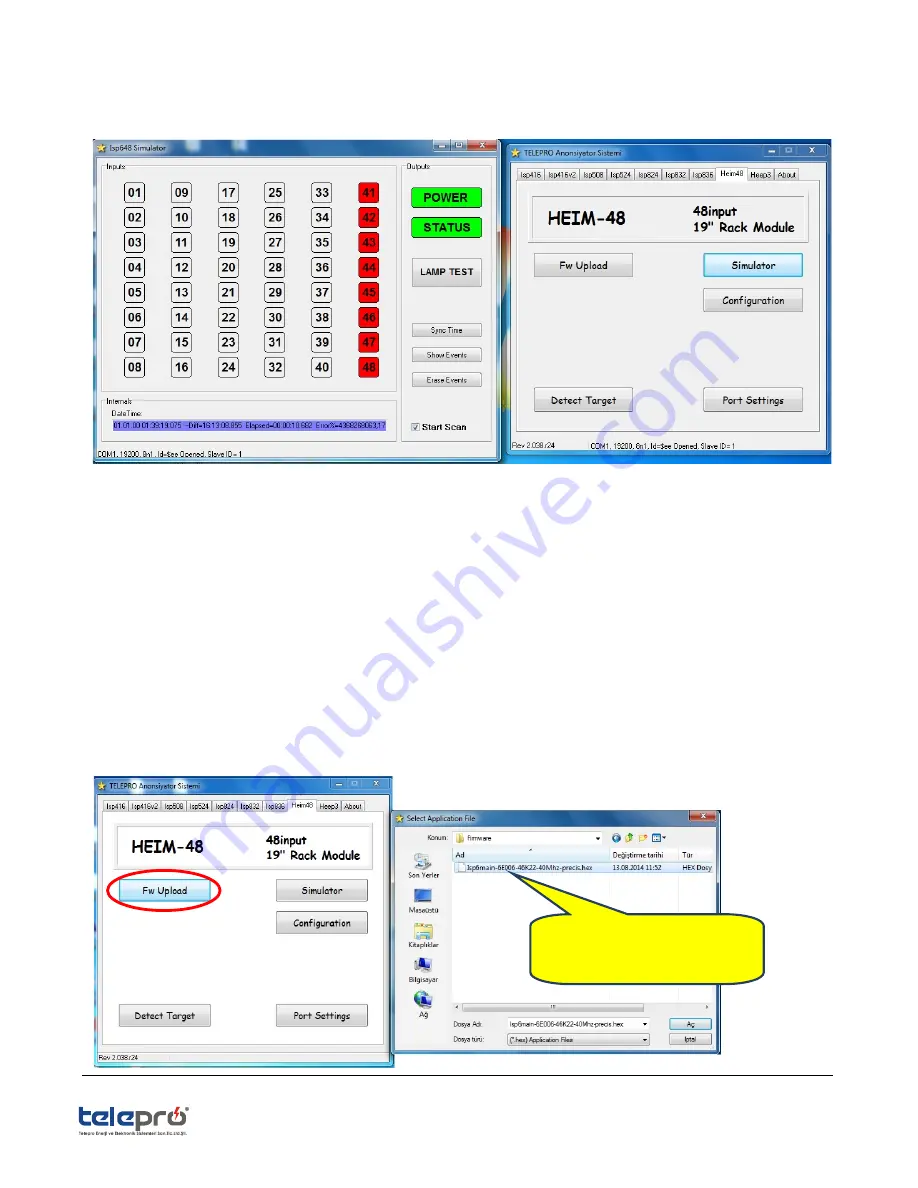
Page : 9 / 14
3.4.
S
IMULATING
H
EIM
-48
IN THE
ISPSIM™
T
OOL
By clicking “simulator” button under the HEIM-48 menu in the ISP
SIM
™ tool, you can enter corresponding sub Menu.
As soon as marking the “Start Scan ” box with tick in the opening simulation window, software tool starts to simulate the
device. If any input from 48pcs Inputs is activated, It will turn to red colour.
One of the most important features of HEIM-48 Input modules is event recording capability. It can save 2.000pcs of events
in the internal buffer memory. You can view all the events recorded in the device by clicking the “Show Events” button in
the simulation menu.You can clear all the recorded events from the device memory by clicking the “Erase Events” button.
You can enable event records timestamps to be synchronized from your PC by cliking the “Sync Time ” button.
The “Lamp Test” button is used to test physically all of the LEDs of HEIM-48.
3.5.
H
EIM
-48
FW
F
ILE
U
PLOAD
In this section, we will explain how to upload HEIM-48 Firmware file provided inside the tool to the device. Our device will
have the latest version of firmware as loaded when first receiving. But in case of update needed later,uploading new
firmware version will be done from this menu .
Select the file with “hex” extension
sent by ourselves and click “AC”
button.














