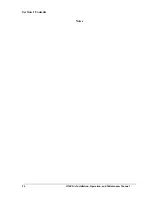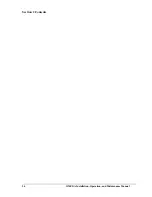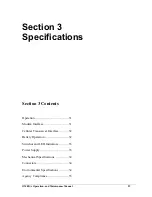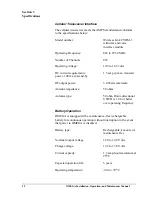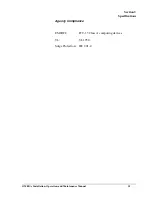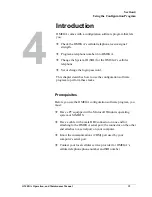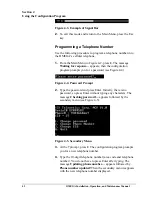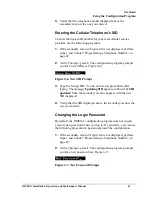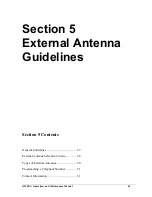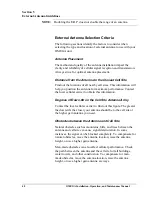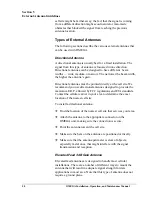Summary of Contents for OM-AMPS-100
Page 6: ...Table of Contents vi OMEGA Installation Operation and Maintenance Manual Notes...
Page 10: ...Preface 10 OMEGA Installation Operation and Maintenance Manual Notes...
Page 12: ...Section 1 Contents 12 OMEGA Installation Operation and Maintenance Manual...
Page 24: ...Section 1 Contents 24 OMEGA Installation Operation and Maintenance Manual Notes...
Page 26: ...Section 2 Contents 26 OMEGA Installation Operation and Maintenance Manual...
Page 30: ...Section 3 Specifications OMEGA Operation and Maintenance Manual 30...
Page 36: ...Section 3 Specifications 36 OMEGA Installation Operation and Maintenance Manual Notes...
Page 38: ...Section 4 Using the Configuration Program OMEGA Operation and Maintenance Manual 38...
Page 46: ...Section 5 External Antenna Guidelines 46 OMEGA Installation Operation and Maintenance Manual...
Page 64: ...Appendix B Warranty Compliances 64 OMEGA Installation Operation and Maintenance Manual...