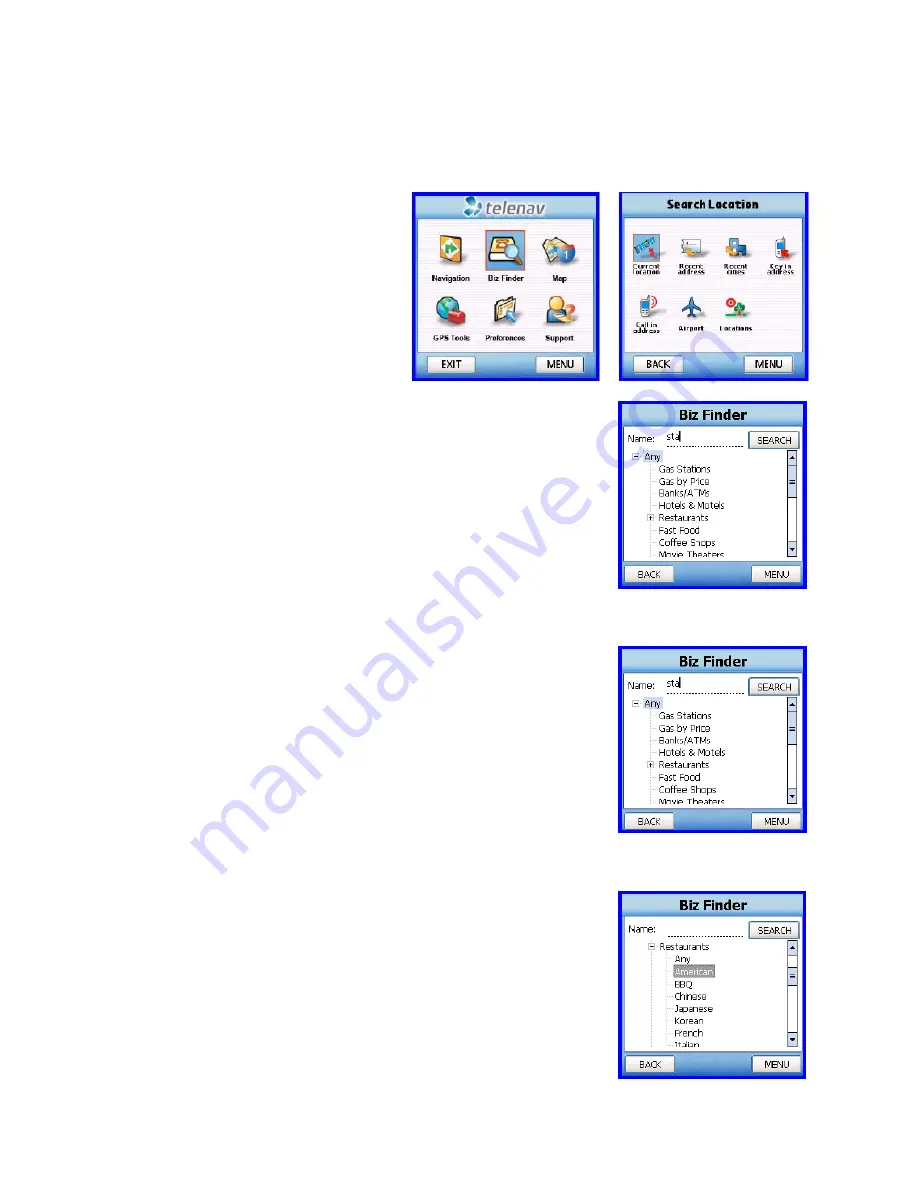
© TELENAV 2003-6
PAGE 20 OF 29
Biz Finder
Select
Biz Finder
and use the Address Selector screen, and perhaps the Address Input screen to help TeleNav
determine where you want to search.
Once you have picked a point or an area, you can search for businesses, gas
stations or for gas by price.
A business search requires entering part of the business name, selection of a
category, or both.
Business Name Only
Enter at least 2 letters of the business name in the first row of the form, highlight
the next line that reads, “Any”, and press the Search button to start the search.
In this context, “Any” means any business beginning with the name above.
If the name is left blank, you will be asked to enter part of the business name
prefix. In this example, “sta” was entered as part of the business name.
Category Search
Do not enter any part of the business name in the first row of the form. Scroll
down to one of the nodes of the category tree. Press the “+” to open the node
exposing its branches. The indicator on the left will become a “-“ as is shown for
“Restaurants” in this example. Any listed branch that is preceded by a “+” can
be expanded as well to expose lower level detail. Any listed category that is not
preceded by a “+” is a leaf category that has no lower level break out. The first
leaf listed will be “Any” allowing you to look for any business in the branch
category above. Highlight a leaf category of your choosing, and press the
Search button to start the search.
























