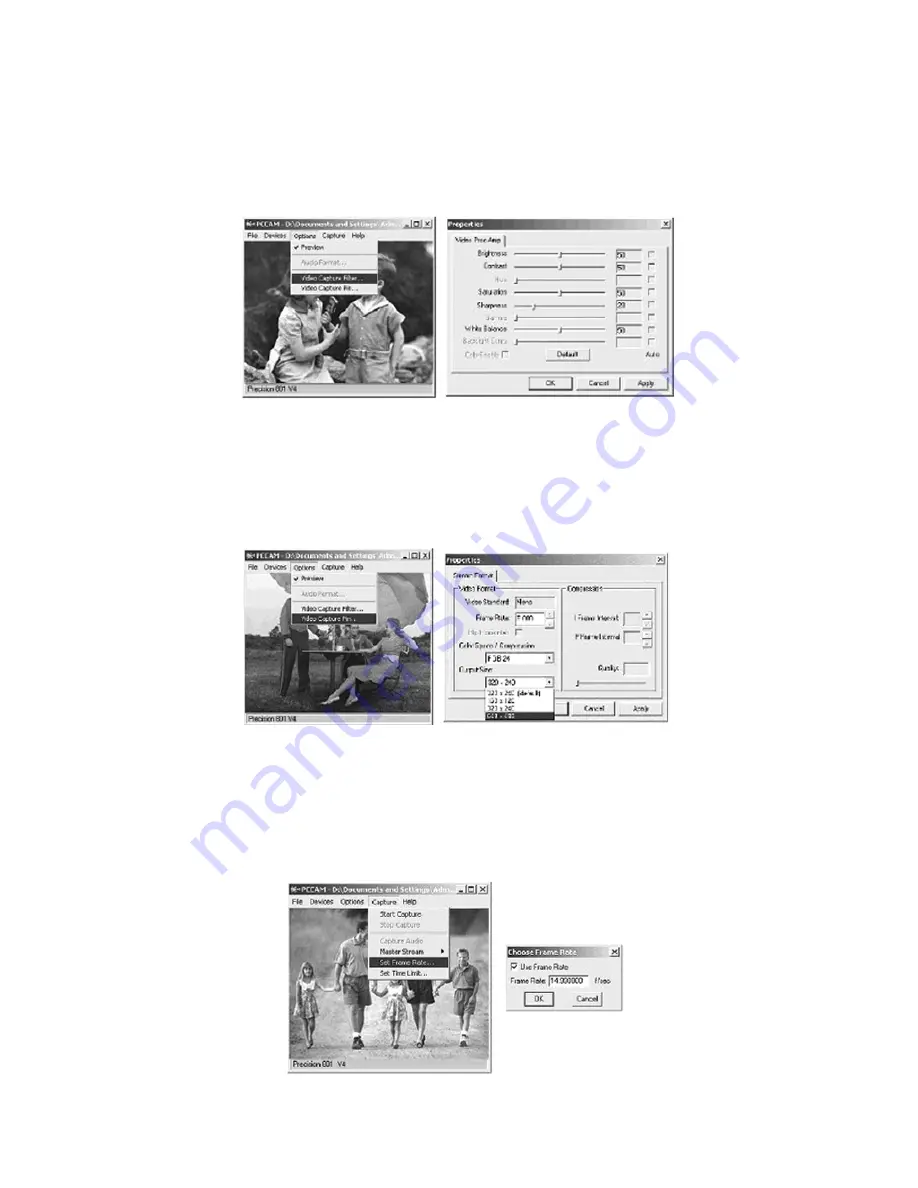
4. Go to “Options” on the menu bar and choose “Video Capture
Filter” for image setting. Choose the desired level of “Brightness”,
“Contrast”, “Saturation”, “Sharpness”, and “White Balance”. Click to
exit. To return to default image setting, click “Default” and then
“OK” or “Apply”.
5. Go to “Options” on the menu bar and choose “Video Capture
Pin” to choose the resolution of the video that will be captured.
Choose the desired “Frame Rate” and the desired “Color Space/
Compression” and “Output Size”. Click “OK” or “Apply” to confirm
setting. Otherwise, click “Cancel” to exit.
6. Go to “Capture” on the menu bar and choose “Set Frame Rate”
to set the desired “Frame per Second” for the video that will be
captured. Make sure the check box for the “Use Frame Rate” is
checked and enter desired Frame Rate per second. Click “OK” to
confirm, click “Cancel” to discontinue the setting.
8












