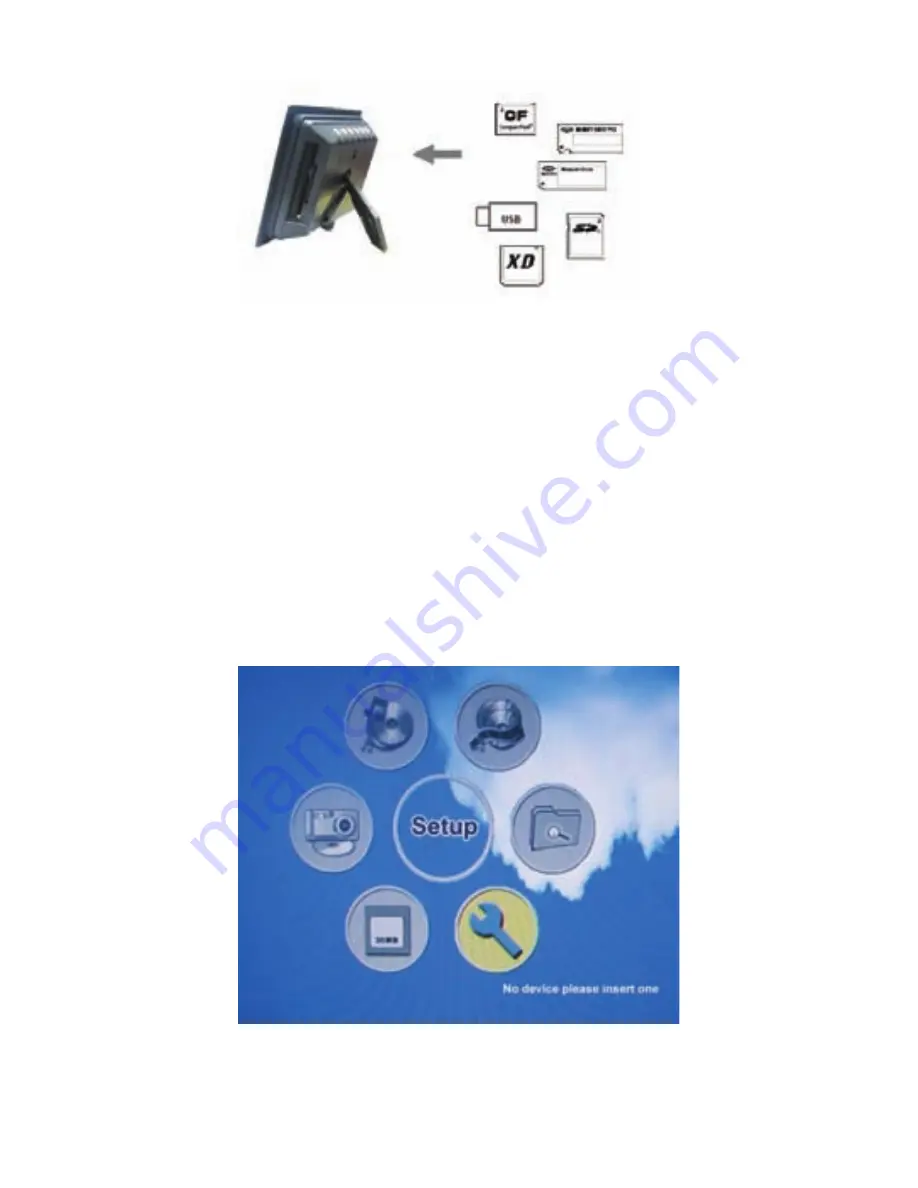
3
D. Turn the power to the “On” position via the On/Off switch. The
power switch is on the right side of the digital picture frame.
E. As default, the first file on the card will be displayed first. The play
sequence is automatically sorted by the file name alphabetically,
regardless of file type. Therefore, in default mode, the unit may
play an MP3, followed by a second MP3 or an image or video
depending on the file name.
5. system setuP
Once the digital picture frame is powered on, the following menu will
appear. If there is a media card inserted, it will be indicated on the
screen.
3




































