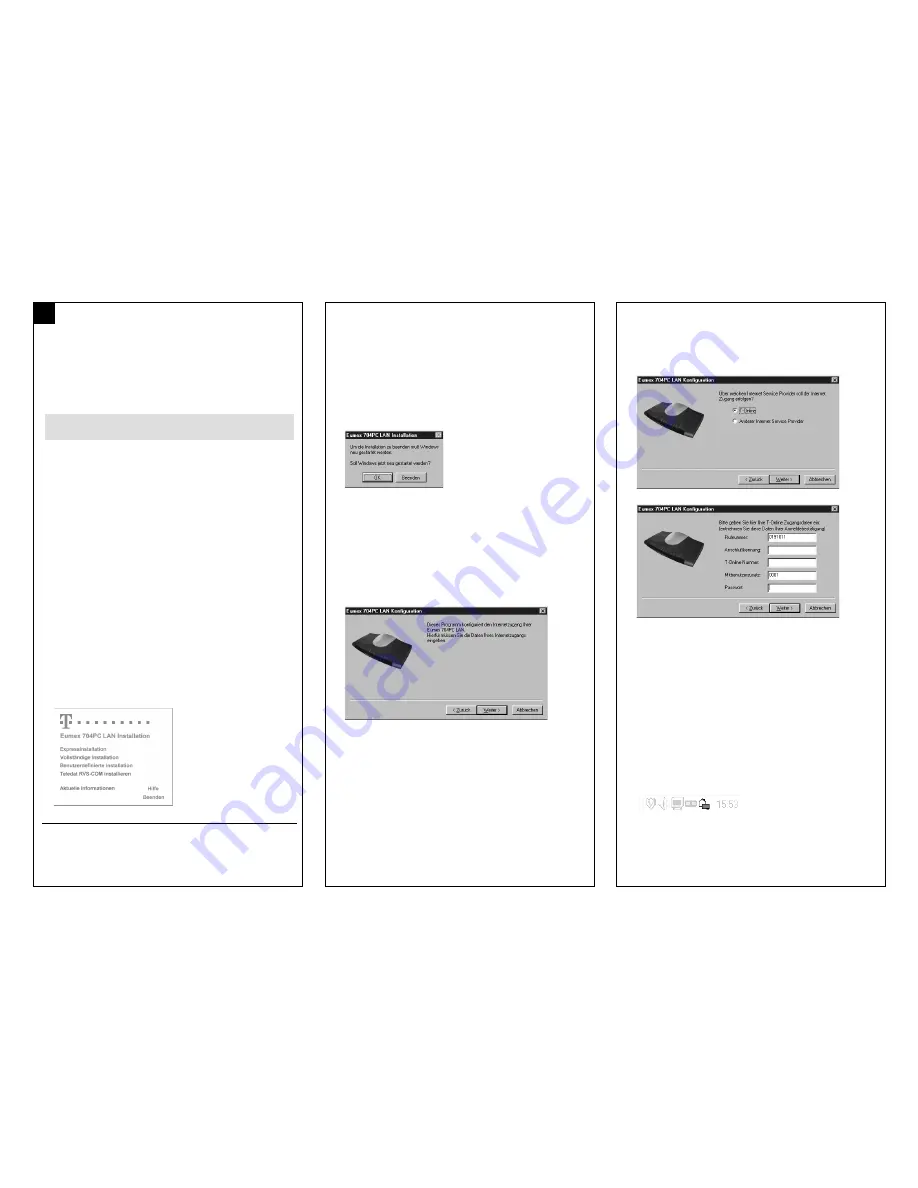
Starting the Installation Software
Before you install the new software, you must first ensure that any
existing ISDN installation on your PC is uninstalled or deactivated. No
other CAPI drivers must be installed, because this could result in con-
flicts between the various CAPI drivers.
The system software (quick installation) must be installed on all the
PCs that are to be connected.
1. Insert the Eumex 704PC LAN CD-ROM in the drive of your PC. Depend-
ing on how the PC is configured (i.e. on whether Autostart is active), the
installation program may start automatically.
If this is not the case, please start "Setup.exe" (in the root folder of the CD-
ROM) manually. The network drivers required to access the Eumex
704PC LAN will then be installed on your PC.
In the screen that opens, you can select the programs and files you wish
to install: "Expressinstallation" (
quick installation
) only installs the Eumex
704PC LAN software.
This includes:
•
drivers for USB and Ethernet
•
the configuration program
•
FlashLoad
•
a monitoring program (displays status and settings
in the taskbar)
•
CAPI access
•
TAPI access
"Vollständige Installation" (
full installation
) installs all the program mod-
ules of the quick installation, plus the WinPhone and T-Online software.
"Benutzerdefinierte Installation" (
custom installation
) enables you to
select the modules on the CD that you specifically want.
* If you have already connected the PC to the Eumex 704PC LAN via your
USB port, the operating system will prompt you for a driver for the new
device found. You can find this on the CD-ROM supplied.
It is easiest to install the software on your PC before you connect the PC
to the Eumex 704PC LAN. *
2. Follow the instructions in the installation program. If the installation wiz-
ard reports finding newer files, please do not overwrite them.
Select the desired port to connect your PC to the Eumex 704PC LAN.
Please note that in order to connect your PC to one of the LAN ports on
the Eumex 704PC LAN, your PC must have a network card.
Further explanations relevant to the current installation appear in appro-
priate screens.
When the installation has been completed, you will be prompted to
restart your PC.
3. Restart your PC.
When the PC is started for the first time subsequent to the installation of
the Eumex 704PC LAN software, a configuration program will start auto-
matically. The program will prompt you to enter data concerning the cen-
tral Internet connections via the built-in router. The data will then be saved
to the Eumex 704PC LAN. You must enter this data in order to be able to
access the Internet simply by starting a Web browser on any of the net-
worked PCs. If you subsequently want to edit the access data, you can
run the program (located in the folder "Programs / Telekom / Eumex 704
LAN") at any time.
4. Depending on the following selection ("T-Online" or "Anderer Internet
Service Provider" (
Other ISP
)), an input screen will open in which you can
enter the access data obtained from your Internet provider.
The input field names correspond to the expressions used in the docu-
mentation.
The example in the diagram shows the T-Online access input screen.
5. Follow the instructions in the configuration program.
6. On completion of the program, the access data will be saved to the
Eumex 704PC LAN. When you now start an Internet browser (such as
Netscape Communicator or Microsoft Internet Explorer), you will automat-
ically be connected to the Internet.
7. Disconnecting from the Internet
When the Eumex 704PC LAN router determines that there has been no
data traffic for a certain preset number of minutes (see Konfiguration /
Router-Einstellungen (
Configuration / Router settings
)), it automatically
disconnects from the Internet.
To disconnect from the Internet manually, click on the highlighted symbol
displayed in the Windows taskbar with the right-hand mouse button and
select "Trennen" (
Disconnect
).
"Anzeigen" (
Display
) provides information about the current connection
such as the data transfer speed, the duration of the connection and the
amount of data sent and received.
As of 08/02
7


