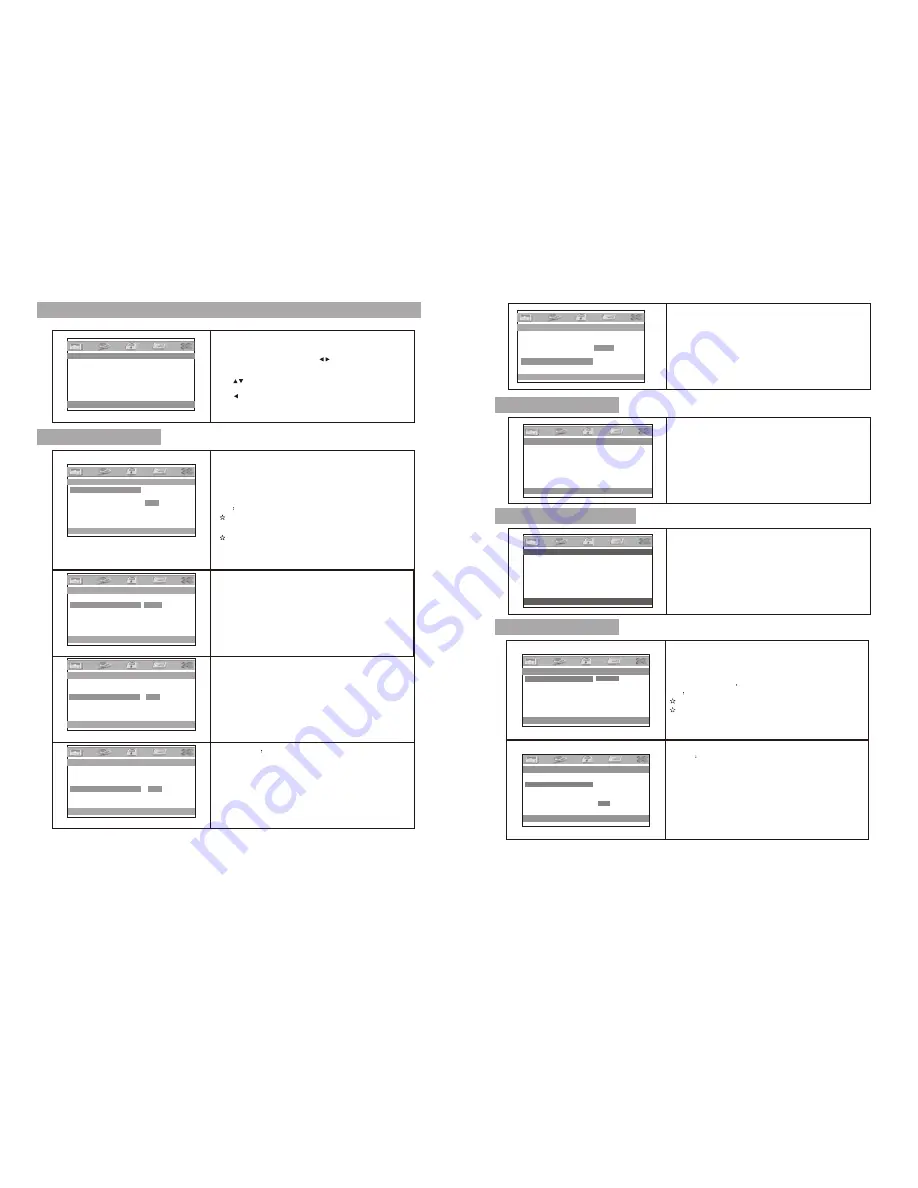
14
General Setup Page
Angle Mark
:
Enter this option to set the angle during playback.
Optional setting: ON, OFF
The default is: ON
Screen Saver
Enter this option to set whether to activate the screen saver
function.
The default is ON.
--General Setup Page--
TV Display Wide
Angle Mark ON
TV Type PAL
Screen Saver ON
OSD Lang ENG
Normal/PS
Normal/LB
Wide
--General Setup Page--
TV Display Wide
Angle Mark ON
TV Type PAL
Screen Saver ON
OSD Lang ENG
On
Off
--General Setup Page--
TV Display Wide
Angle Mark ON
TV Type PAL
Screen Saver ON
OSD Lang ENG
PAL
NTSC
--General Setup Page--
TV Display Wide
Angle Mark ON
TV Type PAL
Screen Saver ON
OSD Lang ENG
On
Off
TV display
:
Enter this option,user can set screen display format
(Nomal/PS,Nomal/LB,Wide)
The default is "Wide"
Note
The function depends on the display ratio with which the
DVD disc is recorded.
Please
choose
“
Wide(16:9)"when using a16:9 wide screen
TV set
TV Type
:
Enter this option to select TV type(PAL,NTSC)
The default is PAL.
System Setup
--General Setup Page--
TV Display Wide
Angle Mark ON
TV Type PAL
Screen Saver ON
OSD Lang ENG
Press
”
Setup
”
button,the main menu will be displayed on the
screen
In the General Setup Page, Press button to highlight this
item.
Press OK button to access.
Press button to select the setting.
Press OK button to confirm your selection.
Press button to exit.
Audio
:
Enter this option, user can select your preferred audio
language for DVDs.
The default is English
Note
The audio language depend on the material on each disc.
User can also change the audio language during playback
by pressing the Audio button.
Subtitle
Select your preferred language to show the subtitles
on the screen.
The default is OFF
The subtitle languages depend on the
information available on each disc,You can also change the
subtitle language during playback by press the SUBTITLE
button.
Enter this option, user can adjust picture quality of video
output. There are items available to be adjusted:
Brightness, contrast, Hue and Saturation.
For all these items the default is 00
Enter this option,you can set a password(four numbers).
All parental Control features are password protected.
The default is 8888.
15
Password Setup Page
English
French
Holland
Video Setup Page
Preference Page
--Password Setup Page--
Go To Password Setup Page
--Video Setup Page--
TV Display Wide
Angle Mark ON
TV Type PAL
Screen Saver ON
OSD Lang ENG
Preference Audio La nguage
Audio ENG
Subtitle OFF
Disc Menu ENG
Parental
Default
Preferred Subtitle Language
Audio ENG
Subtitle OFF
Disc Menu ENG
Parental
Default
Go to Video Setup Page
--General Setup Page--
--Preference Page--
--Preference Page--
Panel Quality
Password
English
French
Holland
English
French
Holland
Off
Go to General Setup Page
Set TV Display Mode
Set Angle Ma rk
Set TV Standrd
Set Screen Saver
Set OSD Language
OSD Language
:
In the option user can set OSD menu language(English,
French,Holland).
The default:English
Summary of Contents for Twin 7
Page 1: ......











