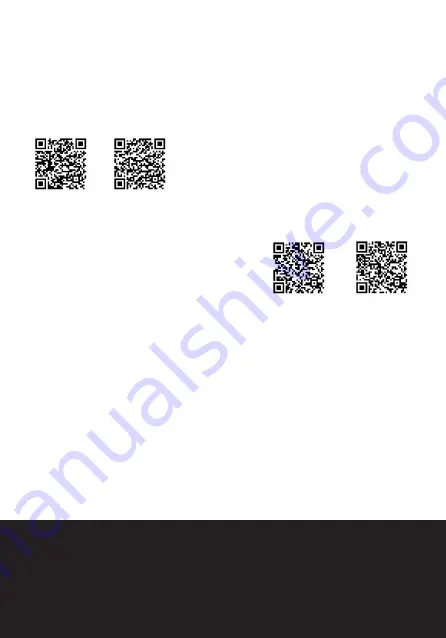
How to use the application?
After installing OTCam on mobile phone or tablet PC, the icon is displayed on the
screen:
1 Insert a memory and turn on the video camera, press the “up” button to
start the link, whose icon is displayed on the screen.
2 Turn Wi-Fi on your mobile phone or tablet PC, searching for the AP with
the name of the signal Rossini Wi-Fi (default), and then connect until the
connection is successful. The password is 87654321.
3 Click the icon of the application on the mobile phone or tablet PC and run
directly related according to the operations reminder when transited preview
images on the mobile phone or tablet PC.
With 360 VR player Homido access gallery videos taken by the TLF-
AC360 and watch them in VR with your smartphone.
FOR USERS OF ANDROID, SEARCH “OTCAM
AND HOMIDO 360 VR PLAYER” IN THE PLAY
STORE AND INSTALL ACCORDING TO YOUR
INSTRUCTIONS; OR SCAN THE CODE.
FOR USERS OF IOS, SEEK
“OTCAM AND
HOMIDO 360 VR PLAYER” IN
THE APP STORE AND INSTALL ACCORDING TO
INSTRUCTIONS; OR SCAN THE CODE.
Applications (Android and iOS)
OTCam
OTCam
Homido 360 VR player
Homido 360 VR player
Attention:
1. Please insert TF card to the camcorder if necessary to shoot or download images
by mobile phone or tablet PC terminal.
2. The camera will always be connected with any device on which the application has
been installed.
Summary of Contents for TLF-AC360
Page 1: ...CÁMARA DE VIDEO 360º ACTION CAMERA TLF AC360 Manual de Instrucciones Instruction Manual ...
Page 2: ...CÁMARA DE VIDEO 360º ACTION CAMERA TLF AC360 ...
Page 3: ......
Page 8: ...360º A CAM Parte de l 1 Abajo 2 Menú 3 Arriba 4 Batería 5 Lente 6 OK 7 Indicador ...
Page 9: ...ACTION MERA la cámara 8 ON OFF 9 USB 10 Altavoz 11 Conexión 12 Micro SD 13 Pantalla ...
Page 20: ...360º A CAM Camera 1 Down 2 Menú 3 Up 4 Battery 5 Len 6 OK 7 LED light ...
Page 21: ...ACTION MERA a Parts 8 ON OFF 9 USB 10 Speaker 11 Connection 12 Micro SD 13 Display ...
Page 28: ......





































