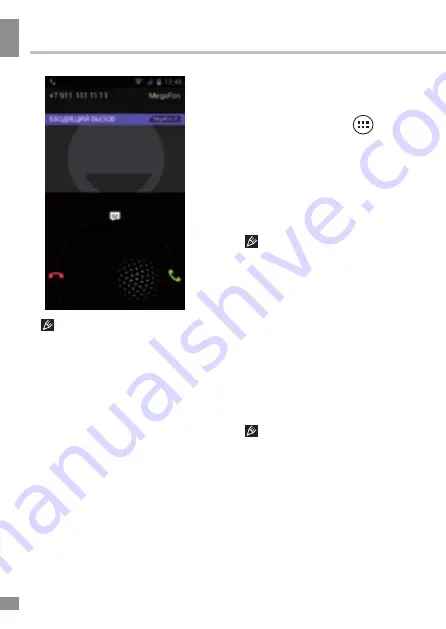
Operation
Operation
10
When receiving a call do not
simply press the Dial or Hang Up
button, but rather press and slide it in
the desired direction.
Status Bar
The status bar is located at the top
of the main screen. It gives access
to control elements, displays system
alerts, shows indicators, wireless
connections status, battery charge
level and clock. To access the Quick
menu or see the details of the system
when receiving a notification, slide
down the status bar from the top.
Adding/removing objects on
the desktop
• Adding a shortcut: Click the
applications menu button
at the
bottom of the main screen, then select
the item you wish to place on your
desktop. Touch the icon and hold it for
3 seconds. Without taking your finger
off the screen, drag the icon to a blank
space of the active desktop, release
the icon and it will lock on the home
screen.
You can move any object on
the active home screen. You cannot
add a new object on the screen if there
is no free space left. Remove unused
objects from the active screen, or
add the new object to another home
screen.
• Removing an object from the
desktop: On the home screen, click
the unwanted item and hold for 3
seconds, until a white X and the word
“Remove” appears at the top of the
screen. Without taking your finger off
the screen drag and drop it on the X
when it turns red.
Deleting an object from the
desktop will not delete it from your
system. Any object can be restored on
the desktop as described above.
Wallpaper
There are two ways to set the
background image on your desktop
and screen lock:
• On the home screen, click on a
blank area of the desktop and hold for
Summary of Contents for TF-SP4003
Page 1: ...SMARTPHONE TF SP4003 Instruction manual...
Page 24: ...General information General information 24...
Page 26: ...26 7 8...
Page 27: ...27 8 9...
Page 28: ...28 9 10 1 5...
Page 29: ...29 10 11 20 15 C 25 C 10 5 40 100 0...
Page 31: ...31 SIM SIM SIM SIM SIM SIM...
Page 32: ...32 SIM SIM SIM 1 2 3 4 5 6 7 Dial Hang up 8 Dial 5 4 1 2 3 6 7 8...
Page 33: ...33 Hang Up SIM SIM 1 2 HOME 3 SIM 4 5 SIM SIM SIM...
Page 34: ...34 3 3 2 3...
Page 35: ...35 OS OS OS OS OS OS Wi Fi Wi Fi Wi Fi Wi Fi Wi Fi Wi Fi Wi Fi 3G SIM 3G...
Page 36: ...36 Modem power PIN APN 3G 3G 3G SIM 3G A GPS A GPS Wi Fi GPS Google GPS Wi Fi microSD 32 SD...
Page 39: ...39 4 5 6 7 8 1 2 3 4 5 6...
Page 41: ...41 VoIP 18 Youtube 2 2 Wi Fi 2 SIM SIM Wi Fi Wi Fi Bluetooth Bluetooth...
Page 42: ...42 Google PIN Android Market...
Page 43: ...43 Google speech to text Android Wi Fi Google 24 12 Google IP...
Page 44: ...44 5 5...
Page 45: ...45...
Page 46: ...46 12 13 1 1 2 1 3 1 4 USB 1 5 1 6 1 7 1 8 1...
Page 49: ...49 505 19 TF SP4003_IM_01 licensed by TeLefunKen Licenses Gmbh...

























