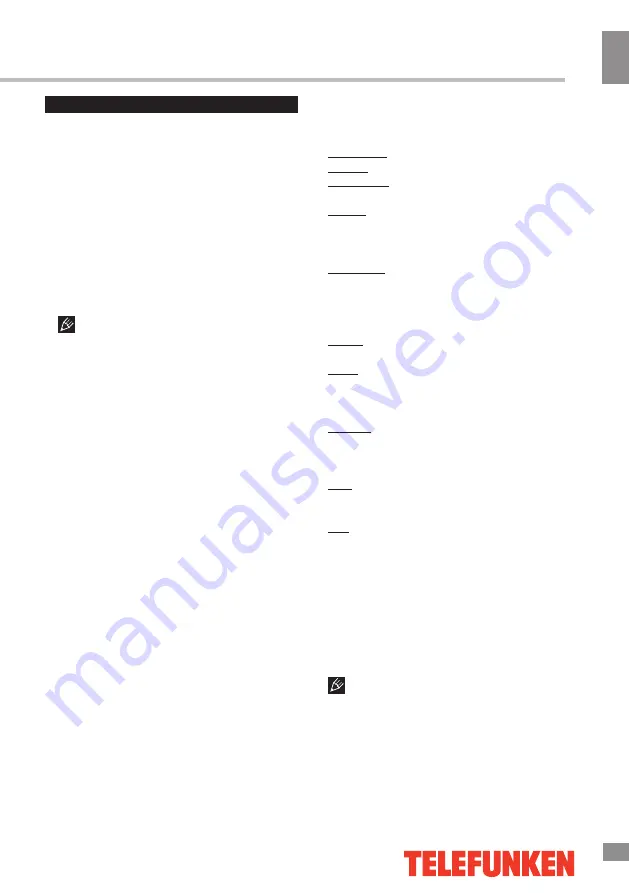
Operation
9
9
Operation
OSD operation
1. Press MENU button to enter the setting
menu displayed on the screen.
2. Press LEFT/RIGHT cursor buttons on the
RC or VOL+/VOL- buttons on the panel to go
to the needed setting page.
3. Press UP/DOWN cursor buttons on the
RC or CH+/CH- buttons on the panel to select
a parameter to adjust.
4. Press LEFT/RIGHT buttons on the RC or
VOL+/VOL- buttons on the panel to adjust the
selected parameter.
5. Press MENU button to return to the root
menu or exit menu setting.
Some menu items may be in grey color,
in this case they are not adjustable. Pictures
of OSD menu are for reference only; they may
differ from the real screens.
•
Auto Tuning:
press OK buttons to select
the country and tune type for channels to start
automatic search and saving of available ATV
channels. After the search is finished, the unit
will skip to searching DTV channels, Radio
channels and Data. During the ATV search,
press MENU button to skip to DTV, Radio and
Data search.
•
DTV Manual Tuning
: Press LEFT/RIGHT
cursor buttons to select channel number. Press
OK button to start searching. When the nearest
available channel is found, the search will
stop and the channel will be saved under the
selected number. Press MENU button to quit.
•
ATV Manual Tuning
:
Storage To: select channel number.
System: select corresponding sound system.
Current CH: search for next available
channel starting from current frequency.
Search: press LEFT/RIGHT buttons; the
unit will search for next available channel
downward or upward and save it under the
current number.
Fine-Tune: perform fine adjustment of the
current frequency.
•
Programme Edit
: this item allows
you to sort TV programs according to your
preferences. Enter the program edit menu:
Delete: Select the channel you want to delete.
Press red button to delete the channel.
Move (not available for DTV channels with
LCN): Highlight the needed channel. Press
yellow
button; select the position to put the
channel into. Press
yellow
button to confirm.
Favorite: Select the channel you want to edit.
If this channel is your favorite channel, you can
add it to your favorite channel list by pressing
the
FAV
button.
Skip: Highlight the needed channel. Press
blue button; now this channel will be skipped
when you select previous/next channels.
Edit: Select the needed channel. Press the
green button; now you can rename this
channel. Enter a new name and press OK to
confirm.
•
Signal Information
: View the information
on the current signal.
•
CI Information
(only in DTV mode): This
function enables you to watch some encrypted
services (pay services). Please insert a CI card
into the PCMCIA slot according to the arrow on
the CI card.
• The function can only be gotten when
CI slot is available.
• It is possible for you to change CI
(Common Interface) menu screen and service
by consulting your dealer.
• Please do not insert or pull out the CI card
when power on. During initialization of the CI
Channel setting
CHANNEL
Antenna Type
Auto Tuning
DTV Manual Tuning
ATV Manual Tuning
Programme
Edit
Signal Information
CI Information
Summary of Contents for TF-LED65S37T2SU
Page 1: ...LED TV c TF LED65S37T2SU Instruction manual...
Page 2: ......
Page 21: ......
Page 23: ...22 16 220...
Page 24: ...23 17 LED 10 18 2 5...
Page 25: ...24 18 4 400x400 VESA...
Page 26: ...25 75 75 DVD VCDR CAMCORDER L R RCA HDMI HDMI HDMI PCMCIA CI LAN Ethernet 5 1...
Page 30: ...29 23 1 MENU 2 VOL OK SOURCE 3 CH 4 VOL CH 5 EXIT OK DTV DTV TV DTV OK DTV DTV EXIT FAV ATV...
Page 31: ...30 24 DTV CI CI PCMCIA CI CI CI CI 16 9 4 3 1 2 MPEG AVC NTSC AVC AD PCM...
Page 32: ...31 25 HDMI CEC HDMI ARC DTV DTV DTV Timeshift USB CAM 6666 TV DTV...
Page 33: ...32 26 EPG DTV EPG 8 EXIT USB REC EXIT INDEX OK USB 512 USB 2 0 USB PVR...
Page 34: ...33 27 CI DTV CI PCMCIA CI CI CI CI CI CAM TimeShift TimeShift PLAY PAUSE USB EXIT...
Page 36: ...35 29 PLAY PAUSE USB USB USB OK USB OK OK PLAY...
Page 40: ...VGA 39...
Page 43: ...5 15150 10 1 15150 2002 96 Licensed by TELEFUNKEN Licenses GmbH 42...
Page 46: ......
Page 47: ......
Page 48: ......

























