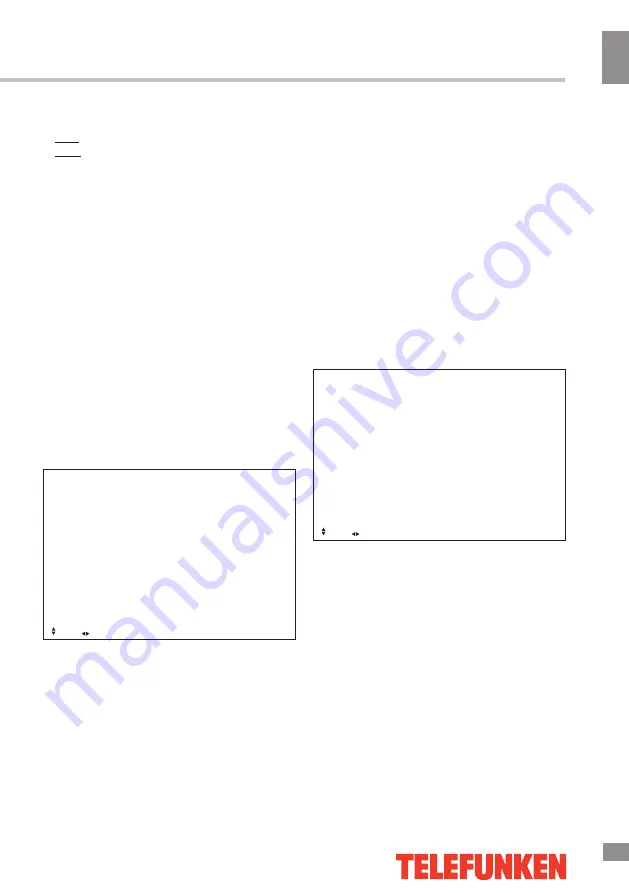
Operation
11
11
Operation
28QAM/256QAM.
AFC: automatic fine tuning on/off.
Start: start the manual search.
•
Auto Channel Update:
enable/disable
automatic update of channel information.
•
Channel Edit
: enter the channel editing
menu. RED, GREEN and CYAN (blue) buttons
are used as shortcuts. Select the channel you
want to edit with the UP/DOWN buttons and
then press:
RED button to delete the channel.
GREEN button to skip the channel when
browsing with CH+/- buttons.
BLUE button to make the channel movable
in the list with cursor buttons.
•
Common Interface
: select this option
to enter the common interface submenu.
Only available when a CI card inserted in the
PCMCIA slot in DTV mode.
•
Signal Information
: view the detailed
information about the current signal. Only
available in DTV mode.
Lock System menu
Lock System
Enter Password
Enable
Channel Locks
Parental Rating
Lock Keypad
New Password
Hotel Mode
Clear Lock
EXIT: Exit
MENU: Return
Move
Adjust
•
Enter Password
: to access this sub-menu
you must first enter the system password.
Default password is 0000.
•
Enable
: enable/disable the the lock
system. Channel locks, Parental Rating and
Lock Keypad option are available when the
Lock System is enabled.
•
Channel Locks
: access the channel locks
sub-menu.
•
Parental Rating
: access the parental
ratings sub-menu. This feature can prevent
children watching adult’s TV programmes,
according to the rating limit set. This function
appearance according the information from
broadcasting station. Therefore if the signal
has incorrect information, this function does
not operate.
•
Lock Keypad
: on/off. Lock the buttons on
the TV to prevent from being pushed by young
children or other unexpected usage.
•
New Password
: enter a 4-digit system
password. If you forget it, contact a service
center.
•
Hotel Mode:
toggle the hotel mode on/off.
•
Clear Lock
: select this option to clear all
locks.
Setup menu
Setup
OSD Language
Audio Languages
Subtitle
Teletext
Blue Screen
Mode Setting
Time Settings
PVR Settings
First Time Setup
Reset
EXIT: Exit
MENU: Return
Move
Adjust
•
OSD Language
: select the language of
the on-screen display menu.
•
Audio Languages
: select primary and
secondary audio languages.
•
Subtitle
: toggle subtitles on/off and select
their language.
•
Teletext
: adjust teletext settings. Only
available in DTV and ATV modes.
•
Blue Screen
: toggle Blue screen on/off.
•
Mode Setting
: select the Home mode or
the Store mode.
•
Time Settings
: access the time & date
setup sub-menu.
• PVR Settings
: this option is intended for
adjusting the PVR (recording) settins. Requires
a USB flash drive.
•
First Time Setup
: initiate the first-time
setup.
•
Reset
: go back to factory default settings.
Summary of Contents for TF-LED50S28T2
Page 1: ...LED TV c TF LED50S28T2 Instruction manual...
Page 18: ...18 16 220...
Page 19: ...19 17 LED 10 18 2...
Page 20: ...20 18 4 KB4x12 5 BM4 12 5 4 200 200 VESA KB4 12 4PCS BM4 12 5PCS...
Page 21: ...21 19 75 DVD CAMCORDER L R RCA VGA VGA VGA HDMI HDMI HDMI 5 1 PCMCIA CI 75...
Page 30: ...30 28 VGA...
Page 33: ......
Page 34: ......












































