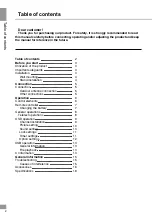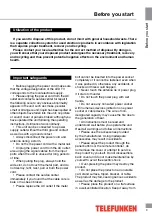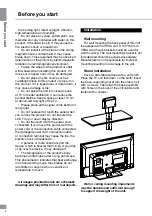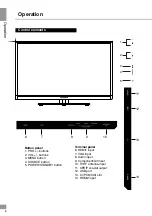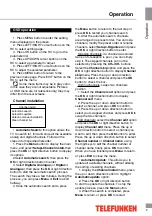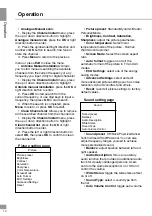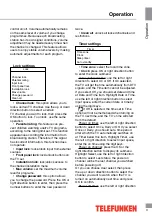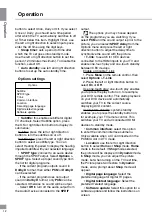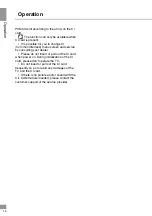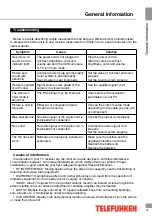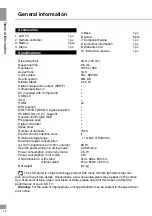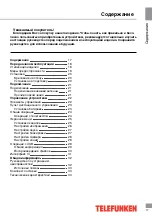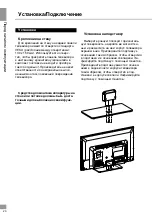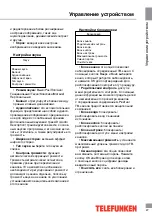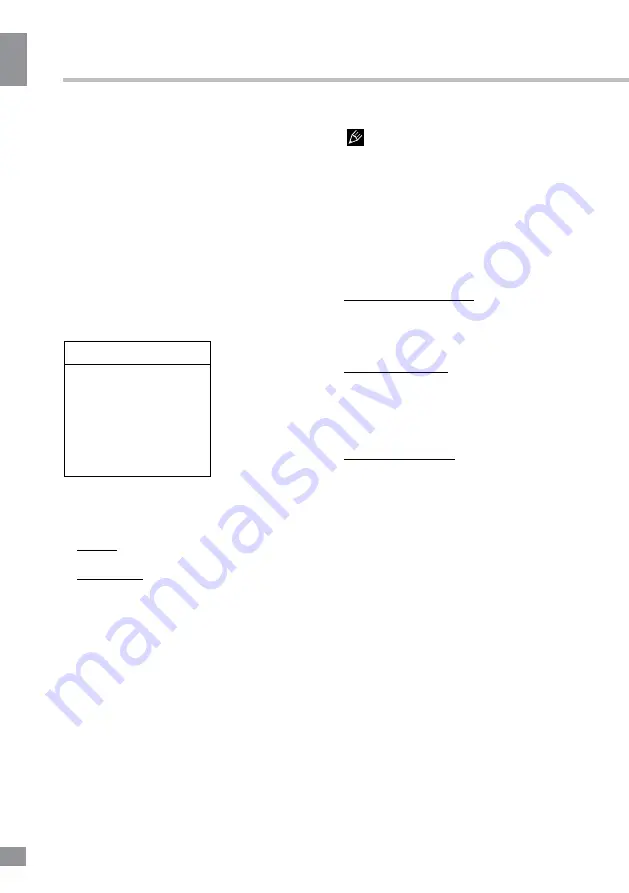
Operation
12
12
Operation
button to select Once, Daily or Off. If you select
Once or Daily, you should set a time period
after which the TV automatically switches to off
at Timer below this item. Highlight Timer, use
the left or right direction to select input space,
enter the off time using the digit keys.
•
Sleep timer
: sets a period of time after
which the TV set goes into standby mode.
Use the left or right direction button to set the
period (120 minutes maximum). To disable this
function, select Off.
•
Auto standby
: use left and right direction
buttons to set up the auto standby time.
Options settings
Options
Subtitle
SPDIF type
T-link
Common interface
Location
Decoding page language
Digital teletext language
Software update
•
Subtitle:
this enables subtitle for digital
TV channels. Select Subtitle option, press
the OK or right direction button to display its
submenus:
Subtitle: press the left or right direction
button to turn the subtitles on or off.
Subtitle type: press the left or right direction
button to select a subtitle type. You can
select Hearing impaired to display the hearing
impaired subtitle with your selected language.
•
SPDIF type
: connect to an audio device
through the SPDIF output. Select
Options >
SPDIF
type. Select a proper sound type from
the list for digital programs.
- If the current program outputs sound in
Dolby D
format, then either
PCM
or
Dolby D
can be selected.
- If the current program does not output
sound in
Dolby D
format, only
PCM
can be
selected. Otherwise no sound will be output.
- Select
Off
to turn off the audio output from
the Audio Device connected to the
SPDIF
output.
The options you may choose depend
on the programme you are watching. If you
select
PCM
and the sound output is prior to the
picture, you can select
SPDIF delay
from the
Options menu and press the left or right
direction button to adjust the delay time to
synchronize the sound with the picture.
•
T-link
: to search for CEC devices
connected to the HDMI inputs in your TV and
enable one-touch play and one-touch standby
between CEC devices.
Enable or disable T-Link
1. Press
Menu
on the remote control, then
select
Options > T-Link
.
2. Press the left or right direction button to
select
On
or
Off
.
Use one-touch play: one-touch play enables
you to press the play button on, for example,
your DVD remote control. This starts playback
on your DVD device and automatically
switches your TV to the correct source,
displaying DVD content.
Use System standby: system standby
enables you to press the standby button on,
for example, your TV remote control. This
switches your TV and all connected HDMI
devices to standby mode.
•
Common interface
: select this option
to enter the common interface submenu.
Only available when a CI card inserted in the
PCMCIA slot in DTV mode.
•
Location
: use the left or right direction
button to select
Home
or
Shop
mode.
Home
mode is the default. If
Shop
mode selected,
the picture will be displayed in
Dynamic
mode.
In
Shop
mode, you can adjust the picture
mode, but when turning on the TV next time,
the Picture preset will restore to
Dynamic
mode, and a prompt about
Shop
mode will
appear.
•
Digital page language
: Select the
preferred language for digital TV pages.
•
Digital teletext language
: Select the
preferred Teletext language.
•
Software update
: Select this option for a
software update and follow the instructions on
screen.
Summary of Contents for TF-LED40S29T2
Page 35: ......