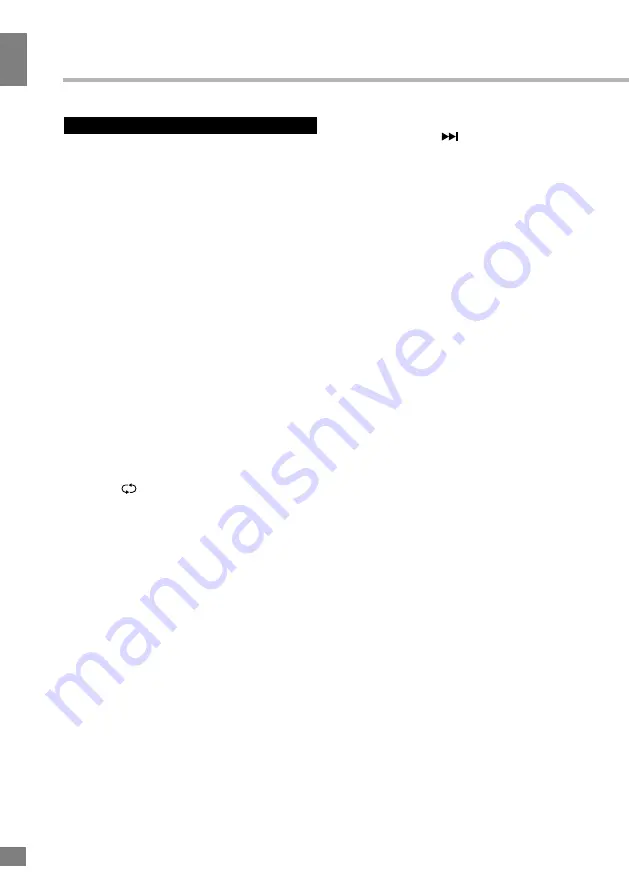
Operation
8
8
Operation
General operations
• Press POWER button on the unit or on
the RC to switch on the power. Press POWER
button again to switch the unit off and go the
the stand-by mode. To completely power off the
unit unplug the power cable from the outlet.
• Press VOL- button repeatedly to decrease
the volume; press VOL+ button repeatedly to
increase the volume.
• Press SLEEP button repeatedly to set the
sleep time.
• Press ATV/DTV button to switch between
analog and digital TV.
• Press GUIDE to launch the Electronic
Program Guide (EPG) or for a fast reverse in
recording (PVR) or Media Player mode.
• Press TIMESHIFT to enable the Time
Shift function for digital TV or to play in PVR or
Media Player mode
• Press SUBTITLE to show and set the
language of a current DTV channel.
• Press REC to begin recording of current
playback in PVR mode. Press RECLIST to
show the list of recorded files.
• Press
button on the RC to select
from the present channel and the previously
displayed channel.
• Press ASPECT button repeatedly to select
a screen display size from the available list:
4:3/16:9/Zoom1/Zoom2/Panorama. Available
aspects may differ for different signal sources.
• Press MUTE button to cut off sound, press
this button again or adjust volume to resume
sound.
• Press TV/RADIO button to switch between
TV and radio modes when watching channels.
• Select the TV function mode. Press
CH-/CH+ buttons to select previous or next
channels; or press number buttons to enter a
channel number directly.
• Press P.MODE button repeatedly to cycle
through the available video picture modes.
• Press S.MODE button repeatedly to cycle
through the available sound modes.
• Press DISPLAY button to display the
preset TV channel play information.
• Press FREEZE/
button to freeze the
picture on or off.
• Press FAV button to show the favourite
channel list. Press FAV+/FAV- buttons to select
next or previous favorite channel.
• Press MTS button in TV mode repeatedly
to switch between various Nicam sound modes
(can be unavailable for some channels).
Signal sources
Press SOURCE button, then press DOWN/
UP cursor buttons on the RC or CH+/CH-
buttons on the panel to select a source from
available source list: DTV - ATV - AV - HDMI1
-HDMI2 - HDMI3 - PC - MEDIA. Press ENTER
button on the RC or MENU button on the panel
to confirm. Press EXIT to exit.
TELETEXT operations
(option)
• Select the TV source mode. Then press
CH-/CH+ buttons to select TV channel in order
to pick up the picture signal of Teletext.
• Press CH-/CH+ buttons to select the
previous page or the next page.
• Teletext button functions are as follows:
ON/OFF: Press TEXT button to enter into
TEXT mode. Press this button again to return
to the channel you are watching.
HOLD: Press this button to stop the move
to the next page. Press this button again to
cancel operation.
INDEX: Press this button to go to the index
page.
SIZE: Press this button to enlarge the text
shown on the teletext screen, and one half of
page could be shown. Press this button again
to view the second half of this page. Press this
button third time to normal size text page view.
REVEAL: Press this button to reveal the
cancelled information. Press this button again
to cancel the information.
SUB.PG: Press this button to select sub
page, and the sub-page symbol will appear in
the left top hand corner of the screen. Enter the
number of sub page and use numeric buttons
in the format 0001 for sub page 1. The teletext
Summary of Contents for TF-LED32S7T2
Page 1: ...Table of contents 3 LED TV c TF LED32S7T2 Instruction manual...
Page 16: ...General information 16 14 General information...
Page 18: ...18 16 220...
Page 19: ...19 17 LED 10 18 2...
Page 20: ...20 18 3 4 4 4 VESA...
Page 21: ...21 19 75 DVD CAMCORDER L R RCA VGA VGA VGA HDMI HDMI HDMI 5 1 PCMCIA CI 75...
Page 26: ...26 24 SPDIF MENU EXIT ENTER S MODE SPDIF MENU EXIT ENTER CH 1 2 3 4 EXIT MENU...
Page 29: ...29 27 ENTER ENTER OK OK CANCEL INDEX REPEAT ROOT...
Page 31: ...31 29 VGA...









































