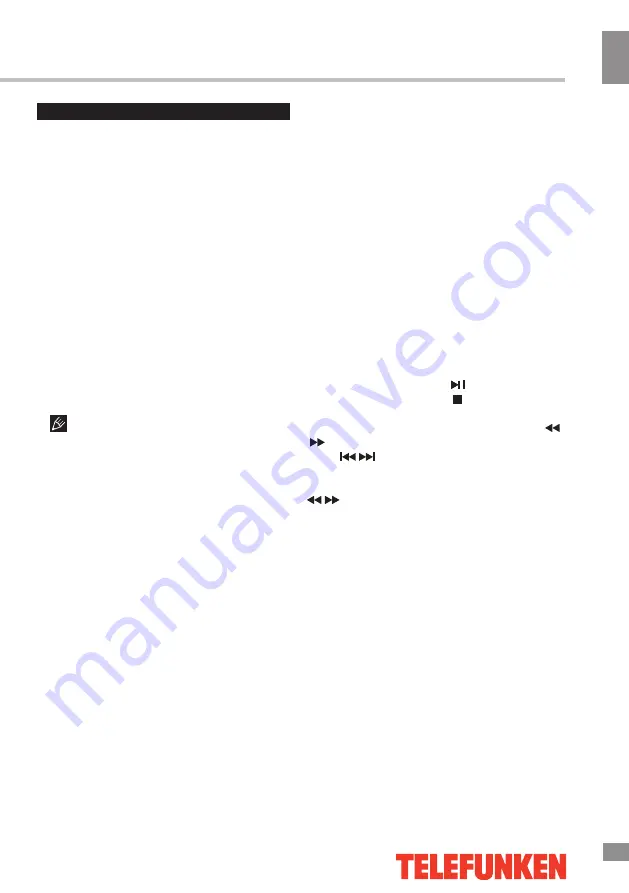
Operation
13
13
Operation
USB operation
General playback information
• Insert a USB drive into the USB port.
Select Media source and press ENTER button.
The screen will show a USB playback window,
in which you can select Music, Photo and
Movie contents to play by pressing LEFT/
RIGHT cursor buttons and ENTER button.
• USB file systems supported: FAT16, FAT32,
NTFS. 2.0 USB version is supported; maximum
capacity 2 TB (NTFS). For correct and
satisfactory operation, licensed USB devices of
well-known brands should be used. Avoid using
USB devices of unknown brands. Playback of
some file formats cannot be supported.
• This unit supports playback of video files
with ASF, AVI, MKV, MPG extensions, with
video codecs WMV9, DIVX, H263, MPEG-4,
MPEGII, XVID and audio codecs WMA, MP3,
DD(AC3).
The above list of extensions and codecs
is for information only and is not a guarantee
that all files having the above extensions and
codecs should be read by this unit.
• Some AVI files cannot be played due to
their parameters and recording conditions.
Video files with AVI extension exceeding 2 GB
in size may be played partially.
According to the USB 1.1/2.0 Standard,
usage of a USB device with power current
consumption exceeding 500 mA is not
recommended without supplementary power
supply. Failure to use supplementary power for
connected USB drives with power consumption
exceeding this value as well as defective
USB drives may cause mechanical or thermal
changes of elements of this unit as well as
failure of internal elements of the USB port.
Such damages are not warranty cases.
Warning:
usage of external USB drives
containing BIN files in the root directory may
cause malfunction of the unit or damage to the
software.
Operations of file playback
• Insert a USB into the USB port. Press the
SOURCE button or select USB source and
press ENTER button on the RC or VOL+/VOL-
button on the unit. The screen will show a USB
playback window, in which you can select
Music, Photo and Movie contents to play by
pressing LEFT/RIGHT cursor buttons and
ENTER button.
• In the content menu, press cursor buttons
to select folder, press ENTER button to enter it,
then press cursor buttons to select the file you
want to watch or to listen to. Press ENTER to
play the selected file.
• While playback, press ENTER button; the
bottom of the screen will show playback menu
in which you can select an operation by LEFT/
RIGHT cursor buttons or perform this operation
by pressing ENTER button.
• While playback, press button to pause
or resume playback. Press button to stop
playback.
• When playing music files you can press
/
buttons to fast reverse or forward. You can
press
/
buttons to select the desired files
manually in normal condition.
• When playing photo files, you can press
/
buttons to page up or page down the
file. Press LEFT/RIGHT cursor buttons to
rotate the image.
• Press EXIT button to stop playback and
return to the previous menu screen.
Summary of Contents for TF-LED32S70T2
Page 1: ...LED TV c TF LED32S70T2 Instruction manual...
Page 7: ...Operation 7 7 Operation...
Page 18: ...18 16 220...
Page 19: ...19 17 LED 10 18 2 5...
Page 20: ...20 18 4 200 100 VESA...
Page 21: ...21 19 75 DVD CAMCORDER L R RCA VGA VGA VGA HDMI HDMI HDMI 5 1 PCMCIA CI 75...
Page 23: ...23 21...
Page 27: ...27 25 AD DTV AD Audio Description SPDIF 0 AD SPDIF PCM DTV Rabat GMT 15 4...
Page 30: ...30 26 EXIT EPG GUIDE C PVR Timeshift USB REC Timeshift CI DTV CI PCMCIA CI CI CI CI CI CAM...
Page 31: ...31 27 VGA...
Page 37: ...1 2 3 12 4 5 6 7 www telefunken electronics ru QR Java...
Page 38: ......




























