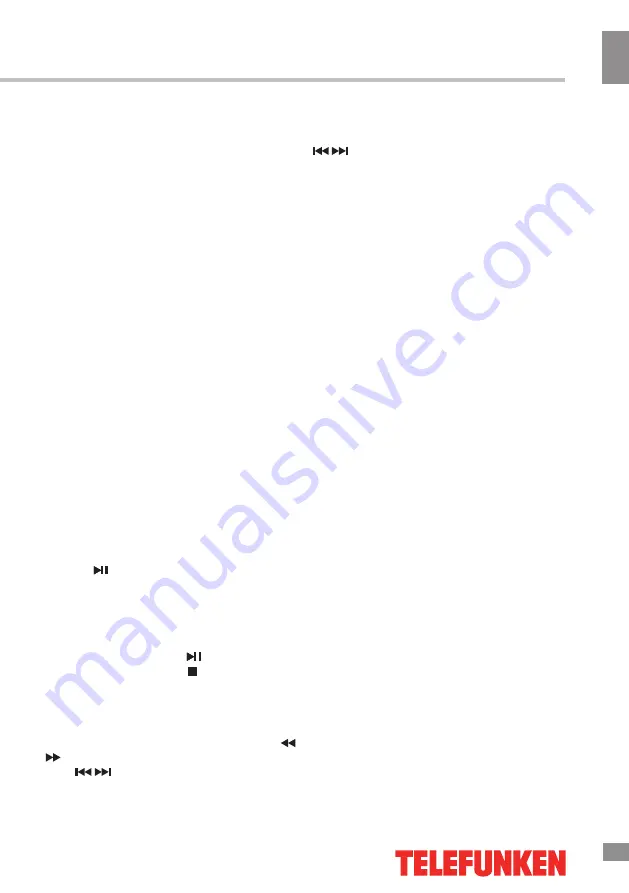
Operation
13
13
Operation
• Some AVI files cannot be played due to
their parameters and recording conditions.
Video files with AVI extension exceeding 2 GB
in size may be played partially.
According to the USB 1.1/2.0 Standard,
usage of a USB device with power current
consumption exceeding 500 mA is not
recommended without supplementary power
supply. Failure to use supplementary power for
connected USB drives with power consumption
exceeding this value as well as defective
USB drives may cause mechanical or thermal
changes of elements of this unit as well as
failure of internal elements of the USB port.
Such damages are not warranty cases.
Warning:
usage of external USB drives
containing BIN files in the root directory may
cause malfunction of the unit or damage to the
software.
General operations of file playback
• Press cursor buttons to select Return
option and press ENTER button if you want to
go back to the previous menu.
• In the content menu, press cursor buttons
to select folder, press ENTER button to enter it,
then press cursor buttons to select the file you
want to watch or to listen to. When highlighting
the file, the file information will appear on the
right and picture will be previewed in the center
(not available for music files). Press ENTER
button or button to play the selected file.
• While playback, press INFO button; the
bottom of the screen will show playback menu
in which you can select an operation by LEFT/
RIGHT cursor buttons on perform this opera-
tion by pressing ENTER button.
• While playback, press button to pause
or resume playback. Press button to stop
playback.
• When you select a file to play, you can
delete the selected file by pressing Red button
on the RC.
• When playing music files you can press
/
buttons to fast reverse or forward. You can
press
/
buttons to select the desired files
manually in normal condition.
• When playing photo files, you can press
/
buttons to page up or page down the
file. Press LEFT/RIGHT cursor buttons to
rotate the image.
• Press RETURN button to stop playback
and return to the previous menu screen.
Summary of Contents for TF-LED32S27T2
Page 1: ...Table of contents 3 LED TV c TF LED32S27T2 Instruction manual...
Page 7: ......
Page 14: ......
Page 15: ......
Page 16: ...General information 16 14 General information...
Page 18: ...18 16 220...
Page 19: ...19 17 LCD 10 18 2...
Page 20: ...20 18 C A B BT4X18 4 100 100 VESA...
Page 21: ...21 19 75 DVD VCDR AV HDMI HDMI HDMI HDMI 1 MHL MHL MHL PCMCIA CI 75...
Page 22: ...22 20 1 2 1 2 1 HDMI1 2 2 3 4 5 US 6 PCMCIA 7...
Page 30: ...30 26 EXIT...
Page 31: ...31 27...
Page 34: ...30...














































