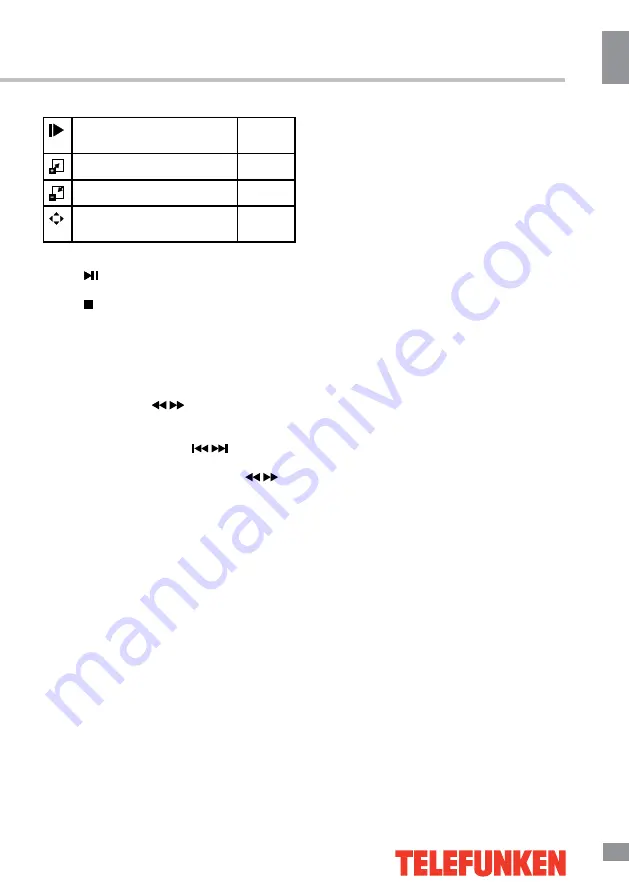
У
правление ус
тройс
твом
27
27
Управление устройством
Покадровое
воспроизведение
Видео
Увеличение масштаба
Видео
Уменьшение масштаба
Видео
Выбор формата изобра-
жения
Видео
• Во время воспроизведения нажмите
кнопку , чтобы установить воспроизведе-
ние на паузу или продолжить его. Нажмите
кнопку , чтобы остановить воспроизведе-
ние.
• При воспроизведении файлов с изобра-
жениями, видео- и аудиофайлов нажимайте
кнопку REPEAT для выбора режима повтор-
ного воспроизведения.
• При воспроизведении аудиофайлов
нажимайте кнопки
/
для ускоренного
воспроизведения назад или вперед. Для
выбора предыдущего или следующего
файла нажимайте кнопки
/
.
• При воспроизведении файлов с
изображениями нажимайте кнопки
/
для выбора предыдущего или следующего
файла. Нажимайте кнопки курсора ВЛЕВО/
ВПРАВО, чтобы вращать изображение.
Summary of Contents for TF-LED32S26
Page 1: ...Table of contents 3 LED TV c TF LED32S26 Instruction manual...
Page 16: ...16 16 220...
Page 17: ...17 17 LCD 10 18 2...
Page 18: ...18 18 3 3 4 VESA...
Page 19: ...19 19 75 DVD CAMCORDER L R RCA Y Pb Pr VGA VGA VGA HDMI HDMI HDMI 75...
Page 24: ...24 24 NTSC 0 100 Nicam Nicam 10 240 USB 4 3 16 9 1 2...
Page 26: ...26 26 USB USB BIN ENTER ENTER ENTER ENTER ENTER OK OK...
Page 27: ...27 27 REPEAT...
Page 28: ...28 28 VGA...
Page 30: ...30 30 TF LED32S26_IM_02 3D 199 USB 1000 II 100 240 50 60 60 740 x 59 x 441 740 149 491 5 9...
Page 31: ......





































