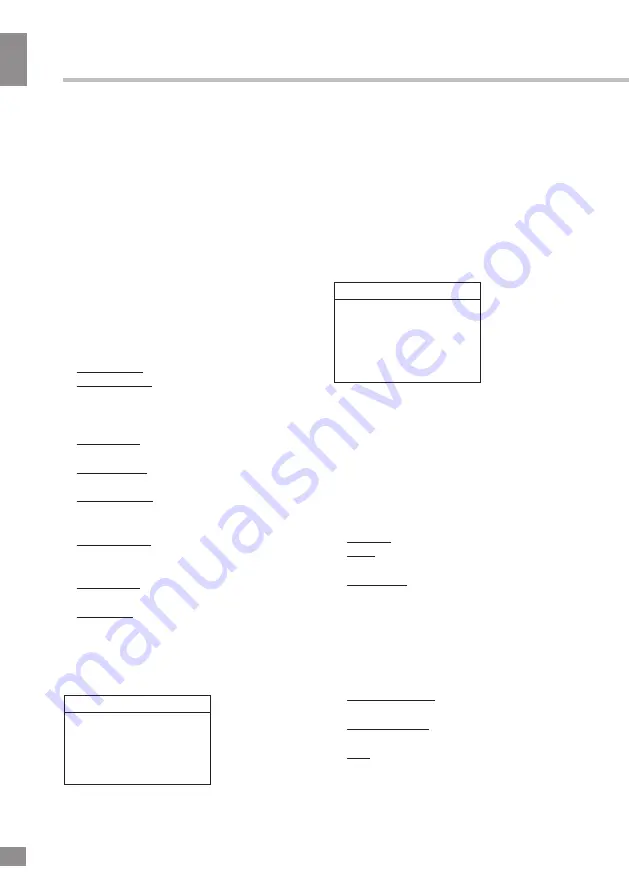
Operation
10
10
Operation
startup picture, captore picture (Logo) and
no startup picture (Off).
•
Language
: select the language of the
OSD menu.
• TXT Language
: select the language of the
teletext subtitles. If selected teletext language
does not correspond to the program language,
subtitles can be diplayed incorrectly.
•
Color system
: PAL/SECAM/NTSC/AUTO.
•
Watch time limit
: set the period of time for
you to watch the TV; when the time elapses,
the TV will switch off automatically. You must
enter the password first (the default password
is 0000; you can also assign your own
password in
PW Modify
menu). If you forgot
your password, you can use 0432 code.
•
Time setting:
Current time: set the current time.
Turnon repeat: Select the mode of TV turn-
on at a specific time (Off/Once/Everyday).
Note:
If Off is selected, Turnon time, Wake
source and Wake channel are unavailable.
Turnon time: set the time at which the TV will
turn on automatically.
Wake source: select the source mode to
which the TV will automatically turn on.
Wake channel: select the channel to which
the TV will automatically turn on (available only
if TV is selected as Wake source).
Turnoff repeat: Select the mode of TV turn-off
at a specific time (Off/Once/Everyday).
Note:
If
Off is selected, Turnoff time is unavailable.
Turnoff time: set the time at which the TV will
turn off automatically.
Sleep time: set the period after which the TV
will audomatically turn off (0 - 240 minutes).
•
Restore to default
: reset the parameters
to initial factory settings.
Geometry setting
(only for PC mode)
Geometry
Auto adjust
H position
V position
AD clock
Phase
•
Auto adjust
: automatical setting of the
parameters.
•
Horizontal Position
: adjust horizontal
position of the image.
•
Vertical Position
: adjust vertical position
of the image.
•
AD clock
: adjust the image frequency
manually.
•
Phase
: adjust the phase manually.
Channel setting
Channel
Auto tuning
Intellegent tuning
Manual tuning
Fine-tune
Sound system
Channel edit
•
Auto tuning:
press OK button to start
automatic search of available channels. To
stop the process press MENU or EXIT button.
•
Intellegent tuning
: This operation will
keep all the existed channels and add newly
found channels to the end of the channel list.
To stop search, press MENU button; detected
channels will be stored.
•
Manual tuning
: Press OK button to enter
into manual tuning menu:
Channel: select channel number.
Band: select frequency band (VHFH/UHF/
VHFL).
Frequency: adjust the current frequency step
by step.
•
Fine tune
: adjust the current frequency
manually to improve the quality of signal if it is
too week.
•
Sound system
: select the sound system
(DK/BG/I/M).
•
Channel edit
:
Current Channel: select the current channel
number.
Target Channel: select a target channel for
swapping.
Skip: select Current channel number to be
skipped. Select Skip item and select Yes to
confirm. Now this channel will be skipped when
Summary of Contents for TF-LED32S23
Page 1: ...Table of contents 3 LED TV c TF LED32S23 Instruction manual...
Page 16: ...16 16 220...
Page 17: ...17 17 LCD 10 18 2...
Page 18: ...18 18 VESA 4...
Page 19: ...19 19 75 RCA VGA VGA VGA VGA HDMI HDMI HDMI VCR DVD RCA AV2 YPbPr SOURCE 75 O VHF UHF...
Page 23: ...23 23 SUB Subpage 0001 SUBPAGE 1 MENU 2 3 OK 4 5 6 MENU EXIT 16 9 4 3 1 2 NTSC...
Page 24: ...24 24 PAL SECAM NTSC AUTO 0000 0432 TV 0 240 PC...
Page 27: ...27 27 USB...
Page 28: ...28 28 VGA AV2 AV2...
Page 29: ...29 29 1 1 2 1 3 2 4 1 5 4 5 1 7 1 8 1 9 1...
Page 31: ......











































