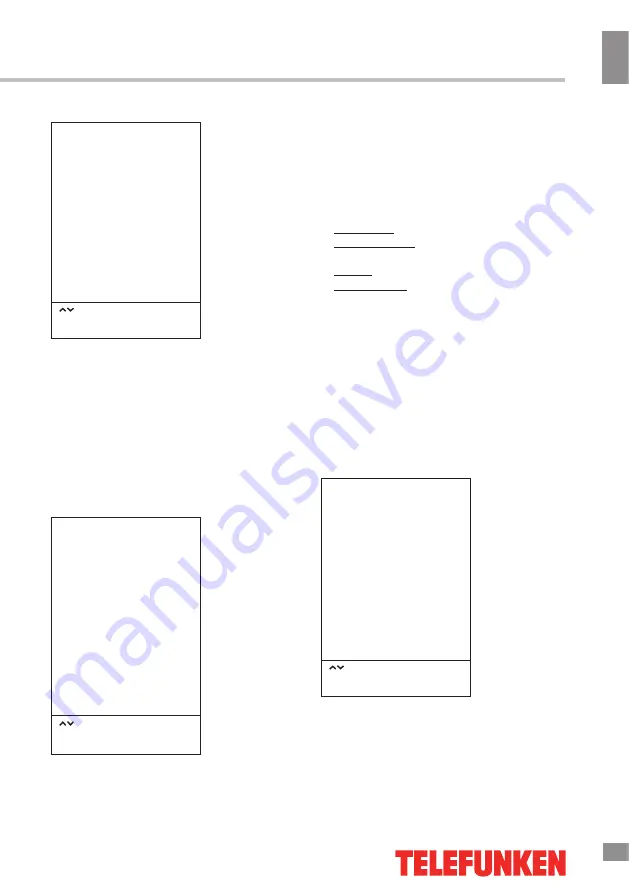
Operation
11
11
Operation
Timer setting
TIME
Clock
Off Time
On Time
Sleep Timer
Time Zone
Select
Press “OK” to select
Press “MENU” to return
•
Clock
: You can display either the DTV
signal stream time or set the system time.
•
Off Time
: set the time for the TV to switch
off.
•
On Time
: set the time, channel and
volume for the TV to switch on. The TV must
be in standby for the On-timer to work.
•
Sleep Timer
: select the period until
automatic switch-off of the unit.
•
Time Zone
: select your time zone.
Option setting
OPTION
OSD Language
Audio Language
Hearing Impaired
PVR File System
Restore User Default
Blue Screen
Software Update (USB)
Select
Press “OK” to select
Press “MENU” to return
•
OSD
Language
: select the language of
the on-screen display (OSD) menu.
•
Audio Language
: select audio language
(available for some DTV channels).
•
Hearing Impared
: When Hearing Impaired
is on, the screen will give some information to
people whose hearing is impaired. When Off,
the information will be hidden.
•
PVR File System
(in DTV mode):
Select Disc: select the storage used for PVR.
Time Shift Size: select the time for Time
Shift.
Format: format the USB.
Speed Check: display the speed of the
storage.
•
Software update (USB)
: Update TV
software using a USB storage device.
•
Restore User
Default
: reset the
parameters to initial factory settings.
Lock setting
LOCK
Lock System
Set Password
Block Program
Select
Press “OK” to select
Press “MENU” to return
•
Lock system
: The feature can prevent
unauthorized operation of the TV set unless
entering a 4-digit password. When Lock
System is on and the system is locked, you
must input the system password at Auto
Summary of Contents for TF-LED32S20T2
Page 1: ...Table of contents 3 LED TV LCD TF LED32S20T2 Instruction manual...
Page 18: ...18 16 220...
Page 19: ...19 17 LCD 10 18 2 5...
Page 20: ...20 18 VESA 200 100 4...
Page 21: ...21 19 75 VGA VGA VGA HDMI HDMI HDMI SPDIF 5 1 PCMCIA CI AV YPbPr SOURCE 75...
Page 26: ...26 24 CI DTV CI PCMCIA CI CI CI CI OK MENU NTSC 4 3 16 9 PC AD SPDIF OK MENU AD DTV...
Page 28: ...28 26 OK MENU 0000 TV DTV...
Page 30: ...30 OK OK MENU EXIT OK OK MENU EXIT CI DTV CI PCMCIA CI CI CI CI CI CAM...
Page 31: ...31 VGA AV AV...
Page 32: ...32 28 1 1 2 1 3 2 4 2 5 4 6 1 8 1 7 1...
Page 38: ...1 2 3 12...
Page 39: ...1 12 2 3 4 5 6 7 Java www telefunken electronics ru QR...












































