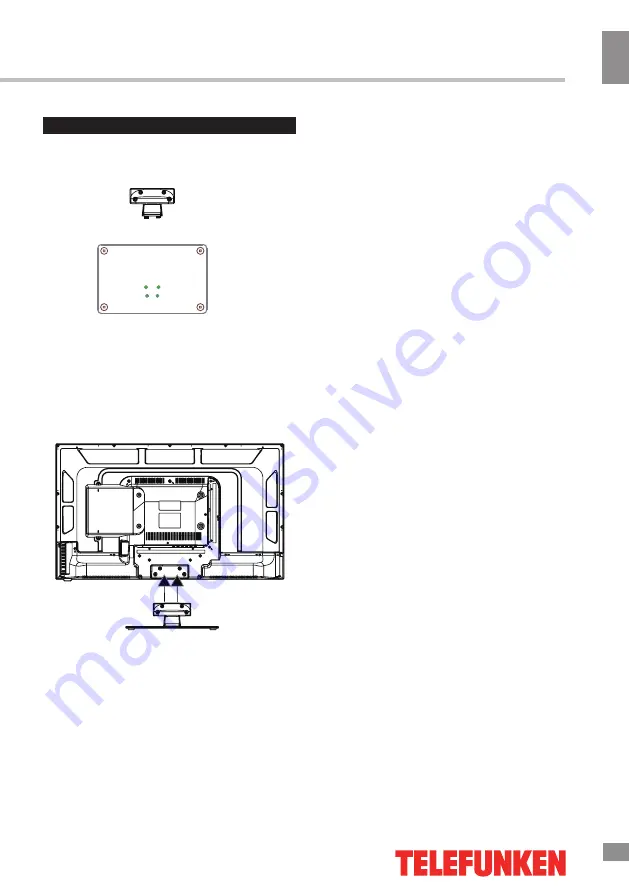
Перед на
чалом эк
сплу
атации
19
19
Установка/Подключение
Установка
Установка на подставку
Выберите ровную плоскую горизонталь-
ную поверхность, накройте ее мягкой тка-
нью и разместите на ней корпус телевизора
экраном вниз. Присоедините подставку к
основанию таким образом, чтобы отверстия
в подставке и в основании совпадали. За-
фиксируйте с помощью 4 винтов PWB4*12.
Присоедините полученную конструкцию к
задней части корпуса так, чтобы отверстия
в подставке и корпусе совпали. Скрепите 4
винтами BB4*12.
Крепление на стену
• Для крепления на стену на задней
панели телевизора имеются 4 отверстия,
расстояние между которыми по вертикали
составляет 100 мм, по горизонтали - 200
мм. Для крепления следует использовать
настенный кронштейн стандарта VESA (в
комплект поставки не входит и приобре-
тается отдельно). Производитель не несет
ответственности за неправильно выпол-
ненный монтаж, повлекший повреждение
телевизора.
Средства для монтажа аппаратуры на
стене или потолке должны быть доста-
точными для выполнения своей функ-
ции.
Summary of Contents for TF-LED32S2
Page 1: ...Table of contents 3 LED TV c TF LED32S2 Instruction manual...
Page 15: ...15 15...
Page 17: ...17 17 220...
Page 18: ...18 18 LED 10 18 2...
Page 19: ...19 19 4 PWB4 12 4 BB4 12 4 100 200 VESA...
Page 20: ...20 20 75 DVD CAMCORDER L R RCA Y Pb Pr RCA VGA VGA VGA HDMI HDMI HDMI 75...
Page 25: ...25 25 FAV NTSC 10 240 USB...
Page 27: ...27 27 USB USB BIN ENTER ENTER ENTER ENTER ENTER OK OK...
Page 28: ...28 28...
Page 29: ...29 29 VGA...
Page 30: ...30 30 1 1 2 1 3 1 4 1 5 8 6 1 7 1 8 1...
Page 32: ......














































