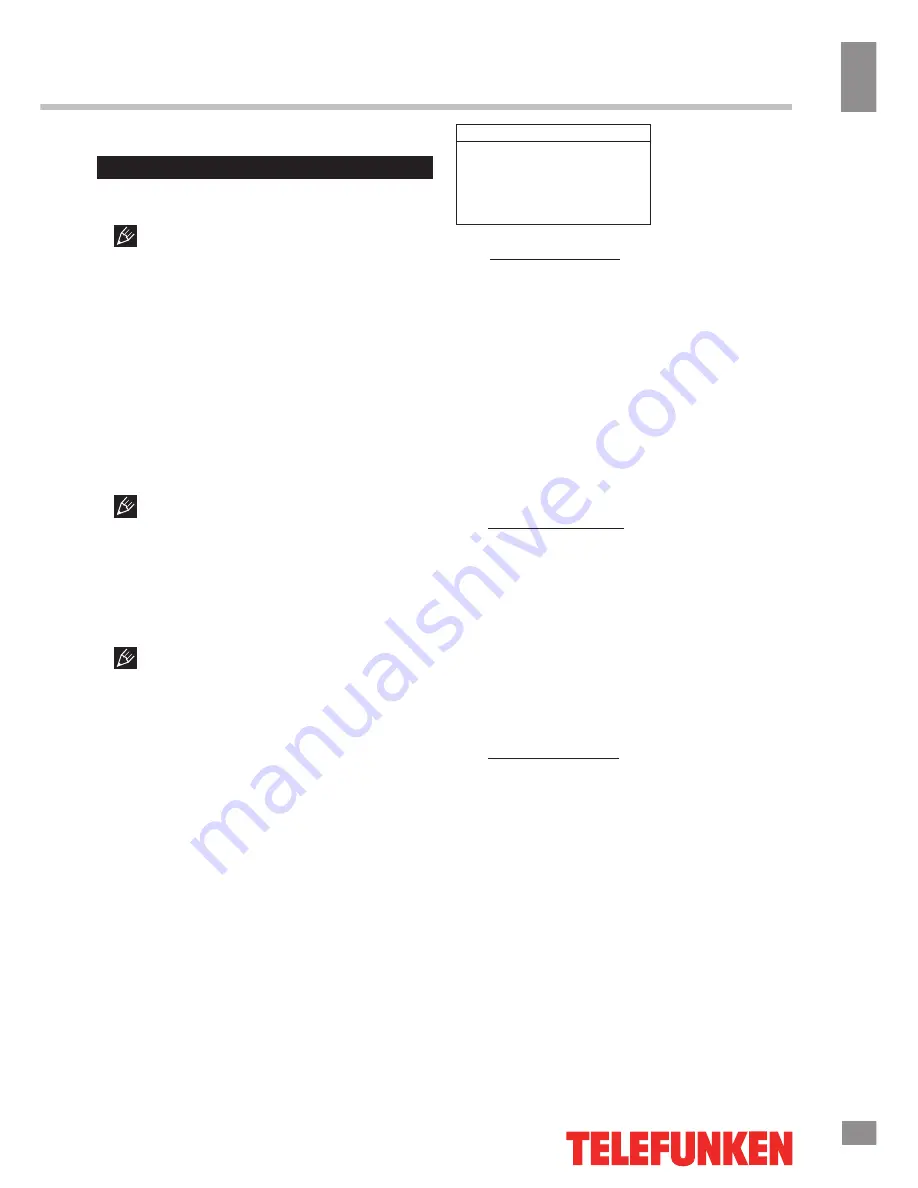
Operation
13
13
Operation
USB operation
General information
USB file systems supported: FAT32. 2.0
USB version is supported. Maximum capacity
1 TB. For correct and satisfactory operation,
licensed USB devices of well-known brands
should be used with this unit. Avoid using
USB devices of unknown brands. Playback
of images and music of only JPEG and MP3
format is supported. The output capability of
the USB port is
500 m
A.
• This unit supports playback of video files
with AVI, TS, MP4, MKV, MOV extension,
with video codecs H264/AVC, H263, Divx,
MPEG1/2/4 and audio codecs PCM,
DD(AC3), MP3, AAC
, WMA/H.265
.
The above list of extensions and codecs
is for information only and is not a guarantee
that all files having the above extensions and
codecs should be read by this unit.
• Some AVI files cannot be played due to
their parameters and recording conditions.
Video files with AVI extension exceeding 2 GB
in size may be played partially.
According to the USB 1.1/2.0 Standard,
usage of a USB device with power current
consumption exceeding 500 mA is not
recommended without supplementary power
supply. Failure to use supplementary power for
connected USB drives with power consumption
exceeding this value as well as defective
USB drives may cause mechanical or thermal
changes of elements of this unit as well as
failure of internal elements of the USB port.
Such damages are not warrantee cases.
Warning:
usage of external USB drives
containing BIN files in the root directory may
cause malfunction of the unit or damage to the
software.
File playback
Insert a USB into the USB jack. Press
SOURCE
button, select Media option and
press OK button. The screen will show USB
playback menu
.
USB
Photo
Music
Movie
• Video file playback: Select
Movie
item
and press OK button. Press cursor buttons
to select a file and press OK button to start
playback. During playback press MENU but-
ton to show playback menu in which you can
select an operation by LEFT/RIGHT cursor
buttons and perform this operation by press-
ing OK button. The operations include
Play/
Pause,FB,FF,Prev.,Next,Stop,Charset,Repeat
Mode,AB Repeat setting,Playlist,Info.,Slow
Forward,Step Forward, Goto Time,Zoom
In,Zoom Out,Aspect Ratio,Move View
. To exit
video playback press EXIT button.
• Image file playback: Select
Photo
item
and press OK button. Press cursor buttons
to select a file and press OK button to start
playback. During playback press MENU button
to show playback menu in which you can select
an operation by LEFT/RIGHT cursor buttons
and perform this operation by pressing OK
button. The operations include
:
Play/
Pause,Prev.,Next,Stop,RepeatMode
Music
,
Playlist
,
Info.,Rotate(Clockwise),Rotate
(Counterclockwise),Zoom In,Zoom Out,Move
View
. To exit photo playback press EXIT button.
• Audio file playback: Select
Music
item and
press OK button. Press cursor buttons to select
a file and press OK button to start playback.
During playback press MENU button to show
playback menu in which you can select an
operation by LEFT/RIGHT cursor buttons and
perform this operation by pressing OK button.
The operations include Play/Pause,Backward,
Forward, Prev., Next, Stop, Repeat Mode, Mute,
Playlist, Info. and Goto Time. To exit music
playback press EXIT button.
CI Information
(only in DTV mode): This function enables
you to watch some encrypted services (pay
services). Please insert a CI card into the
Text
Summary of Contents for TF-LED32S17T2
Page 1: ...Table of contents 3 LED TV LCD TF LED32S17T2 Instruction manual...
Page 18: ...18 16 220...
Page 19: ...19 17 LCD 10 18 2 5...
Page 20: ...20 18 VESA 200 100 4...
Page 21: ...21 19 75 VGA VGA VGA HDMI HDMI HDMI SPDIF 5 1 PCMCIA CI AV YPbPr SOURCE 75...
Page 26: ...26 24 CI DTV CI PCMCIA CI CI CI CI OK MENU NTSC 4 3 16 9 PC AD SPDIF OK MENU AD DTV...
Page 28: ...28 26 OK MENU 0000 TV DTV...
Page 30: ...30 OK OK MENU EXIT OK OK MENU EXIT CI DTV CI PCMCIA CI CI CI CI CI CAM...
Page 31: ...31 VGA AV AV...
Page 32: ...32 28 1 1 2 1 3 2 4 2 5 4 6 1 8 1 7 1...
Page 38: ...1 2 3 12...
Page 39: ...1 12 2 3 4 5 6 7 Java www telefunken electronics ru QR...














































