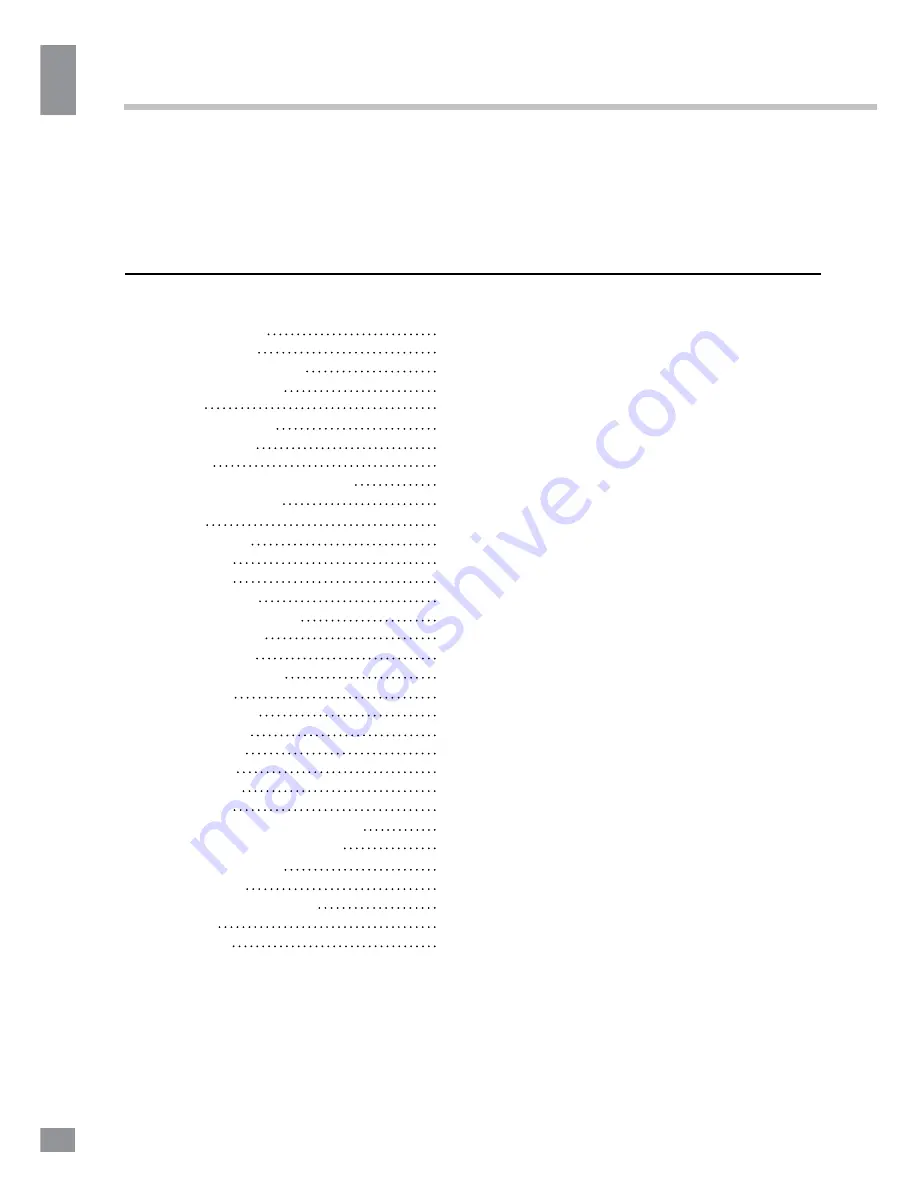
Table of contents
2
Table of contents
Table of contents
Before you start
Utilization of the product
Important safeguards
Installation
Base installation
Wall mounting
Connection
Outdoor antenna connection
Other connections
Operation
Control elements
Front panel
Back panel
Remote controller
Changing the battery
General operations
Signal sources
Teletext operations
OSD operation
Channel menu
Picture menu
Sound menu
Timer menu
Option menu
USB operation
General playback information
Operations of file playback
General information
Troubleshooting
Causes of interference
Accessories
Specifications
Dear customer!
Thank you for purchasing our product. For safety, it is strongly recommended to read
this manual carefully before connecting, operating and/or adjusting the product and keep
the manual for reference in the future.
2
3
3
3
4
4
4
5
5
5
6
6
6
6
7
7
8
8
8
9
9
9
10
10
10
11
11
11
13
13
13
14
14
Summary of Contents for TF-LED29S21
Page 1: ...Table of contents 3 LED TV c TF LED29S21 Instruction manual...
Page 17: ...17 17 220...
Page 18: ...18 18 LCD 10 18 2...
Page 19: ...19 19 4 4 100 135 4 4...
Page 20: ...20 20 75 RCA VGA VGA PC HDMI HDMI HDMI VCR DVD RCA 75...
Page 25: ...25 25 OK FAV NTSC 10 240...
Page 27: ...27 27 AVI AVI 2 USB 1 1 2 0 USB 500 USB USB USB USB BIN OK OK OK OK OK...
Page 28: ...28 28 OK OK HOLD MIX...
Page 29: ...29 29 VGA...
Page 32: ......



































