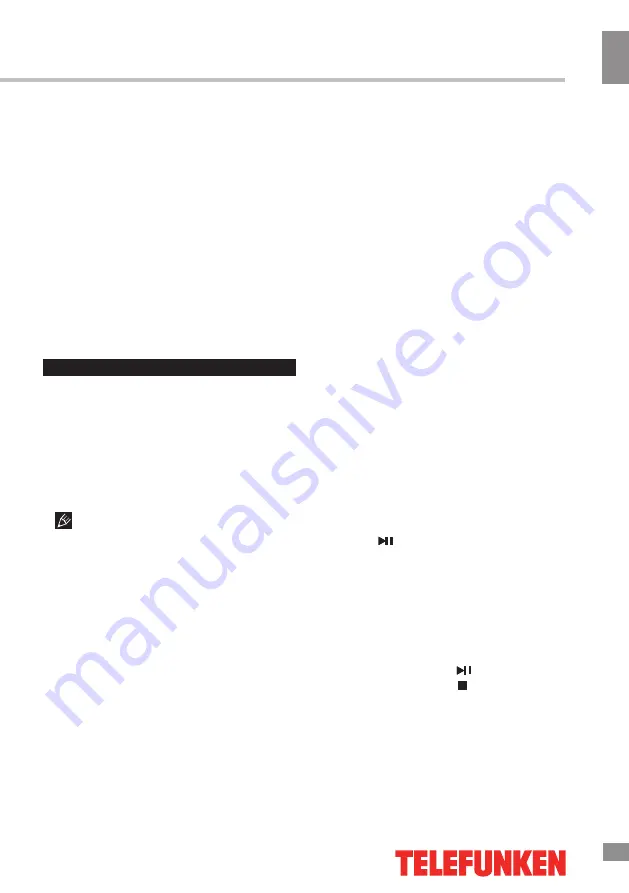
Operation
11
11
Operation
•
Language
: select the language of the
OSD menu.
•
Transparency
: adjust the menu screen
transparency.
•
Blue screen
: set on or off blue screen
activation when no signal.
•
Panel lock
: select ON to lock all buttons
on the panel. Set OFF to unlock the buttons or
press and hold any panel button for 5 seconds.
•
Health Remind:
Switch the Health
Remind on or off. While Health Remind is set
to On, a prompt picture will remind you to have
a break at intervals of two hours.
•
Reset
: reset the parameters to initial
factory settings.
USB operation
Background information
• This unit supports playback of video files
with 3GP, ASF, AVI, MKV, MPG, DAT, M2TS,
MP4, TS, VOB extension, with video codecs
WMV V9, DIVX, H263, MPEG-4, MPEGII, XVID
and audio codecs PCM, WAV, WMA, MP3,
DD(AC3). Video image resolution should not
be more than 1280x720.
The above list of extensions and codecs
is for information only and is not a guarantee
that all files having the above extensions and
codecs sohuld be read by this unit.
• USB file systems supported: NTFS, FAT16,
FAT32. 2.0 USB version is supported, maximum
capacity is 500 Gb. Max. load: DC5V, 500 mA.
For correct and satisfactory operation, licensed
USB devices of famous brands should be
used with this unit. Avoid using USB devices of
unknown brands. Playback of some file formates
cannot be supported.
According to the USB 1.1/2.0 Standard,
usage of a USB device with power current
consumption exceeding 500 mA is not
recommended without supplementary power
supply. Failure to use supplementary power for
connected USB drives with power consumption
exceeding this value as well as defective
USB drives may cause mechanical or thermal
changes of elements of this unit as well as
failure of internal elements of the USB port.
Such damages are not warrantee cases.
Warning: usage of external USB drives
containing BIN files in the root directory may
cause malfunction of the unit or damage to the
software.
Operations of file playback
• Insert a USB into the USB jack. Select
USB source and press ENTER button on the
RC or VOL+/VOL- button on the unit. The
screen will show a USB playback window, in
which you can select Music, Photo, Movie and
Text contents to play by pressing LEFT/RIGHT
cursor buttons and ENTER button.
• Press cursor buttons to select Return
option and press ENTER button on the RC or
CH+/CH- button on the unit if you want to go
back to the previous menu.
• In the content menu, press cursor buttons
to select folder, press ENTER button on the
RC or press and hold CH+/CH- button on the
unit to enter it, then press cursor buttons to
select the file you want to watch or to listen to.
When highlighting the file, the file information
will appear on the right and picture will be
previewed in the center (not available for music
files). Press button on the RC or press and
hold CH+/CH- button on the unit to play the
selected file.
• While playback, press INFO button; the
bottom of the screen will show playback menu
in which you can select an operation by LEFT/
RIGHT cursor buttons on the RC or perform
this operation by pressing ENTER button on
the RC.
• While playback, press button to pause
or resume playback. Press button to stop
playback.
• When you select a file to play, you can
delete the selected file by pressing Red button,
then ENTER on the RC.
• When playing photo, movie and music
Summary of Contents for TF-LED28S22
Page 1: ...Table of contents 3 LED TV c TF LED28S22 Instruction manual...
Page 16: ...16 16 220...
Page 17: ...17 17 LCD 10 18 2...
Page 18: ...18 18 2...
Page 19: ...19 19 75 RCA VGA VGA PC HDMI HDMI HDMI YPbPr VCR DVD RCA 75...
Page 24: ...24 24 ENTER MENU NTSC 4 3 14 9 16 9 1 2 PC RGB 1024x768 60 Hz ENTER MENU...
Page 25: ...25 25 ENTER MENU USB USB USB ENTER MENU 5...
Page 27: ...27 27 REPEAT H CH EXIT VGA...
Page 28: ...28 28 1 1 2 1 3 2 4 1 5 4 6 1 7 1 8 1...
Page 30: ...30...












































