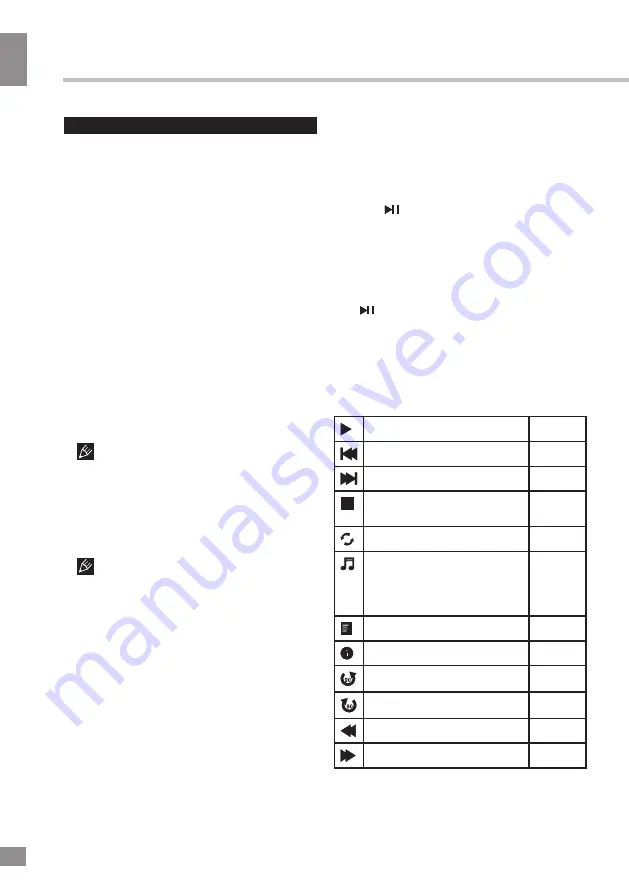
Operation
12
12
Operation
USB operation
General playback information
• Insert a USB into the USB jack. Select
Media source and press ENTER button. The
screen will show a USB playback window,
in which you can select Music, Photo, Movie
and eBook contents to play by pressing LEFT/
RIGHT cursor buttons and ENTER button.
• USB file systems supported: FAT16,
FAT32, NTFS. 2.0 USB version is supported;
maximum capacity 2 TB (NTFS). For correct
and satisfactory operation, licensed USB
devices of famous brands should be used with
this unit. Avoid using USB devices of unknown
brands. Playback of some file formates cannot
be supported.
• This unit supports playback of video files
with ASF, AVI, MKV, MPG extension, with
video codecs WMV9, DIVX, H263, MPEG-4,
MPEGII, XVID and audio codecs WMA, MP3,
DD(AC3).
The above list of extensions and codecs
is for information only and is not a guarantee
that all files having the above extensions and
codecs sohuld be read by this unit.
• Some AVI files cannot be played due to
their parameters and recording conditions.
Video files more than 2 GB having AVI
extension can be played partially.
According to the USB 1.1/2.0 Standard,
usage of a USB device with power current
consumption exceeding 500 mA is not
recommended without supplementary power
supply. Failure to use supplementary power for
connected USB drives with power consumption
exceeding this value as well as defective
USB drives may cause mechanical or thermal
changes of elements of this unit as well as
failure of internal elements of the USB port.
Such damages are not warrantee cases.
Warning:
usage of external USB drives
containing BIN files in the root directory may
cause malfunction of the unit or damage to the
software.
Operations of file playback
• Press cursor buttons to select Return
option and press ENTER button if you want to
go back to the previous menu.
• In the content menu, press cursor buttons
to select folder, press ENTER button or
CANCEL/ button to enter it, then press
cursor buttons to select the file you want to
watch or to listen to. When highlighting the
file, the file information will appear on the right
(not available for text files) and picture will be
previewed in the center (not available for music
and text files). Press ENTER button or CAN--
CEL/ button to play the selected file.
• While playback, press ENTER button; the
bottom of the screen will show playback menu
in which you can select an operation by LEFT/
RIGHT cursor buttons on perform this opera-
tion by pressing ENTER button. The operations
are as follows:
Play or pause playback
All files
Select previous file
All files
Select next file
All files
Stop plabyack and return to
previous menu
All files
Select repat playback mode
All files
Play music in background
mode when photo or text
file is being browsed (you
should select music file first)
Photo
and
Text
Show playlist
All files
Show file information
All files
Rotate image clockwise
Photo
Rotate image anti-clockwise
Photo
Fast backward playback
Music
Fast forward playback
Music













































