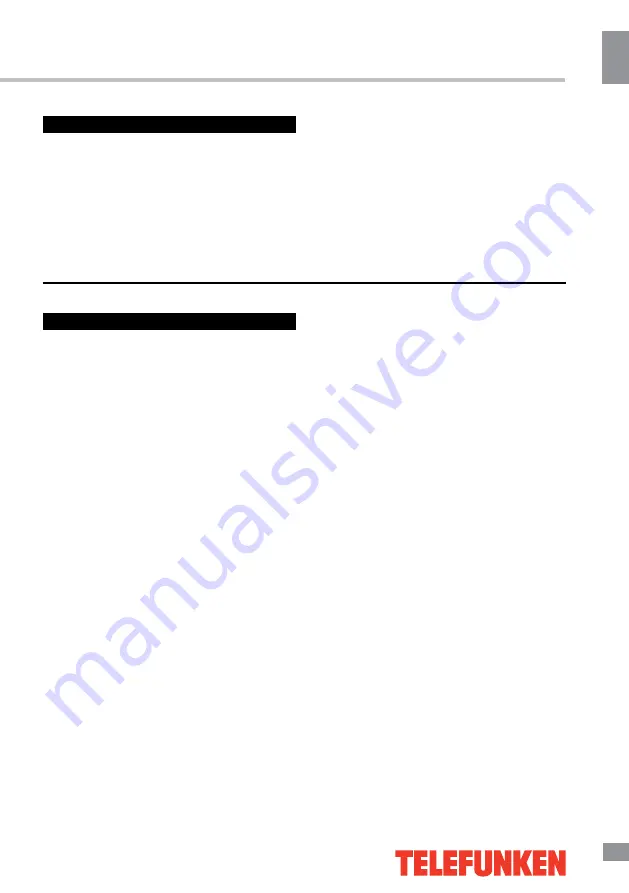
Before you start
3
Before you start
If you want to dispose of this product, do not mix it with general household waste. There
is a separate collection system for used electronic products in accordance with legislation
that requires proper treatment, recovery and recycling.
Please contact your local authorities for the correct method of disposal. By doing so,
you will ensure that your disposed product undergoes the necessary treatment, recovery
and recycling and thus prevent potential negative effects on the environment and human
health.
Utilization of the product
Important safeguards
• Before plugging the power cord make sure
that the voltage designation of the LED TV
corresponds to the local electrical supply.
• Please unplug the power cord from the AC
outlet and contact a service center for repair if
the following occurs: any obvious abnormality
appears in the unit, such as smoke, peculiar
smell or strange sound; liquid has been spilled or
other objects have fallen into the unit; no picture
or sound; cover or panel is broken; although you
have operated the unit following the operating
instructions, it still cannot work normally.
• This unit can be connected to a power
supply outlet without the third ground contact
as well as with a ground contact.
• Always disconnect the power cord and
antenna during a storm.
• Do not fix the power cord with a metal nail.
• Unplug the power cord from the AC outlet;
also unplug the signal cables from the input
ports when the unit is unused for long periods
of time.
• When pulling the plug, always hold the
wide slot, do not touch the metal part, and do
not destroy, refit, twist, pull or burn the power
cord.
• Please contact the service center
immediately if you found that the cable core is
bare or has been broken.
• Please replace the AC outlet if the metal
bolt cannot be inserted into the power socket
completely or it cannot be fastened even when
it was pushed in, otherwise, any accidents of
shocks and fires would happen.
• Never touch the antenna lie or power plug
if it stars to thunder.
• Do not touch the power plug with wet
hands.
• Do not use any non-rated power socket
with numerous devices jointed on one power
socket or cable device. The wire of non-
designated capacity may cause the fire due to
the generation of heat.
• All instructions must be read and
understood well before you operate the unit.
Heed all warnings and follow all instructions.
• Please use the accessories provided
by the manufacturer. Using inadequate
accessories may result in accidents.
• Please adjust the product through the
panel buttons or the remote controller, do
not remove the cover or attempt to service
the product by yourself. Do not disassemble
back cover and do not make maintenance by
yourself to avoid the electric shock.
• Over-pressing the panel may destroy the
product.
• Do not place the product on an unstable
cart, stand surface, tripod, bracket, or table.
The product may fall, causing serious accidents
as well as the damage to the product.
• Please place the product on a flat surface
in a well-ventilated location. Keep it away from
Summary of Contents for TF-LED24S29T2
Page 1: ...Table of contents 3 LED TV c TF LED24S29T2 Instruction manual...
Page 18: ...18 16 220...
Page 19: ...19 17 LCD 10 18 2...
Page 20: ...20 18 VESA 100 100 3 4...
Page 21: ...21 19 75 VGA VGA VGA HDMI HDMI HDMI HDMI2 MHL MHL MHL SPDIF 5 1 PCMCIA CI AV YPbPr SOURCE 75...
Page 27: ...27 25 Live AD Audio Description...
Page 28: ...28 26 OK 120 SPDIF T link CI SPDIF SPDIF SPDIF Dolby D PCM Dolby D Dolby D PCM SPDIF...
Page 31: ...31 CI DTV CI PCMCIA CI CI CI CI CI CAM...
Page 32: ...32 28 VGA AV AV...
Page 33: ...33 29 1 1 2 1 3 2 4 1 5 1 6 7 7 AV 1 8 1 9 1 10 1...
Page 35: ......




































