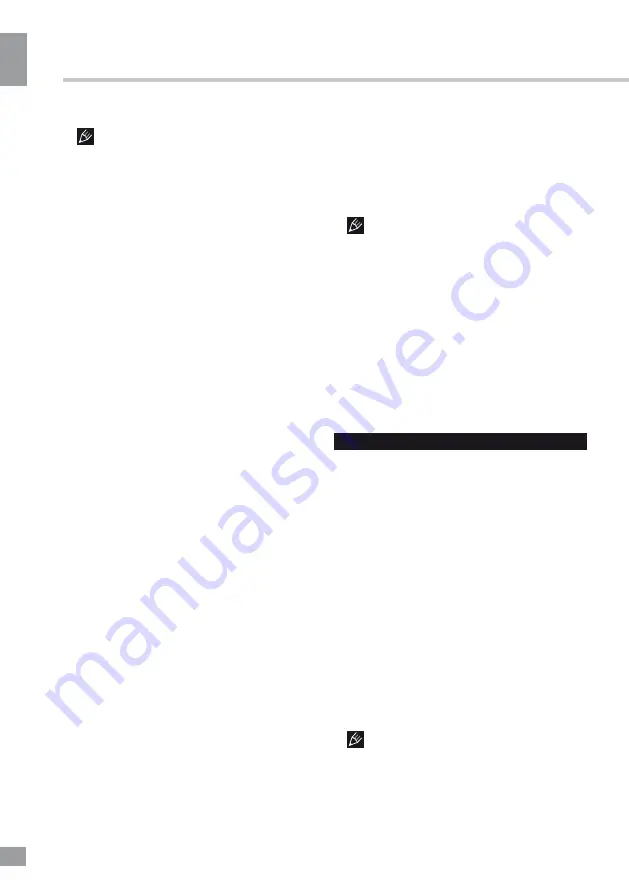
Operation
12
12
Operation
forward the recording.
Please note the following about PVR:
• USB storage device must have the
capacity of at least 512 MB and support the
USB 2.0 standard. Some non-standard storage
devices may not be supported
• Try formatting the inserted storage device
when you have trouble recording.
• Do not disconnect the device while the
formatting is in progress. When you format
the device, all data on it is deleted. It may
be advisable to back up your files before
formatting.
• If the USB storage device has several
partitions, the PVR system can record the data
on any one of them.
Electronic Program Guide (EPG) and
Time Shift
Press EPG button to display the Programme
Guide menu. This function gives you the
detailed information of the channel, indicating
the time of the program playing. From the
Programme Guide it is possible to check
the program information for the next eight
days (If the information is available from the
broadcaster). Press MENU/EXIT button to quit.
Time shift is a feature enabling you to record
a TV program while you are away to watch it
later at convenient time.
•
Record
: Press Red button to set the
parameters of recording, The unit is able to
do schedule recording when TV is turning on
or in standby mode. You can set up several
schedule recording. Different schedules should
not overlap. When recording starts in standby
mode, the front indicators will change color and
there will be no picture or sound from the unit.
You can press the POWER button to light up
the screen.
•
Info
: Press Green button to see the
detailed information of the current channel.
•
Schedule
: Press Yellow button to display
the schedule list.
•
Remind
: If you find the desired program
which will be shown in the future. Press Blue
button to book program.
CI Information
This function enables you to watch some
encrypted services (pay services). Please
insert a CI card into the PCMCIA slot according
to the arrow on the CI card.
• The function can only be available
when CI card is present.
• It is possible for you to change CI
(Common Interface) menu screen and service
by consulting your dealer.
• Please do not insert or pull out the CI card
when power on. During initialization of the CI
card, please don’t operate the TV.
• Do not insert or pull out the CI card
frequently so as to avoid any damages of the
TV and the CI card.
• If there is no picture and/or sound with the
CI+ CAM module inserted, please contact the
customer support of the service provider.
USB operation
General playback information
• Insert a USB drive into the USB port.
Select USB as the source. The screen will
show a USB playback window, in which you
can select Video, Music, Photo and Text
modes by pressing LEFT/RIGHT cursor
buttons and OK button.
• USB file systems supported: FAT16, FAT32
; maximum capacity 1 TB. For correct and
satisfactory operation, licensed USB devices of
well-known brands should be used. Avoid using
USB devices of unknown brands. Playback of
some file formats cannot be supported.
• This unit supports playback of video files
with ASF, AVI, MKV, MPG extension, with
video codecs WMV9, H263, MPEG-4,
MPEGII, XVID and audio codecs WMA, MP3,
DD(AC3).
The above list of extensions and codecs
is for information only and is not a guarantee
that all files having the above extensions and
codecs sohuld be read by this unit.
Summary of Contents for TF-LED24S21T2
Page 1: ...Table of contents 3 LED TV c TF LED24S21T2 Instruction manual...
Page 7: ......
Page 15: ......
Page 16: ...General information 16 14 General information...
Page 18: ...18 16 220...
Page 19: ...19 17 LCD 10 18 2...
Page 20: ...20 18 C T4X18 4 75 75 VESA...
Page 21: ...21 19 75 75 PCMCIA CI DVD VCDR PC AV HDMI HDMI HDMI...
Page 22: ...22 20 1 2 3 3 1 2 3 1 2 3 HDMI 4 USB 5 6 PCMCIA 7...
Page 23: ......
Page 30: ...30 26 EXIT...
Page 31: ...31 27 VGA...
Page 32: ......
Page 34: ...30...













































