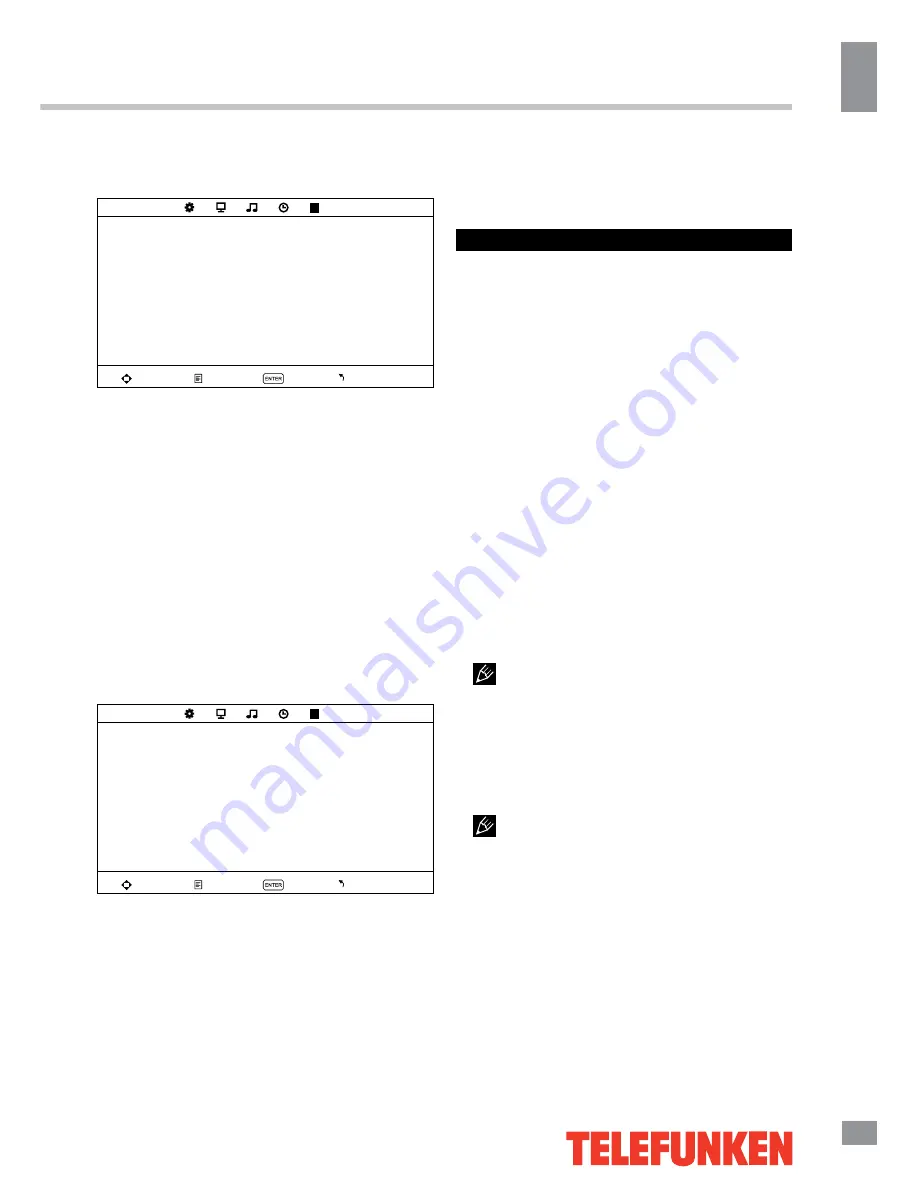
Operation
11
11
Operation
Option setting
OPTION
OSD language
TT language
Aspect ratio
Blue screen
Key lock
Reset
Software upgrade (USB)
Move
Menu
OK
Exit
•
OSD Language
: select the language of
the OSD menu.
•
TT Language
: select teletext language.
•
Aspect ratio
: 4:3/16:9/Zoom1/Zoom2.
The set of available aspects can vary
depending on the current signal source.
•
Blue screen
: set on or off blue screen
activation when no signal.
•
Key lock
: select ON to lock all buttons on
the panel. Set OFF to unlock the buttons.
•
Reset
: reset the parameters to initial
factory settings.
• Software upgrade
: this option is intended
for using by qualified technicians only.
Screen setting
(only for PC mode)
SCREEN
Auto adjust
Horizontal Pos.
Vertical Pos.
Clock
Phase
Move
Menu
OK
Exit
•
Auto adjust
: automatical setting of the
parameters.
•
Horizontal Position
: adjust horizontal
position of the image.
•
Vertical Position
: adjust vertical position
of the image.
•
Clock
: adjust the image frequency
manually.
•
Phase
: adjust the phase manually.
USB operation
General playback information
• Insert a USB into the USB jack. Select
Media source and press ENTER button. The
screen will show a USB playback window, in
which you can select Music, Photo, Movie and
Text contents to play by pressing LEFT/RIGHT
cursor buttons and ENTER button.
• USB file systems supported: FAT16, FAT32,
NTFS. 2.0 USB version is supported; maximum
capacity 400 Gb. For correct and satisfactory
operation, licensed USB devices of famous
brands should be used with this unit. Avoid using
USB devices of unknown brands. Playback of
some file formates cannot be supported.
• This unit supports playback of video files
with ASF, AVI, MKV, MPG extension, with
video codecs WMV9, DIVX, H263, MPEG-4,
MPEGII, XVID and audio codecs WMA, MP3,
DD(AC3). Video image resolution should not
be more than 576x720.
The above list of extensions and codecs
is for information only and is not a guarantee
that all files having the above extensions and
codecs sohuld be read by this unit.
• Some AVI files cannot be played due to
their parameters and recording conditions.
Video files more than 2 Gb having AVI
extension can be played partially.
According to the USB 1.1/2.0 Standard,
usage of a USB device with power current
consumption exceeding 500 mA is not
recommended without supplementary power
supply. Failure to use supplementary power for
connected USB drives with power consumption
exceeding this value as well as defective
USB drives may cause mechanical or thermal
changes of elements of this unit as well as
failure of internal elements of the USB port.
Such damages are not warrantee cases.
Warning:
usage of external USB drives
Summary of Contents for TF-LED22S6
Page 1: ...Table of contents 3 LED TV c TF LED22S6 Instruction manual...
Page 17: ...17 17 220...
Page 18: ...18 18 LED 10 18 2...
Page 19: ...19 19 3 4 8 4 4 8 100...
Page 25: ...25 25 FAV NTSC 10 240 USB...
Page 27: ...27 27 USB USB BIN ENTER ENTER CANCEL ENTER CANCEL ENTER ENTER OK OK...
Page 28: ...28 28 CANCEL INDEX REPEAT ROOT...
Page 29: ...29 29 VGA...












































