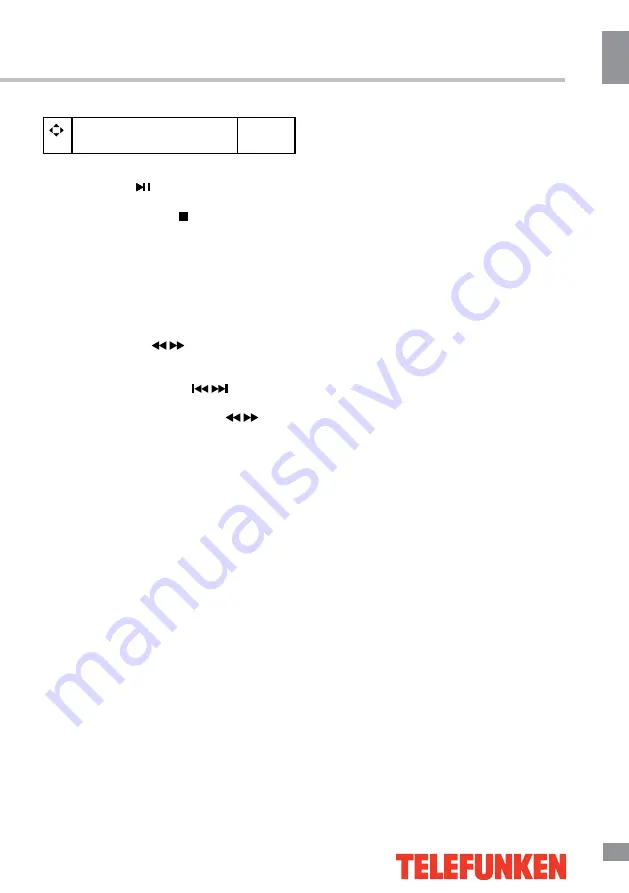
У
правление ус
тройс
твом
27
27
Управление устройством
Выбор формата изобра-
жения
Видео
• Во время воспроизведения нажмите
кнопку CANCEL/ , чтобы установить вос-
произведение на паузу или продолжить его.
Нажмите кнопку INDEX/ , чтобы остановить
воспроизведение.
• При воспроизведении файлов с изо-
бражениями, видео- и аудиофайлов нажи-
майте кнопку REPEAT для выбора режима
повторного воспроизведения. Нажмите
кнопку ROOT для возврата к корневому
меню накопителя.
• При воспроизведении аудиофайлов
нажимайте кнопки
/
для ускоренного
воспроизведения назад или вперед. Для
выбора предыдущего или следующего
файла нажимайте кнопки
/
.
• При воспроизведении файлов с изо-
бражениями нажимайте кнопки
/
для
выбора предыдущего или следующего
файла. Нажимайте кнопки курсора ВЛЕВО/
ВПРАВО, чтобы вращать изображение.
Summary of Contents for TF-LED19S28
Page 1: ...LED TV c TF LED19S28 TF LED22S28 TF LED24S28 Instruction manual...
Page 16: ...16 16 220...
Page 17: ...17 17 LCD 10 18 2...
Page 18: ...18 18 4 BB4 10 4 PA5 15 4 4 100 VESA...
Page 19: ...19 19 75 DVD CAMCORDER L R RCA Y Pb Pr VGA VGA VGA HDMI HDMI HDMI 75...
Page 20: ...20 20 1 VOL VOL 2 CH CH 3 SOURCE 4 MENU 5 POWER 1 2 USB 3 HDMI 4 VGA 5 6 7 8 9 YPbPr 1 2 3 4 5...
Page 24: ...24 24 FAV NTSC 10 240 USB...
Page 26: ...26 26 USB USB BIN ENTER ENTER CANCEL ENTER CANCEL ENTER ENTER OK OK...
Page 27: ...27 27 CANCEL INDEX REPEAT ROOT...
Page 28: ...28 28 VGA...
Page 29: ...29 29 1 1 2 1 3 1 4 1 5 8 6 1 7 1 8 1...
Page 31: ......
Page 32: ......




















