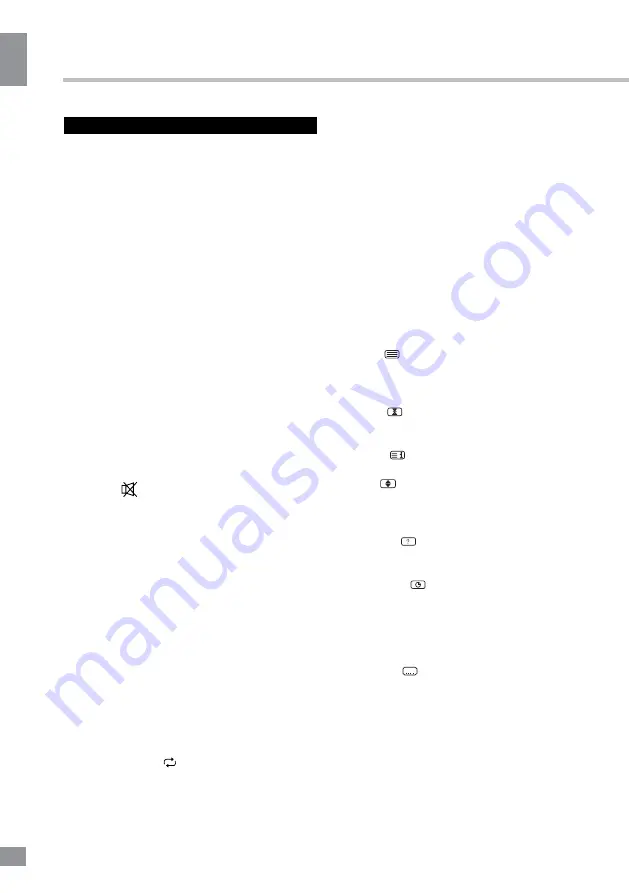
Operation
8
8
Operation
General operations
• Connect the round terminal of the adapter
to the power adapter input of the TV (the
position of the input is given in paragraph
Control Elements above). Connect the plug
of the adapter to the power supply outlet,
the power indicator will light up showing that
the unit is in standby mode. To switch on
the unit, press POWER button on the panel
or on the RC. Press POWER button again
to switch the unit to the standby model, the
power indicator will light up. To switch off the
unit completely, disconnect the power adaptor
cord plug from the power supply outlet. If after
connecting the adapter plug to power supply
the power indicator does not light up, please
wait for some time and the unit will turn on
automatically (this effect takes place if the unit
had been disconnected from the power supply
without being previously switched to standby
mode).
• Press V- button repeatedly to decrease the
volume; press V+ button repeatedly to increase
the volume.
• Press
to mute sound, press this button
again or increase volume to resume sound.
• Press SLEEP button repeatedly to set the
sleep time (from 10 to 240 min or off). When
sleep time is set, press this button to display
the time remaining until the auto turn off.
• Press MTS button in TV mode repeatedly
to switch between Nicam Stereo, Mono, Dual I
and Dual II sound modes (can be unavailable
for some channels).
• Press repeatedly SOURCE button on the
unit or on the RC, then press UP/DOWN cursor
buttons to cycle through the available source
list as follows: TV - AV - YPbPr - VGA - HDMI
- USB.
• Select the TV function mode. Press
CH-/CH+ buttons to select previous or next
channels; or press number buttons to enter a
channel number from 0 to 199 directly.
• Press SWAP (
) button on the RC to
select from the present channel and the
previously displayed channel.
• Press STILL button to freeze the picture
on or off.
• Press DISPLAY button to display the
preset TV channel play information.
• Press ASPECT button repeatedly to
select an aspect ratio: 16:9/ Zoom1/Zoom2/
Panorama/4:3. The set of available aspects can
vary depending on the current signal source.
• Press P.MODE/S.MODE buttons to cycle
through the available picture/sound modes.
Teletext operations
(option)
Select a TV channel in order to pick up
the picture signal of Teletext. Teletext button
functions are as follows:
TEXT (
): Press this button to enter into
TEXT mode. Press this button again to enter
mixed mode. Press the button again to return
to the channel you are watching.
HOLD (
): Press this button to stop the
move to the next page. Press this button again
to cancel operation.
INDEX (
): Press this button to go to the
index page.
SIZE (
): Press this button to enlarge the
top part of the page. Press this button again to
enlarge the bottom part of the page. Press this
button third time to normal size text page view.
REVEAL (
): Press this button to reveal the
cancelled information. Press this button again
to cancel the information.
SUBPAGE (
): Press this button to select
sub-page. Input the number of sub-page and
use numeric buttons in the format 0001 for
sub page 1. The teletext will search for the sub
page. Press SUBPAGE button again to exit the
subpage mode.
CANCEL (
): Press this button to exit from
the teletext mode.
Red/Green/Yellow/Blue buttons: Press
these 4 color buttons to access directly to
corresponding color page displayed at the
lower parts of teletext screen.
Summary of Contents for TF-LED15S27
Page 30: ......









































