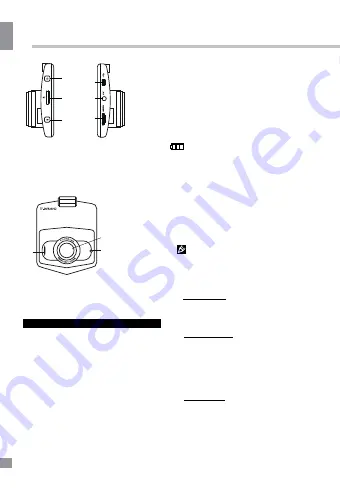
Instruction manual
Front panel
1
4
. Speaker
1
5
.
Camera lens
1
6
.
LED light
Operations
Mounting
• Insert the fixing pins on the top of the
stand into the bracket holding holes in the
bottom of the unit and move the unit backward
until a click to fix it tightly to the bracket.
• Press the suction cup to a surface in the
car, then
push it along the bar to the
windshield
. Make sure the stand is fixed
properly to the surface.
• You can adjust the angle of the stand
by loosening the washer and bending the
assembly knot.
• To unmount the stand,
pull it towards you,
then lift the plastic ear on the suction cup.
Power and charging
To charge the battery of this unit connect
its USB port to the PC with the supplied USB
cable; or connect it to a car lighter socket
with the supplied car adapter. The power icon
on the bottom right corner of the display
indicates the remaining battery power.
Recording
• Before you start recording, insert a MicroSD
memory card into the memory card slot of this
unit until a click. Insert the card with correct side.
After the card is inserted the device will turn
off in order to preserve the information. Press
POWER button to turn it on again.
MicroSD capacity supported: up to
32 GB, class 4 or higher. For correct and
satisfactory operation, licensed MicroSD
memory cards of famous brands should be
used with this unit. Avoid using memory cards
of unknown brands.
• Auto recording: After you connect
the unit to car power source, recording will be
started automatically. After you disconnect
the power source, the unit will continue
recording
according to the settings
.
• Manual recording: Press
POWER
button to
switch on the unit (press and hold it again if
you want to switch off the unit). In recording
mode the top left corner of the display shows
the camera symbol indicating that the unit is
ready for recording. Press OK button to start
recording. Press this button again to stop
recording.
• Taking photos: Press OK button in
recording mode to take photos.
• While recording, the recording time is
8
9
11
12
13
10
14
15
16
11
.
USB port
12
.
AV
out
put
13
.
HDMI
out
put
4
.





































