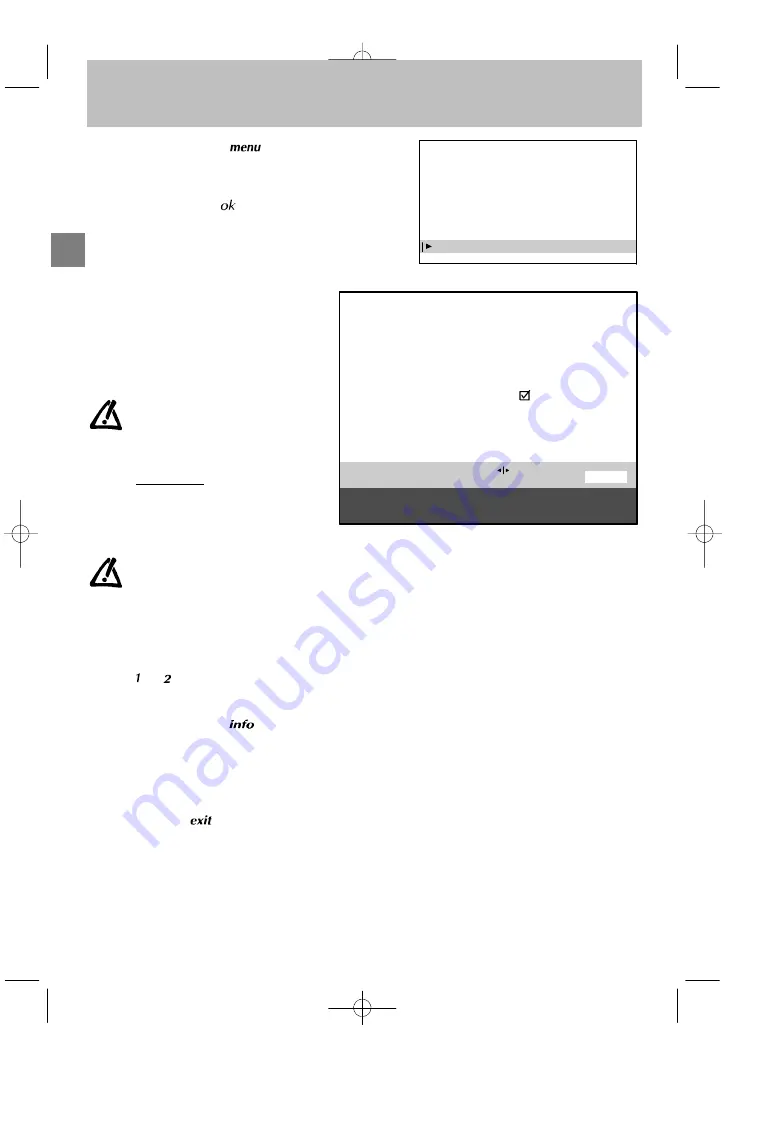
GB
INSTALLATION MAIN MENU
Exit
Manual programming
Auto installation
Programme organisation
Personal settings
Personal settings
10
Personal settings
1. Press
and
hold
the
key:
the
SUMMARY
is displayed first, followed by the
INSTALLATION MAIN MENU
.
2. Select the line marked
Personal settings
.
3. Display the menu using
.
4. Continue by following the messages at the
bottom of the screen.
For further details, read the information below.
Menu language
:
Select the language in which the menus are to
be displayed.
Country
:
Indicate the country in which you are if you wish
to rerun Automatic Programming.
For cable networks, if certain channels
have not been found, select
Other
instead of the country name before run-
ning automatic installation again.
You may find that the characters of cer-
tain teletext languages are inaccess-
ible for the selected country.
Auto volume level
:
This is a sound control function which aims to
equalise the volume level between different
channels, and between different programmes
on the same channel.
Activate or deactivate the auto volume level as
required.
On models equipped with Virtual Dolby
Surround,
this
function
remains
inactive if
Dolby Virtual
has been
selected in the
SOUND
menu (see
Volume Control).
AV1, AV2, AV3 name
:
Use these to give a name to each of your
audio-visual programmes. Select the character
you wish to modify using the Left/Right keys.
Use the
or
keys to display the desired
character.
Prog. to be used for reference time
:
To display the time using the
key or to use
the alarm function, the television clock must be
set to the correct time. Select the line marked
Prog. to be used for reference time
and select
a channel which broadcasts teletext. The time
is set automatically and is displayed after the
channel number.
Exit the menu using
.
13:15
PERSONAL SETTINGS
Return
Menu language
Country
Auto volume level
AV1 name
AV2 name
AV3 name
Prog. to be used
for reference time
Select a station from which you want
to get the reference time.
English
UK
VCR
- - - -
CAMC
06
Select the line marked
Return
to return to the previous
menu.




















