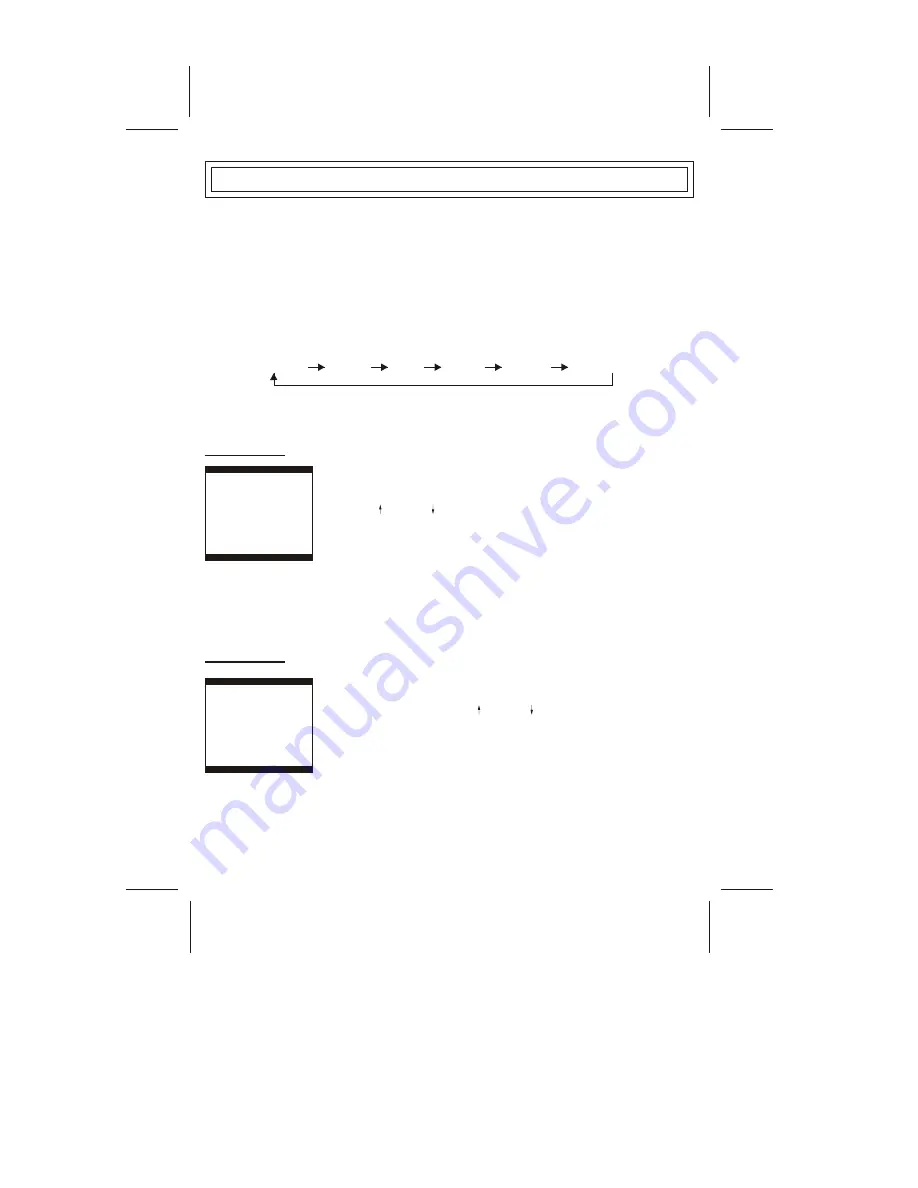
OPERATION INSTRUCTIONS
PICTURE
SOUND
TIME
TUNE
MENU BUTTON
1.Press this button to select PICTURE
¡¢
SOUND
¡¢
TIME
¡¢
SETUP
¡¢
TUNE
¡¢
EXCHANGE menu cyclically.
2.After entering into each menu, you can select submenu which you will adjust with PROG.+/- Buttons or
(GREEN) /BLUE buttons,Then you can adjust it with VOL.+/- Buttons or the +(RED) / - (YELLOW).
Picture Button
Sound Button
EXCHANGE
WARNING:
The Main Power Switch (
of the Control Location page ) is the Manually Operated
Mechanical Switc . The Remote control can not cut off power supply to the TV set. For safety purpose,
push Main Switch to the OFF position and make sure the Power indicator go out when not use for long
time.Push the power "ON/OFF"switch to the ON position,and then Power indicator will light up,the
picture(or blue screen) will appear within a few seconds.
No.1
h
1.You can select the
VOLUME.BASS.TREBLE.BALANCE.TRUBASS.SURROUND item with the
PROG+/- buttons or the (GREEN) / (BLUE) buttons.
2.You can adjust VOLUME.BASS.TREBLE item with VOL+/- buttons or
+(RED) / -(YELLOW) buttons.
3.You can turn the TRUBASS.SURROUND item ON or OFF with VOL+/-
buttons or +(RED) / -(YELLOW) buttons.
*TRUBASS item is optional.
*TRUBASS technology is incorporated under license from SRS Labs ,Inc.
*HUE is displayed only for NTSC system.
*TILT and COMB FILTER item is optional.
*TILT is for GEOMAGNETISM ,You can change the TILT to move
picture to a better position.
*When you set comb-filter ON ,the image quality will be improved sharply.
*Comb-filter cannot be set ON when no colour or in S-VIDEO mode.
1.You can select the
CONTRAST.BRIGHTNESS.COLOUR.SHARPNESS.HUE.
BLACK STRETCH.TILT.COMB FILTER item by pressing PROG+/- buttons
Or (GREEN) / (BLUE) buttons.
2.You can adjust the
CONTRAST.BRIGHTNESS.COLOUR.SHARPNESS.HUE.
3.TILT item by press VOL+/- buttons or +(RED) / -(YELLOW) buttons.
CONTRAST
BRIGHTNESS
COLOUR
SHARPNESS
HUE
BLACK STRETCH
TILT
COMB FILTER
PICTURE
75
48
48
75
0
OFF
0
ON
VOLUME
BASS
TREBLE
BALANCE
TRUBASS
SURROUND
SOUND
6
50
50
0
ON
ON
SETUP
-7-
Summary of Contents for SUPER-FLAT TTV-29D
Page 18: ......


















