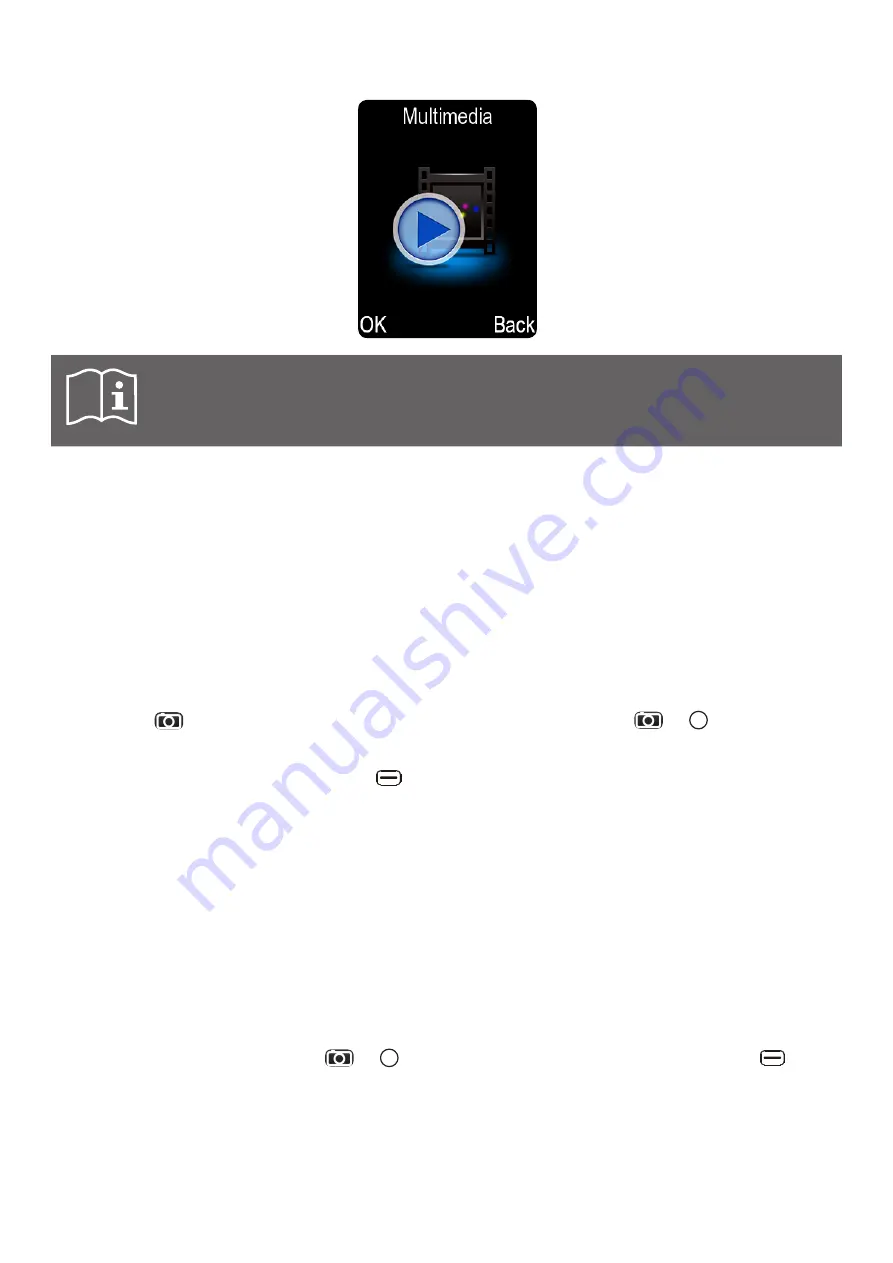
19
6.9 Using multimedia
Note:
A memory card is required to use the multimedia functions. Micro SD cards
up to 32 GB are supported.
Multimedia
section acts as an access hub to below phone tools:
Camera
See section
Using camera
.
Video recorder
See section
Using video recorder
.
Image viewer
See section
Using Image viewer
.
Audio player
See section
Using audio player
.
Video player
See section
Using video player
.
Sound recorder
See section
Using sound recorder
.
Using camera
This phone is equipped with a 1.2 MP built-in camera. It can be accessed from main screen by
pressing the
key. Once in
Camera
menu, to take a picture press the
or key. You can
also go to
Multimedia
and select
Camera
to access the camera.
h
When in Camera mode, press the left
key to browse available
Options
:
Image viewer
Display and edit all pictures saved on phone and memory card.
Video mode
Access the video recording mode.
Effect
Adjust this setting by selecting from the different choices.
Contrast
Adjust the contrast with the
M1
and
M2
keys.
Brightness
Adjust the brightness with the
M1
and
M2
keys.
White balance
Adjust the white balance settings of your camera.
Settings
Change various camera settings: flash, image size, quality,
banding, shutter sound, auto save, storage location, and
continuous shot.
Using video recorder
When in video recorder, press the
or key to start recording a video. Press the left
key to
browse available
Options
:
Video player
Access and manage the recorded video list.
Camera mode
Access the photo taking mode.
Effect
Adjust this setting by selecting from the different choices.
Contrast
Adjust the contrast with the
M1
and
M2
keys.
Summary of Contents for S440
Page 1: ...MOBILE PHONE S440 INSTRUCTION MANUAL ...
Page 37: ...37 ...






























