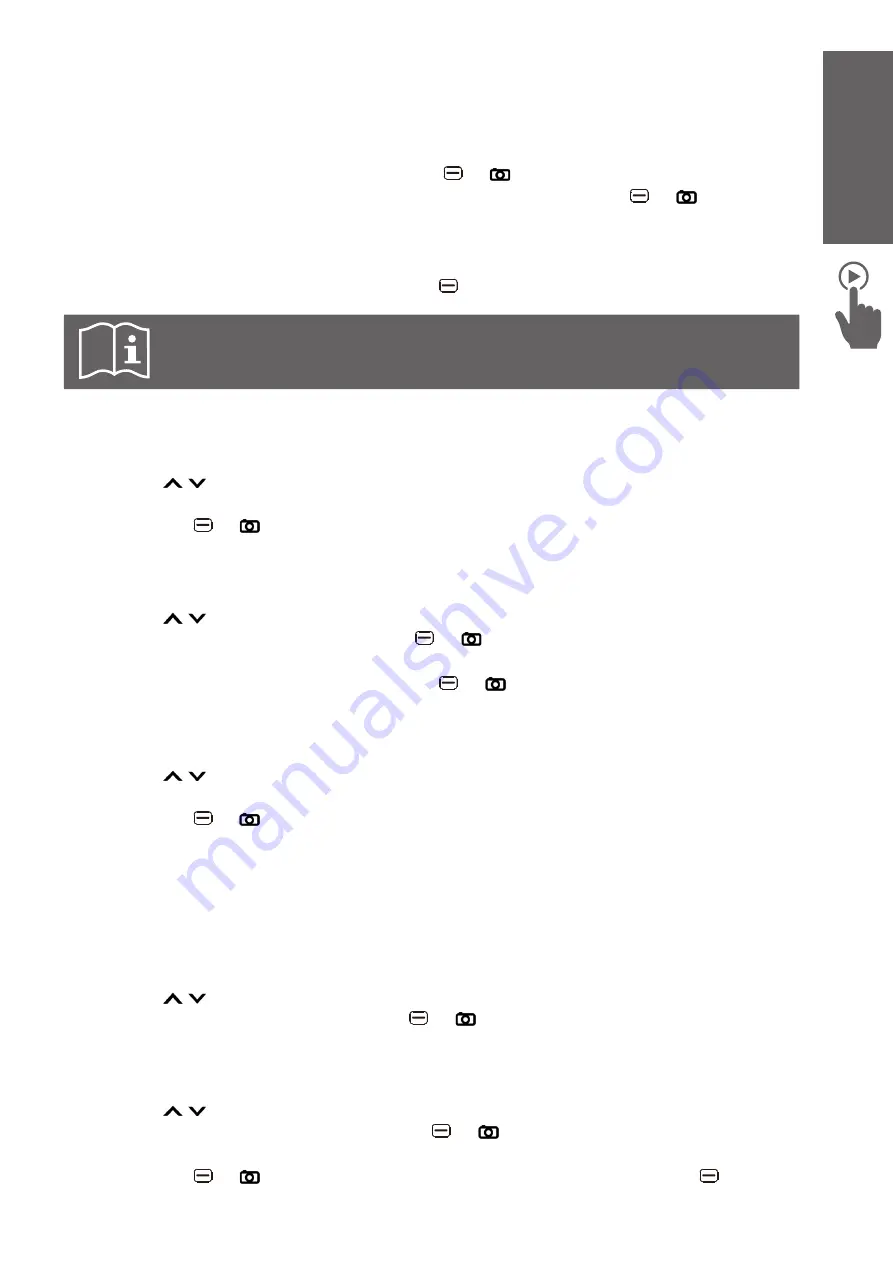
19
ENGLISH
3. Use the keypad to input the keywords for searching. The relevant contacts will be listed
on the screen.
To add a new contact
1. Go to
Menu > Contacts
.
2. Select
Add new contact
, then press the left
or key.
3. Select
To Phone
or
To SIM
to store the contact. Then press the left
or key to
confirm. Note that saving
To SIM
will provide less options.
4. If you selected
To Phone
, enter the contact name, phone number, caller picture, and
caller ringtone. If you selected
To SIM
, enter the contact name and phone number.
5. Select
Options -> Save
by pressing the left
key to save the new contact information.
Tip:
If a contact is saved in the phone, the contact name is marked with a
phone symbol. If a contact is saved in the SIM card, the contact name is
marked with a SIM card symbol.
To view contact information
1. Go to
Menu > Contacts
.
2. Press the / key to select a contact.
3. Select
Options > View
.
4. Press the left
or key to view the contact information.
To edit contact information
1. Go to
Menu > Contacts
.
2. Press the / key to select a contact.
3. Select
Options > Edit
, and press the left
or key.
4. Edit the contact information.
5. Select
Options -> Save
by pressing the left
or key to save the changes.
To send a SMS message to a contact
1. Go to
Menu > Contacts
.
2. Press the / key to select a contact.
3. Select
Options > Send message
.
4. Press the left
or key to enter the message interface.
5. When you complete the message, select
Options > Send
, then press
Options > Send
again to send the message.
For more information about writing SMS messages, see "To send text messages (SMS)"
on page 20.
To call a contact
1. Go to
Menu > Contacts
.
2. Press the / key to select a contact.
3. Select
Options > Call
and press the left
or key.
To delete a contact
1. Go to
Menu > Contacts
.
2. Press the / key to select a contact.
3. Select
Options > Delete
and press the left
or key. A confirmation message
appears.
4. Press the left
or key to confirm. To cancel the deletion, press the right
key.





























