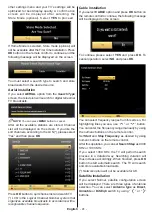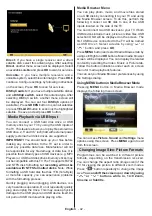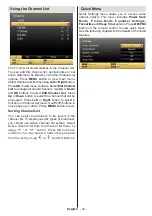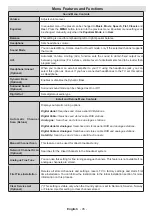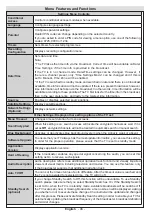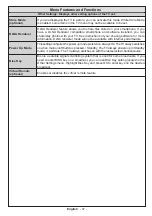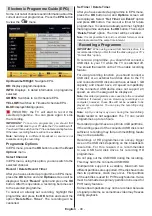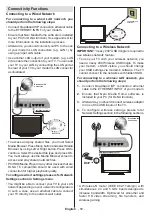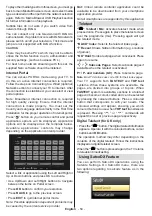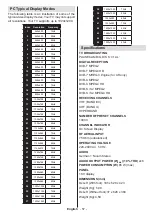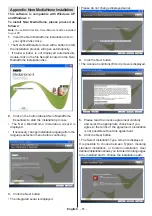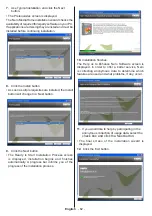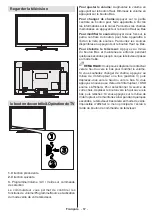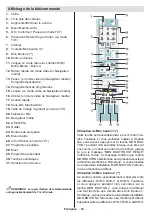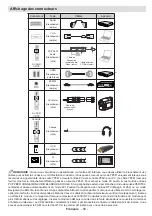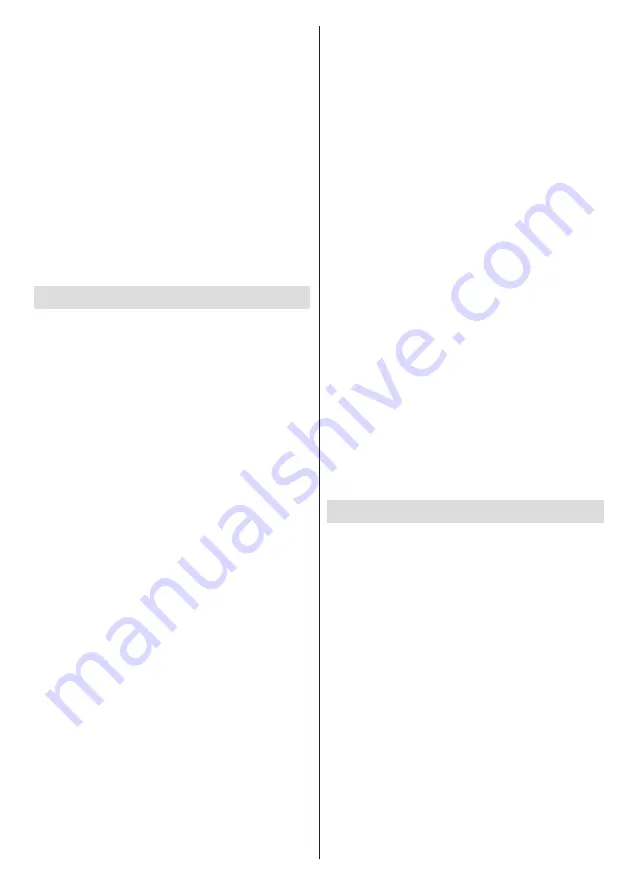
English
- 55 -
Note on reboot operation
: Reboot is the last step in software
upgrade operation if download of new software is finished
successfully. During reboot TV makes final initialization. In
reboot sequence panel power is closed and front led indicates
the activity with blinking. Around 5 minutes later TV restarts
with new software activated.
• If your TV fails to restart in 10 minutes, unplug power
for 10 minutes and re-plug again. TV should open with
new software safely. If you still can not get TV working,
please kindly repeat unplug and plug sequence a few
times more. If your set still can not operate, please
call the service personnel to fix the problem for you.
Caution: While led is blinking during reboot do not unplug
your TV’s power. Doing this may cause your TV not to
re-open again and can only be fixed by service personnel.
Manual Software Update
Ensure that the ethernet cable is connected to your
TV. If the ethernet cable is connected to the TV, ensure
that the TV is receiving. Check that the Good is
present in the following menu path:
Menu -> Settings -> Network Settings -> Configuration
Status -> Connected
Go to Settings tab from the main menu and select
Other Settings. Highlight Software Upgrade and
press OK.
Select Scan for Upgrade and press OK button.
An OSD screen including the progress bar will be
visible under the Software upgrade” title.
A warning screen will be displayed on the screen,
stating that the TV will be rebooted. Press
OK
button
to finalize upgrade process and reboot TV.
Troubleshooting & Tips
Image persistence - ghosting
Please note that ghosting may occur while displaying
a persistent image (still or paused image). LED TVs’
image persistence may disappear after a short time. Try
turning off the TV for a while. To avoid this, do not leave
the screen in still picture mode for extended periods.
No power
If your TV has no power, please check the power cord
plug is connect to the mains power socket.
Poor picture
1.
Have you selected the correct TV system?
2.
Is your TV or house aerial located too close to a
non-earthed audio equipment or neon lights, etc.?
3.
Mountains or high buildings can cause double
pictures or ghost images. Sometimes you can improve
the picture quality by changing the direction of the
aerial. Is the picture or teletext unrecognisable?
4.
Check if you have entered the correct frequency.
5.
Please retune the channels.
You can download or upload satcoDX data. In order to
perform these functions supported for satcodx feature, a
USB device must be connected to the TV in the first place.
You will be able to upload current services and related
satellites & transponders in TV, to a USB device.
In addition to the uploading feature you will be able
to download one of the satcodx files stored in USB
device, to the TV.
When you select one of these satcodx files, all
services and related satellites and transponders in
the selected file will be stored in TV. If there are any
installed terrestrial, cable and/or analog services, they
will be kept and only satellite services will be removed.
Afterwards, check your antenna settings and make
changes if necessary. An error message stating “No
Signal” may be displayed if antenna settings are not
configured properly.
Software Upgrade
Your TV is capable of finding and updating new
software upgrades over broadcast channels. For
broadcast channels search, TV looks the available
channels stored in your settings. So before software
upgrade search, it is advised to auto search and
update all available channels.
1) Software upgrade search via user interface
• It is possible manually to check if there is a new
software upgrade for your TV set.
• Simply navigate on your main menu. Choose
Settings
and select
Other Settings
menu. In
Other Settings
menu navigate on to the
Software Upgrade
item and
press
OK
button to open
Upgrade Options
menu.
• In
Upgrade Options
menu select
Scan for upgrade
and press
OK
button.
• If a new upgrade is found, it starts to download
the upgrade. A progress bar indicates the remaining
download progress. When download completes with
success a message is displayed for reboot to activate
new software. Press
OK
to continue with the reboot
operation.
2) Background search and upgrade mode
• While TV is connected to Internet, in background it
searches for critical software upgrades. If a critical
software upgrade is found it downloads the upgrade
silently. When download completes with success
a message is displayed for reboot operation to
activate new software. Press OK to continue with
the reboot operation.
3) 3.AM search and upgrade mode
• If
Automatic scanning
in
Upgrade Options
menu
is enabled, TV wakes up at 03:00 and searches
broadcast channels for new software upgrade. If new
software is found and downloaded successfully, with
next power up TV opens with new software version.