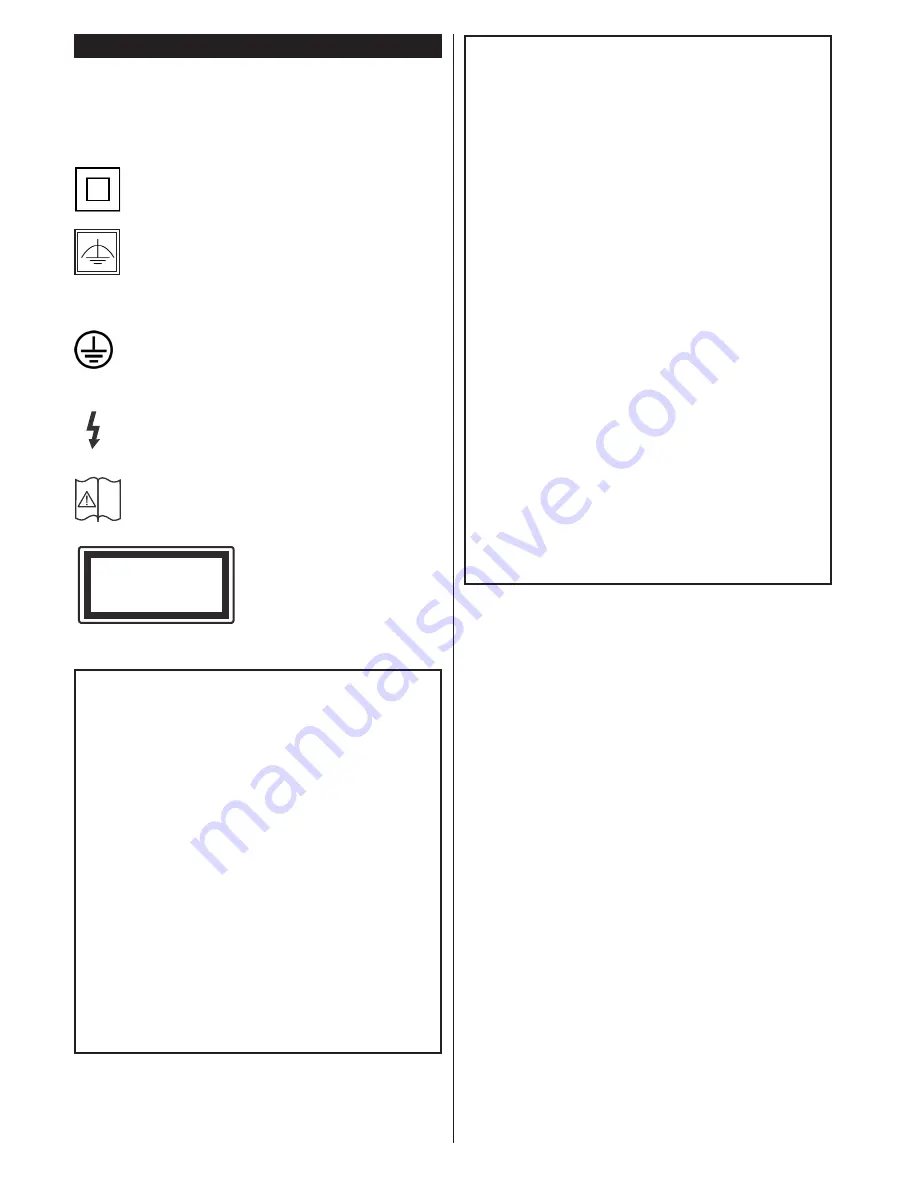
English
- 28 -
Markings on the Product
The following symbols are used
on the product
as
a marker for restrictions and precautions and safety
instructions.
Each explanation shall be considered
where the product bears related marking only. Note
such information for security reasons.
Class II Equipment:
This appliance is
designed in such a way that it does not require
a safety connection to electrical earth.
Class II Equipment With Functional
Earthing:
This appliance is designed in such
a way that it does not require a safety
connection to electrical earth, the earth connection is
used for functional purposes.
Protective Earth Connection:
The marked
terminal is intended for connection of the
protective earthing conductor associated with
the supply wiring.
Hazardous Live Terminal:
The marked
terminal(s) is/are hazardous live under normal
operating conditions.
Caution, See Operating Instructions:
The
marked area(s) contain(s) user replaceable
coin or button cell batteries.
Class 1 Laser Product:
This product contains
Class 1 laser source that
is safe under reasonably
foreseeable conditions of
operation.
WARNING
Do not ingest the battery, Chemical Burn
Hazard
(The accessories supplied with or) This pro-
duct may contain a coin/button cell battery.
If the coin/button cell battery is swallowed,
it can cause severe internal burns in just 2
hours and can lead to death.
Keep new and used batteries away from
children.
If the battery compartment does not close
securely, stop using the product and keep it
away from children.
If you think batteries might have been swal-
lowed or placed inside any part of the body,
seek immediate medical attention.
i
CLASS 1
LASER PRODUCT
WARNING
Never place a television set in an unstable
location. A television set may fall, causing
serious personal injury or death. Many inju-
ries, particularly to children, can be avoided
by taking simple precautions such as;
•
Using cabinets or stands recommended by
the manufacturer of the television set.
•
Only using furniture that can safely support
the television set.
•
Ensuring the television set is not overhanging
the edge of the supporting furniture.
•
Not placing the television set on all furniture
(for example, cupboards or bookcases)
without acnhoring both the furniture and the
television set to a suitable support.
•
Educating children about the dangers of
climbing on furniture to reach the television
set or its controls.
If your existing television set is being retained and
relocated, the same considerations as above should
be applied.




































