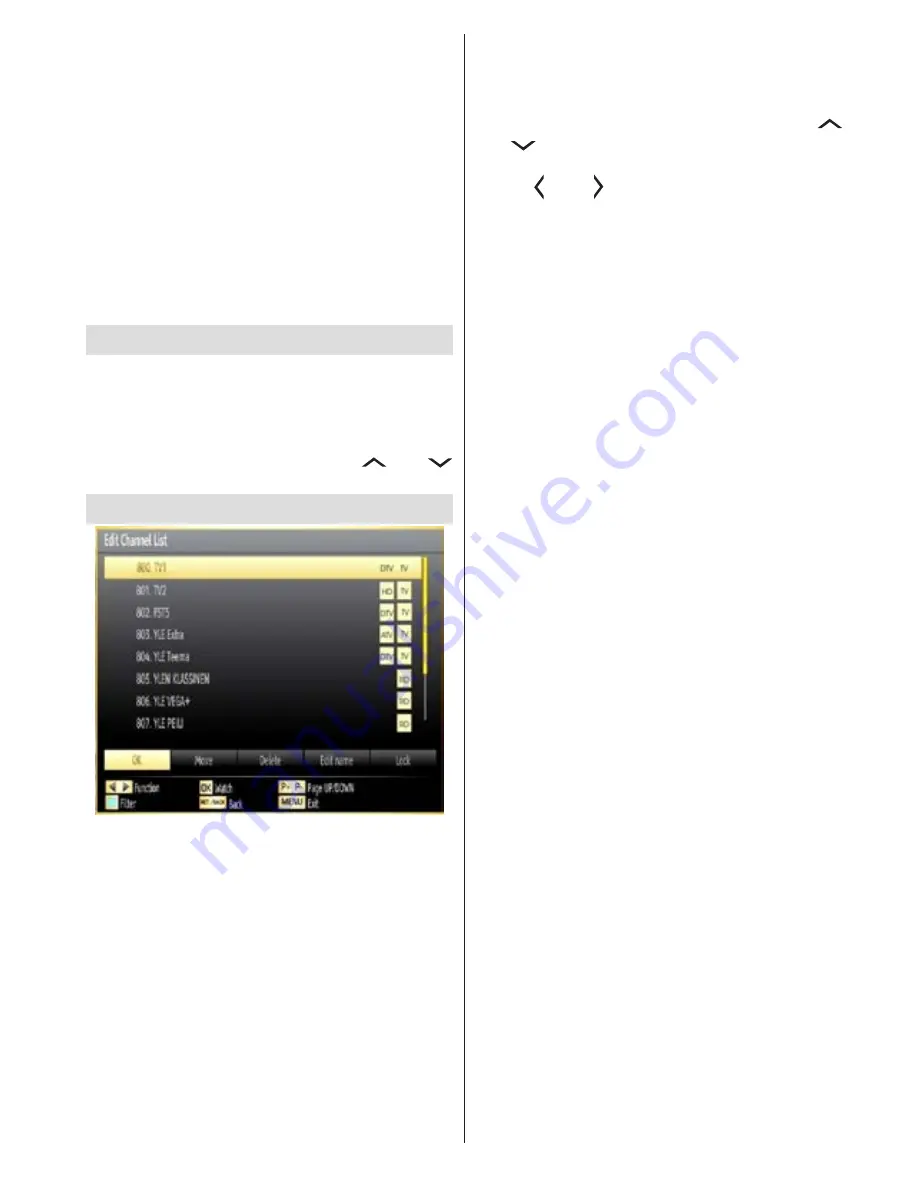
English
- 41 -
Media Browser Menu
You can play photo, music, and movie files stored
on a USB disk by connecting it to your TV and using
the Media Browser screen. To do this, perform the
following: Connect a USB disk to one of the USB
inputs located on the side of the TV.
Press
MENU
button and select Media Browser tab by
using
Left/Right
and
OK
buttons. Main media browser
screen will be displayed. You can display the related
content by selecting the Video, Music or Picture tab.
Follow the button indications under each on screen
menu for media playback features.
You can set your Media Browser preferences by using
the Settings dialog.
Changing Image Size: Picture Formats
Programmes can be watched in different picture formats,
depending on the transmission received. You can
change the aspect ratio (image size) of the TV for viewing
the picture in different zoom modes. Press
SCREEN
button repeatedly to change the image size.
You can
shift the screen up or down by using “
” or “
” buttons while in 14:9 Zoom, Cinema or Subtitle.
Using the Channel List
The TV sorts all stored stations in the Channel List.
You can edit this channel list, set favourites or set
active stations to be listed by using the Channel List
options. Press
MENU
button to view main menu.
Select Channel List item by using
Left
or
Right
button.
Press
OK
to view menu contents. Select
Edit Channel
List
to manage all stored channels. Use
Up
or
Down
and
OK
buttons to select
Edit Channel List
. Press
Up
or
Down
button to select the channel that will be
processed. Press
Left
or
Right
button to select a
function on Channel List menu. Use
P+/P-
buttons to
move page up or down. Press
MENU
button to exit.
Sorting Channel List
You can select broadcasts to be listed in the channel
list. To display specific types of broadcast, you
should use Active channel list setting. Select Active
channel list from the Channel list menu by using “
” or “
” button. Press
OK
button to continue.
You
can select a network type option from the list by
using “ ” or “ ”
and
OK
buttons.






























